Xerox VersaLink C500/DN Color Laser Printer User Manual
Page 136
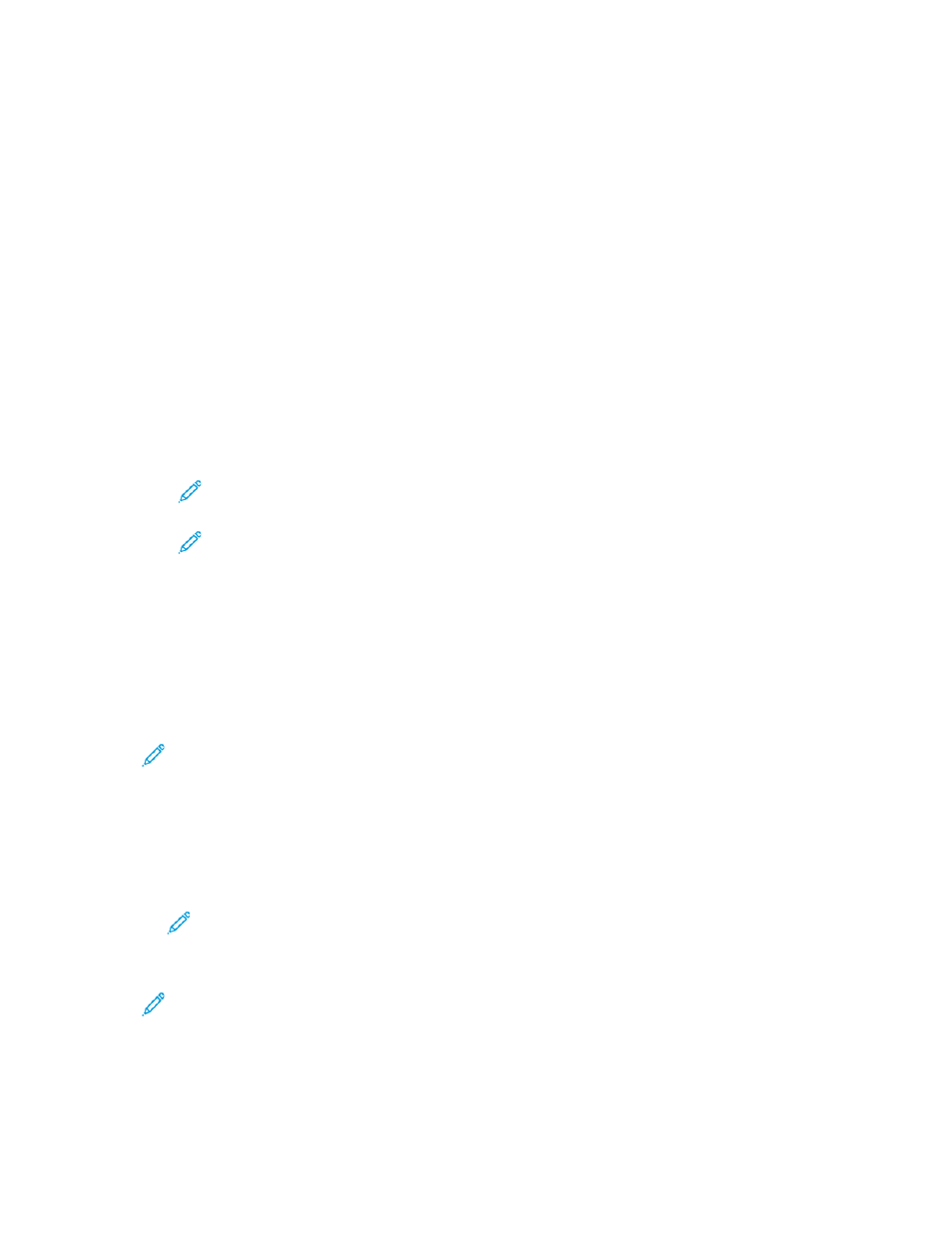
Setting Up Scanning to an Email Address That
Uses a Third-Party Provider
You can use the Email App to set up a scanning to a recipient that uses a third-party SMTP email
service provider.
Before you begin:
• Configure the printer to communicate with your SMTP email server.
• Obtain the following:
–
An existing email account, either through a local server or other service provider.
–
Connection information for the email service provider.
–
The password for the email account.
–
Security information for the email service provider.
–
The IP address of the printer.
Note:
To obtain the printer IP address, print a Configuration Report. For details,
refer to
Printing the Configuration Report
Note:
Ensure that the primary network is configured for the network type for your
device. For details, refer to
Configuring the Primary Network at the Control Panel
To configure scanning to an email recipient that uses a third-party provider:
1. In the Embedded Web Server, log in as administrator. For details, refer to
Embedded Web Server as a System Administrator
2. Click
Connectivity
→
SMTP
.
3. Ensure that the Email Submission feature is set to enabled.
4. To enable or disable email alerts, click
Email Alerts
.
Note:
By default, email alerts are enabled.
5. For Device Email, enter the email address assigned to the printer.
6. In the SMTP Server area, click
Server Address
, then do one of the following:
• To enter a server address manually, in the Server Address field, type the name of the SMTP
server, then click
OK
.
• To search for an SMTP server, click
Select Server from
, then click
Search
. Select the required
server, then click
OK
.
Note:
To use the search feature, configure your DNS server with the proper mail
exchange records.
7. In the Outgoing SMTP Port Number field, type the port number of the server that sends email.
Note:
The default port number is 25.
8. In the Connection Security area, select the appropriate security protocol. If no security protocol is
used, select
Off
.
136
Xerox
®
VersaLink
®
Series Multifunction and Single Function Printers
System Administrator Guide