Network accounting – Xerox VersaLink C500/DN Color Laser Printer User Manual
Page 170
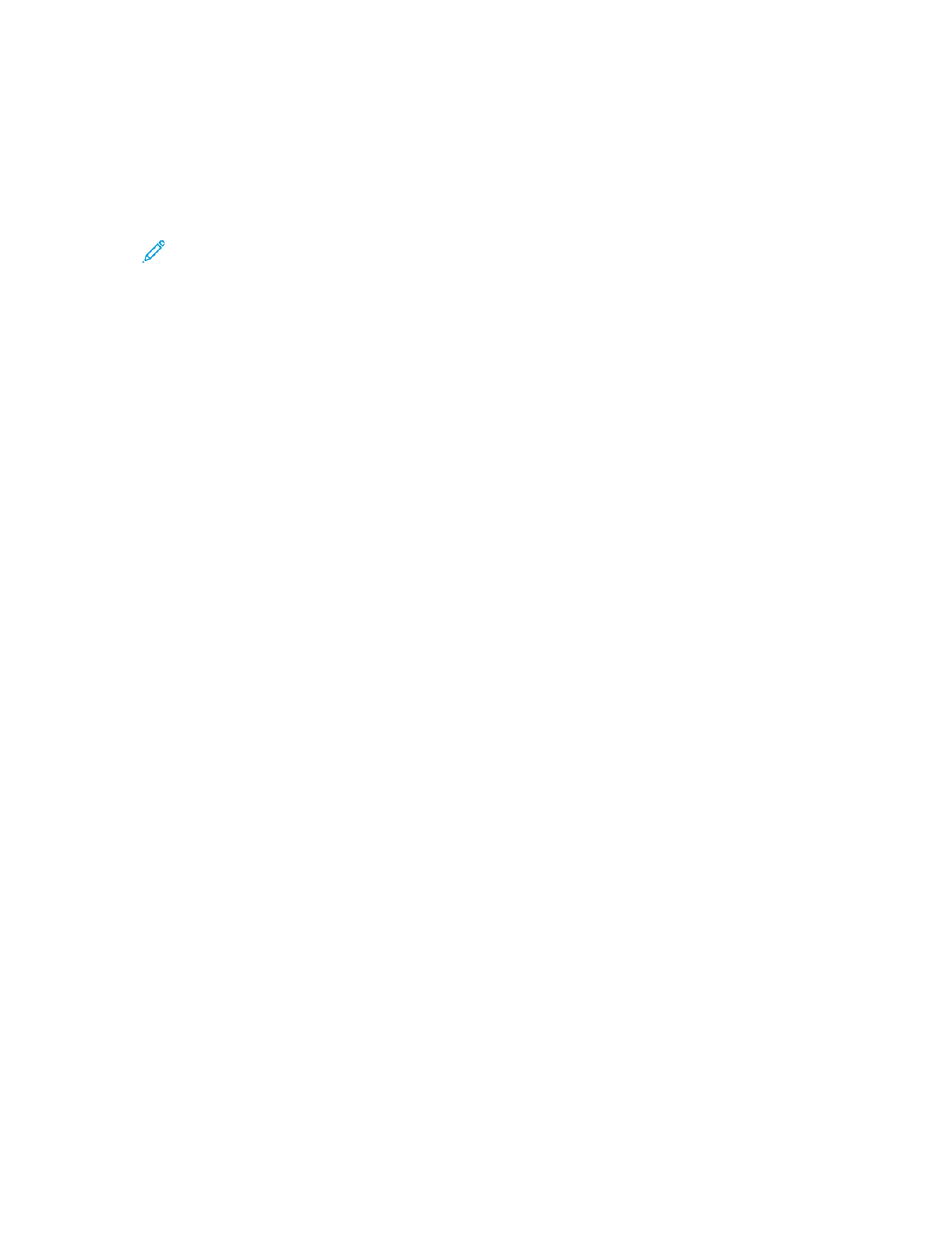
Network Accounting
To enable accounting through a network server:
1. In the Embedded Web Server, log in as administrator, then click
Permissions
→
Accounting
Method
.
Note:
If you previously set up an accounting method, click
Permissions
→
Accounting
→
Accounting Method
.
2. In the Accounting Method area, for Network, click
Select
.
To specify a network server to monitor the accounting:
1. In the Limits area, click
Setup
.
2. In the Limits Server area:
• For Server URL, type a URL for the network server that manages accounting.
• For Timeout, type the number of seconds that the printer waits idle before it disconnects from
the server.
3. In the What to Limit area:
• To select functions to monitor, click the
Enable
toggle buttons.
• If you selected Prints as a function to monitor, in the Job Limit Communication Error Handling
section, select an action to perform in response to an error.
4. Click
OK
.
You can configure aspects of the login screen on the control panel. To configure this information:
1. In the Tracking Information area, click
Edit
.
2. To display information for a user, in the User ID area:
• For Default Label, type the label that appears above the login field on the control panel.
• For Default Value, type the default login string that appears in the login field on the control
panel.
• To require users to log in to the printer to retrieve usage information, for Ask Users, click the
Enable
toggle button.
• To prevent login information from appearing on the control panel, for Mask Input, click the
Enable
toggle button.
3. To display information for a General Account, in the Account ID area:
• For Default Label, type the label that appears above the login field on the control panel.
• For Default Value, type the default login string that appears in the login field on the control
panel.
• To require users to log in to the printer to retrieve usage information, for Ask Users, click the
Enable
toggle button.
• To prevent login information from appearing on the control panel, for Mask Input, click the
Enable
toggle button.
4. In the When to Prompt area, click each type of service, then select an option.
5. Click
OK
.
170
Xerox
®
VersaLink
®
Series Multifunction and Single Function Printers
System Administrator Guide