Editing a device user role, Editing a printing user role, Adding members to a role – Xerox VersaLink C500/DN Color Laser Printer User Manual
Page 90: Removing members from a role, Eeddiittiinngg aa d deevviiccee u usseerr rroollee
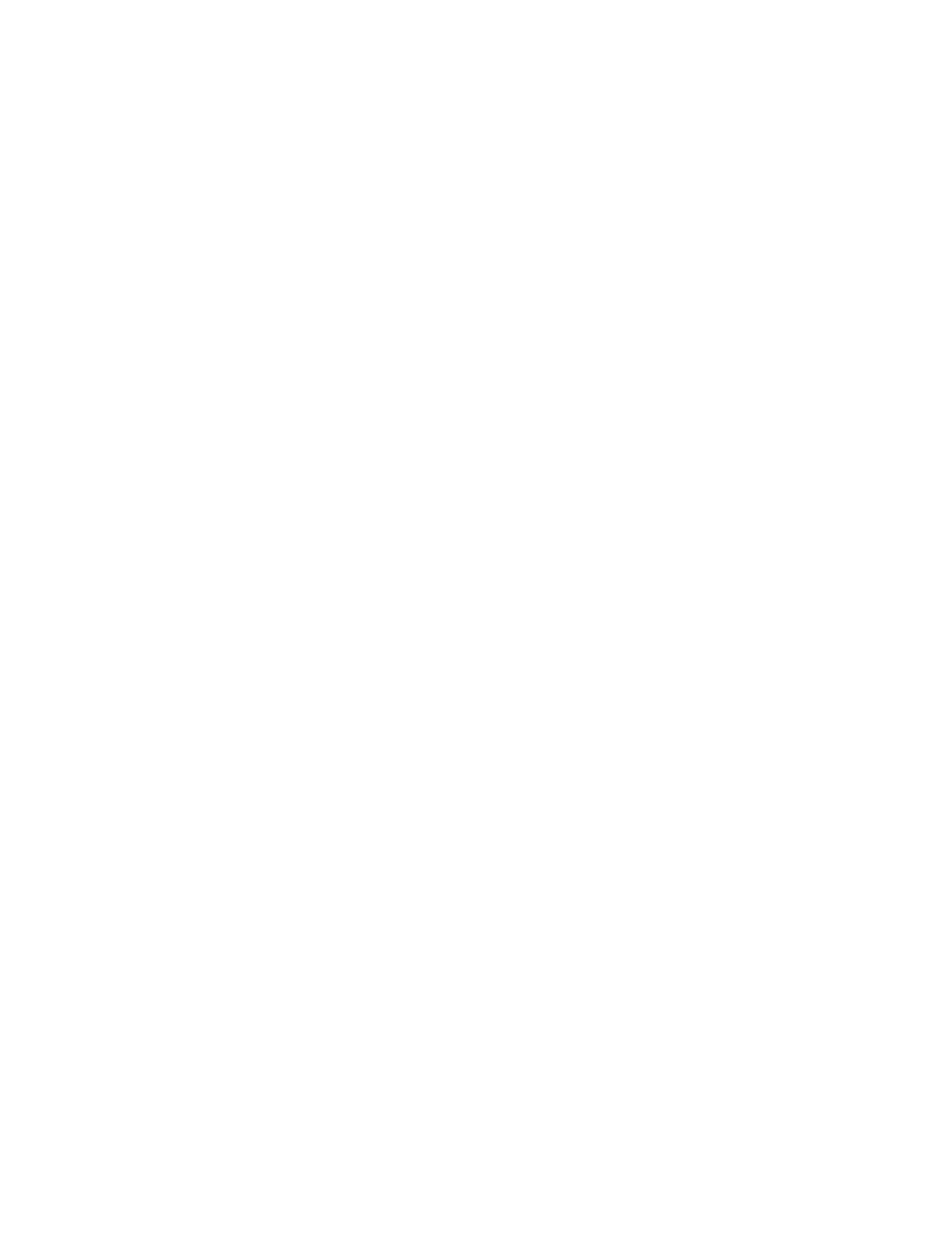
10. If you clicked Custom Permissions:
• In the Print Time Permissions area, click
Setup
. Select the appropriate options, then click
OK
.
• In the Allowed Job Types area, click the toggle buttons to disable any job types that you want
to restrict.
• In the 1-sided Output area, select an option.
• In the Allowed Paper Trays area, to select an option, click the toggle button.
• In the Application Permissions area, click
Setup
.
• For each application that you want to edit, click the application, select the needed access,
then click
OK
. When finished, click
Close
.
11. Click
OK
.
EEddiittiinngg aa D
Deevviiccee U
Usseerr RRoollee
1. In the Embedded Web Server, log in as administrator, then click
Permissions
→
Roles
→
Device
User Roles
.
2. For the Role that you want to edit, click
Edit
.
3. Edit the settings as needed, then click
OK
.
EEddiittiinngg aa PPrriinnttiinngg U
Usseerr RRoollee
1. In the Embedded Web Server, log in as administrator, then click
Permissions
→
Roles
→
Printing
User Roles
.
2. For the Role that you want to edit, click
Edit
.
3. Edit the settings as needed, then click
OK
.
A
Addddiinngg M
Meem
mbbeerrss ttoo aa RRoollee
1. In the Embedded Web Server, log in as administrator, then click
Permissions
.
2. In the User Accounts area, click the user to add to the Role.
3. To add the user to a Device User Role, in the Roles area, click
Device User Role
.
4. Select the Role where you want to add the user, then click
OK
.
5. To add the user to a Printing User Role, in the Roles area, click
Printing User Role
.
6. Select the Role where you want to add the user, then click
OK
.
RReem
moovviinngg M
Meem
mbbeerrss ffrroom
m aa RRoollee
To remove a member from a Role, use the steps for adding a member to a Role, then move the user to
a different role. For details, refer to
.
90
Xerox
®
VersaLink
®
Series Multifunction and Single Function Printers
System Administrator Guide