Installing a usb card reader plug-in, Setting the smart card login method, Configuring smart card server authentication – Xerox VersaLink C500/DN Color Laser Printer User Manual
Page 83: Adding a domain controller
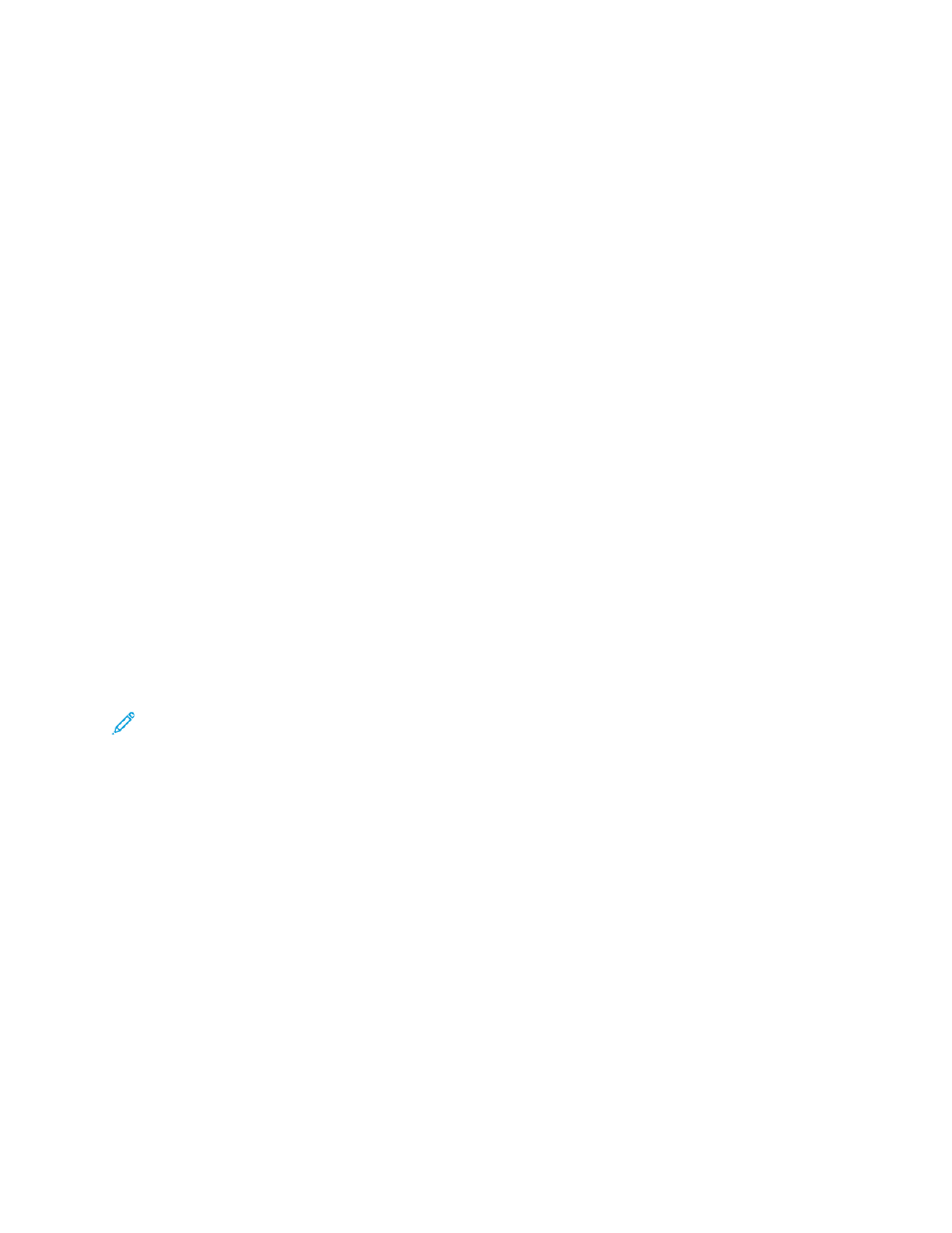
b.
Select and configure an authentication protocol.
• For details on configuring the Kerberos (Windows ADS) protocol, refer to
Authentication Server Settings for Kerberos
.
• For details on configuring the SMB (Windows ADS) protocol, refer to
Authentication Server Settings for SMB
• For details on configuring the LDAP protocol, refer to
Configuring Authentication Server
Installing a USB Card Reader Plug-in
The Convenience login method uses a USB card reader. To use the USB card reader, ensure that you
install the cardreader_sig.jar plug-in. To obtain the plug-in, follow these steps:
1. Open a Web browser and navigate to www.xerox.com/support.
2. In the search field, type the name of your printer model.
3. In the search results, click the printer name.
4. Click
Drivers & Downloads
.
5. In the Utilities & Applications area, click
USB Card Reader Plug-In
.
6. Follow the instructions to download the file
Cardreader_plugin_with_signature.zip
.
The Cardreader_plugin_with_signature.zip file contains the cardreader_sig.jar file and instructions for
how to install the plug-in. To install the cardreader_sig.jar file, follow the instructions.
SSeettttiinngg tthhee SSm
maarrtt C
Caarrdd LLooggiinn M
Meetthhoodd
For Smart Card authentication, the card uses an embedded chip and typically requires login and
password credentials. A Smart Card is different from a convenience authentication card, which uses a
magnetic strip or RFID. Convenience authentication card use typically does not require a login.
Note:
You cannot use Xerox
®
Standard Accounting with Smart Card authentication.
Configuring Smart Card Server Authentication
1. In the Embedded Web Server, click
Permissions
→
Login/Logout Settings
.
2. In the Login Method area, for Smart Card, click
Select
.
Adding a Domain Controller
1. To add a domain controller, in the Domain Controller area:
• Click
Add
or the
Plus
icon (
+
).
• For Type, select the desired protocol.
• For Address or Host Name, type the IP address or host name for the domain controller.
• For Domain, type the domain name for the domain controller.
• Click
OK
.
2. To validate the certificate returned by the domain controller, in the Validate area, click the
Enable
toggle button.
Xerox
®
VersaLink
®
Series Multifunction and Single Function Printers
System Administrator Guide
83