Step 3: streaming image quality settings – AverMedia Live Gamer Portable 2 Plus User Manual
Page 30
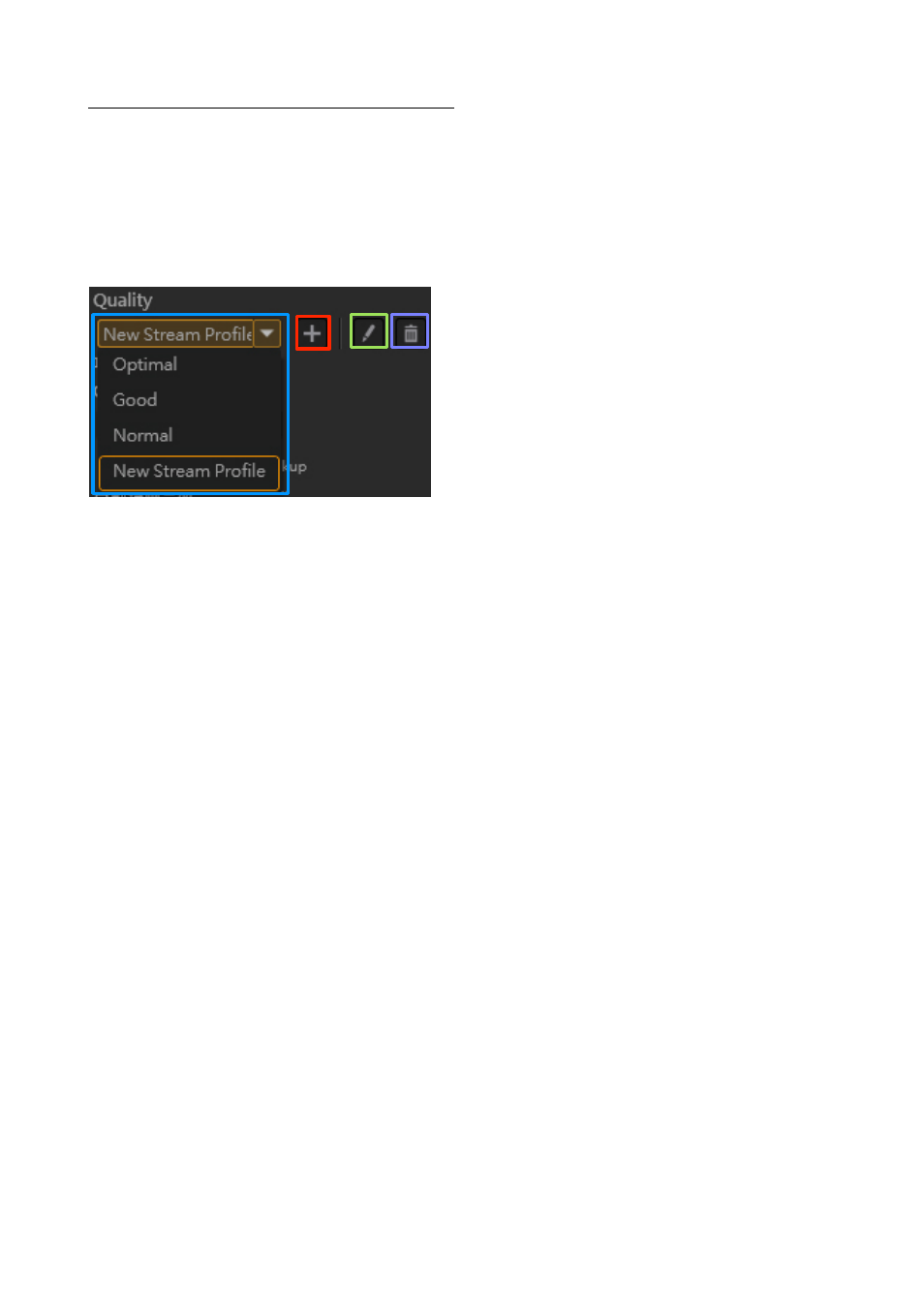
3
0
/ 91
Step 3: Streaming Image Quality settings
Set the streaming image quality. Select
Optimal
,
G
ood,
Normal
, or choose from a
saved
streaming
profile
. Click the “+” icon to create a
N
ew
S
tream
P
rofile
(see the
table on the next page for available settings). When the settings are complete, click Save to
finish.
Next, click the “
p
en” icon to edit the specified
profile
. Click the “
t
rash can” icon to delete the
specified
profile
.
Set the recording image quality. Select
Optimal
,
G
ood, or
Normal
, or choose from a saved
profile
. Click the “+” icon to create a new recording
profile
. See the table on the next page for
items available for settings.
In addition, you can click the “
p
en” icon to edit the specified
profile.
Click the “
t
rash can” icon
to delete the specified
profile
.