IOGear Ethernet-2-WiFi Universal Wireless Adapter User Manual
Page 7
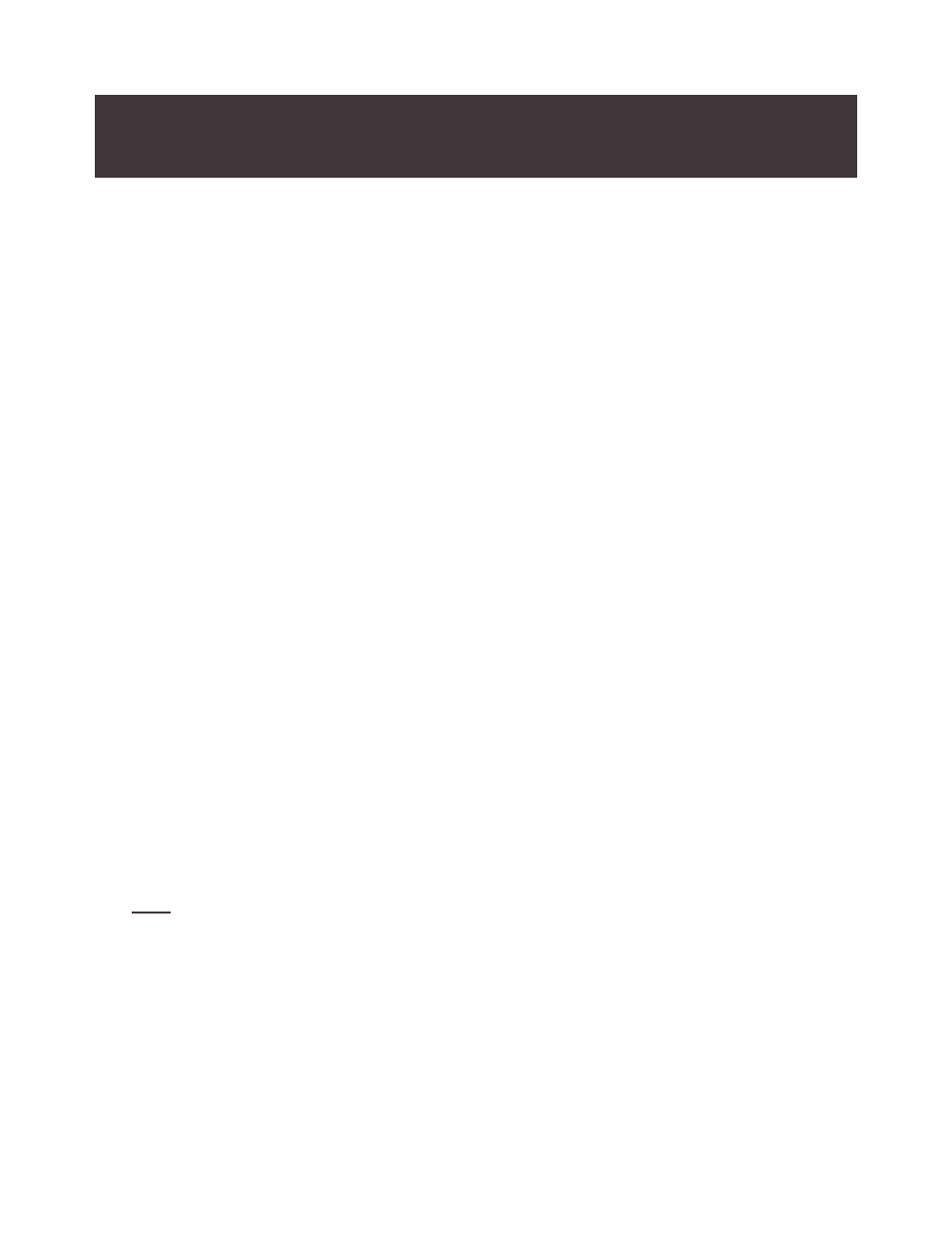
7
Wireless Configuration Using Wi-Fi Protected Setup (WPS)
1. Power on your Ethernet-2-WiFi adapter by connecting the included micro-USB
cable to the USB power adapter and plugging into an available power outlet.
2. Refer to your wireless router’s user manual for instructions to enable Wi-Fi
Protected Setup.
3. Once your router enters into WPS pairing mode, press the WPS button on the
Ethernet-2-WiFi adapter within two minutes to connect the adapter to your
Wi-Fi network.
4. After the WPS/Reset and Ethernet LED indicators turn off, the WLAN LED will
begin blinking, indicating the Wireless Protected Setup is complete and has
successfully connected the adapter to your wireless network.
5. Use the included Ethernet cable to connect the Ethernet-2-WiFi adapter to your
Ethernet enabled device such as a Blu-Ray player, HDTV or game console.
Note: Make sure to set your Ethernet device’s network connection setting to
WIRED
for proper operation.
Wireless Configuration - Windows
1. Start by disabling your PC’s wireless connection.
2. Next, power on your Ethernet-2-WiFi adapter using either of the
following methods:
• Connect the included micro-USB cable to the USB power adapter and plug
into an available power outlet. Connect the micro-USB cable to the
Ethernet-2-WiFi adapter.
• Connect the included micro-USB cable to the Ethernet-2-WiFi adapter
and plug into an available USB port on your computer.
Note
: It will take approximately 20 - 30 seconds to complete the boot-up sequence.
When complete, the WLAN LED will blink to show it’s ready to be configured.
3. Connect one end of the included Ethernet cable to the Ethernet-2-WiFi adapter.
Connect the other end of the Ethernet cable into the Ethernet port on your PC.
Setting Up Your Ethernet-2-WiFi Universal Wireless Adapter