Naim dac – english, 3 using dac, 8 ipod and iphone charging – Naim Audio DAC User Manual
Page 4: 6 signal ground switch, 7 power supply upgrade, 1 remote control link, 2 dac front panel indicators, 3 selecting and using dac inputs
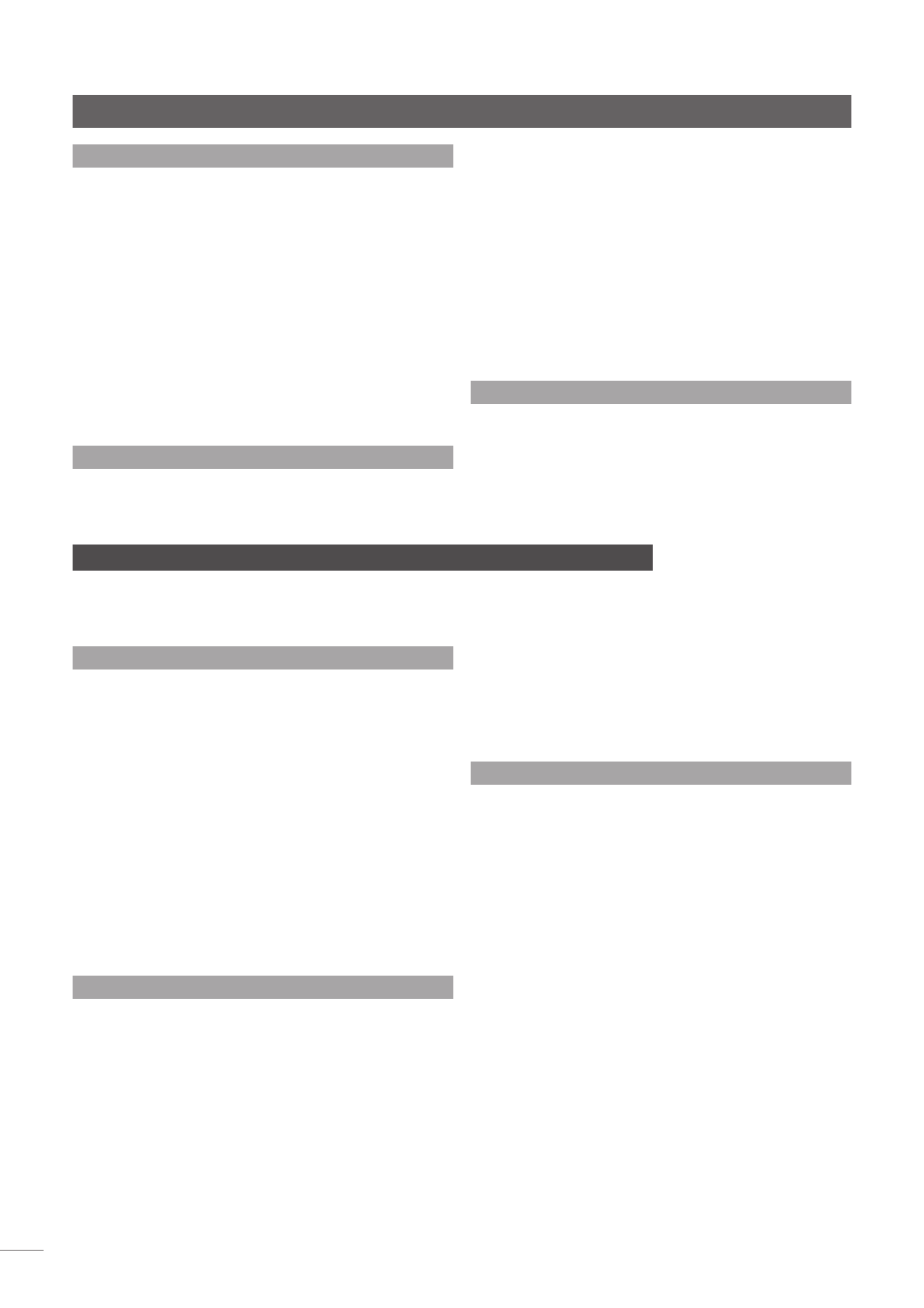
3
NAIM DAC – English
is installed by removing the link plug from the DAC rear
panel Burndy socket and connecting the power supply
using the appropriate Naim Burndy cable. The DAC’s
internal power supply is still required when an external
supply is in use so it must remain connected to the mains
supply and switched on.
Ensure that all audio system components are switched off
while an external power supply is being connected.
Note:
If the DAC power supply link plug or external power
supply is incorrectly installed the hd and sync indicators will
flash.
2.8 iPod and iPhone Charging
The DAC will charge an iPod or iPhone while it is docked.
However, charging an iPod or iPhone while listening
can compromise audio performance. Charging can be
switched
off
or
on,
while the iPod or iPhone is docked, by
pressing and holding the
dock
button for 1 second.
2.6 Signal Ground Switch
The DAC is fitted on its rear panel with a
Signal Ground
switch offering two positions:
Chassis
or
Floating
. Select
the
Chassis
position unless the DAC is connected in a hi-fi
system incorporating another earthed source component,
or mains hum is audible through the loudspeakers. Contact
your Naim retailer, Naim distributor or Naim Customer
Service direct for advice if necessary.
Note:
All Naim CD and DVD players are earthed so the
Signal Ground switch should be set to floating if one is
connected in the system.
No damage will be done if the wrong Ground Switch
position is chosen but the system sound quality may be
compromised.
2.7 Power Supply Upgrade
The DAC can be upgraded by the addition of an XPS or
CD555 PS external power supply. An external power supply
3.1 Remote Control Link
When the DAC and preamplifier remote control is linked,
selecting a DAC S/PDIF input, or docking USB hardware, will
also automatically select a preamplifier input.
Aux 1
is set
as the default but this may be changed by following the
steps described below:
• With the preamplifier switched on and in normal
operational mode, simultaneously press and hold the
DAC front panel
1
and
2
buttons until they illuminate.
• Press either the DAC
1
or
2
button to select each
preamplifier input in turn. The preamplifier button
indicators will illuminate to indicate selection.
• When the desired input is selected, press and hold
the DAC
1
and
2
buttons simultaneously to store the
selection and return the DAC to normal operation.
3.2 DAC Front Panel Indicators
Two indicators on the DAC front panel illuminate to
indicate operational states:
The
sync
indicator illuminates to indicate that the DAC’s
internal clock is precisely synchronised with the input data
stream. The DAC will continue to operate if synchronisation
is lost but its audio performance may be compromised.
3 Using DAC
Once the DAC’s mains power, inputs, output and remote control link have been
connected, it may be switched on from its rear panel power switch. Its output will remain
muted for a short time while the electronics stabilise.
Synchronisation loss is generally caused by an out-of-
specification clock in the source component.
The
hd
indicator illuminates to indicate that the input data
stream is “high definition”. High definition is defined as any
data stream with a sampling rate above 48kHz.
3.3 Selecting and Using DAC Inputs
With no USB device docked, S/PDIF inputs are selected by
using the front panel input selection buttons. The handset
7
,
8
,
9
and
0
keys will also select inputs
1
,
2
,
3
and
4
respectively (handset in preamplifier mode).
Note:
The handset 7, 8, 9, and 0 keys are used because the
1, 2, 3 and 4 keys are already employed for preamplifier
input selection.
DAC USB inputs are selected automatically when USB
hardware is connected (docked). The DAC front panel
dock
button indicator will illuminate. The front panel USB
input takes priority over the rear panel USB input. To return
the DAC to the last used S/PDIF input, press the front panel
dock
button or disconnect the USB hardware.
When USB hardware is connected, the DAC will interrogate
it to identify appropriate files and automatically begin to
play the files sequentially starting with those found in the
highest level directory. The DAC front panel input selection
buttons will operate as
previous
,
next
,
stop
and
play
buttons.