Altera PCI Express Development Kit, Stratix II GX Edition Getting Started User Manual
Page 19
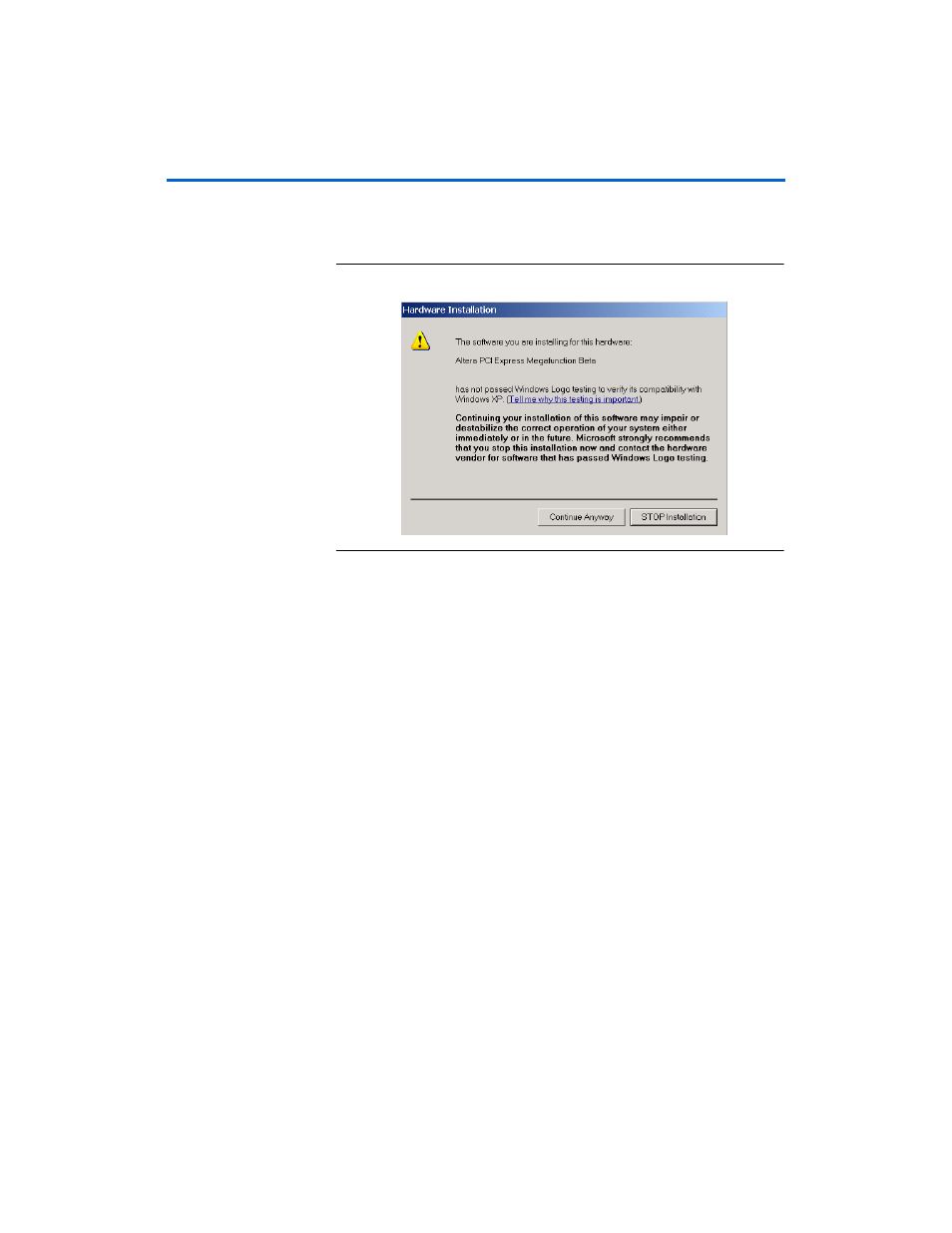
Altera Corporation
Getting Started User Guide
2–11
March 2008
PCI Express Development Kit, Stratix II GX Edition
Getting Started
3.
When the Hardware Installation dialog box appears (
click Continue Anyway.
Figure 2–5. Hardware Installation Window
4.
Click Finish in the Completing the Found New Hardware Wizard
to finish installing the drivers.
5.
To start the demo application GUI, run the kit’s demo application
from the shortcut, Start >Altera > PCI Express Development Kit,
Stratix II GX Edition <version#>
, or execute the pcie.exe file found
in the <path>\stratixIIGX_2sgx90_pcie\drivers directory.
1
If you receive an “Application Error” message when
launching the demo application, please install version 2.0 or
later versions of
the .NET framework. Some Windows versions
do not have runtime DLL for the .NET application. The .NET
framework application can be downloaded from the following
location:
http://www.microsoft.com/downloads/details.aspx?FamilyId
=262D25E3-F589-4842-8157-034D1E7CF3A3&displaylang=en
6.
Configure the parameters in the Altera PCI Express Demo Kit
Application window (
) as follows:
●
Under Commands, turn on EP DMA Loop.
●
Under Address/Size:
•
Type 0x0000000 in the Address Offset box.
•
Type 2048 in the Transfer Length box.
•
Type 1000 in the Iterations box.
•
Select Random Packet in the Data Type list.