Troubleshooting, 1 basic functioning, 2 troubleshooting tips – AXING SPL 2-00 User Manual
Page 12
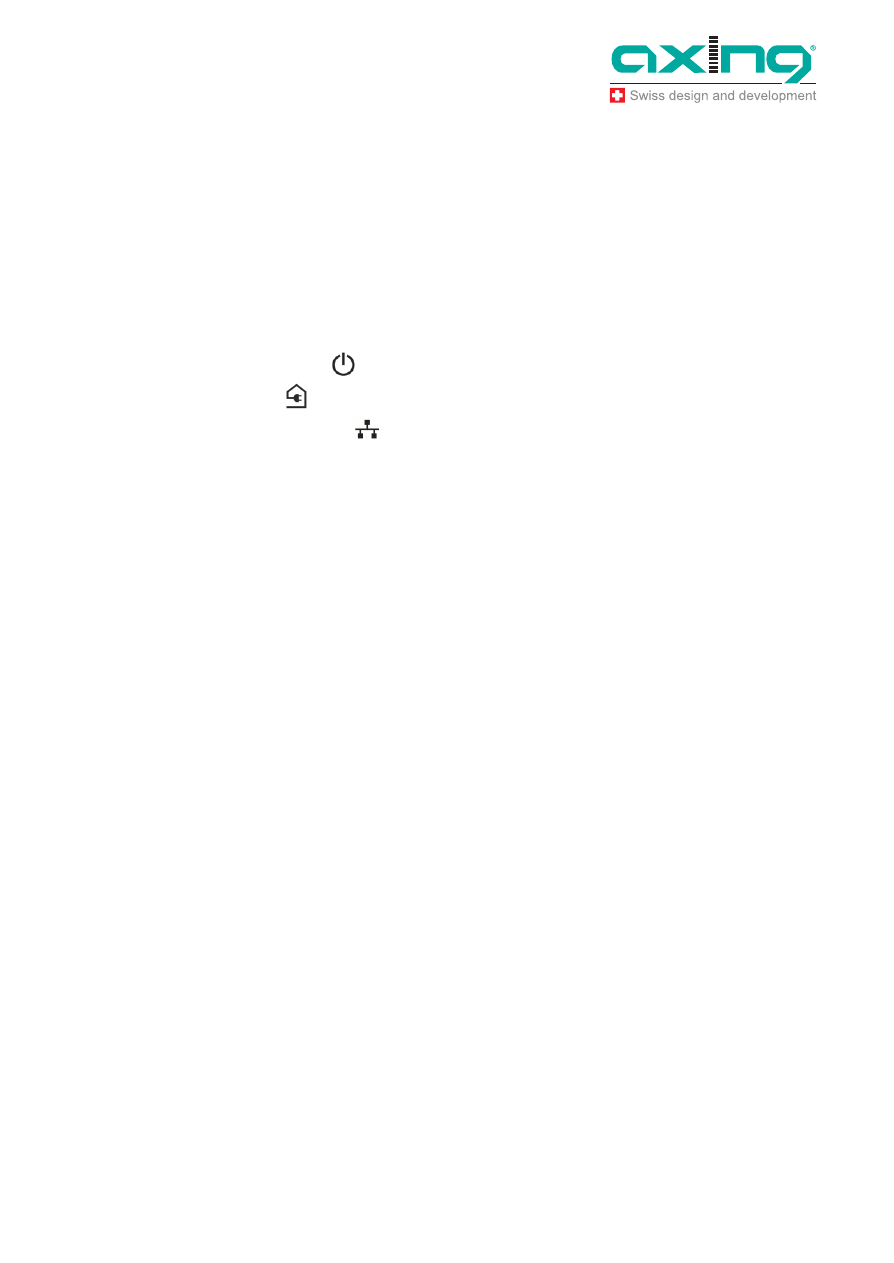
Operation Instructions SPL 2-00/-01
Chapter 4: Troubleshooting
12
© AXING AG • Reserving change in design and type - We cannot be held liable for printing errors
26.11.12
4
Troubleshooting
4.1 Basic Functioning
After you plug in the Powerline adapter, the following sequence of events should occur:
1. The Power LED lights up.
2. After approximately 10~120 seconds, verify that:
a. The Power LED is solid green.
b. The Powerline LED is lit.
c. The Ethernet LED lights or blinks.
4.2 Troubleshooting Tips
The
Security/Reset
button is located on the side panel of the adapter.
Pressing the Security/Reset button not longer than 10 seconds does not reset the
device.
Pressing the Security/Reset button for 5 seconds does not activate security.
LEDs
The LEDs indicate activity, and can be used for troubleshooting.
LEDs Are Off When the Adapter Is Plugged In
First check to make sure that the electrical outlet has power.
If power is supplied and the LEDs stay off, someone might have used the Powerline
Utility to turn off the LEDs. Use the Powerline Utility to see if that is the case. If so,
then use the Powerline Utility to turn them back on.
Power LED
Off. Make sure that power is supplied to the electrical outlet, and that the Powerline
devices are not plugged into an extension cord, power strip, or surge protector.
Ethernet LED Does Not Blink
There is no data traffic. Make sure that:
- Your router and modem are switched on.
- The adapter’s cable is securely connected to a router LAN port.
- The PC connected directly to the router can access the Internet.
- Press the Security/Reset button on each Powerline device for 1 second to return the
Powerline adapter to its factory default settings.