Boogie Board Sync 9.7 eWriter User Manual
Page 14
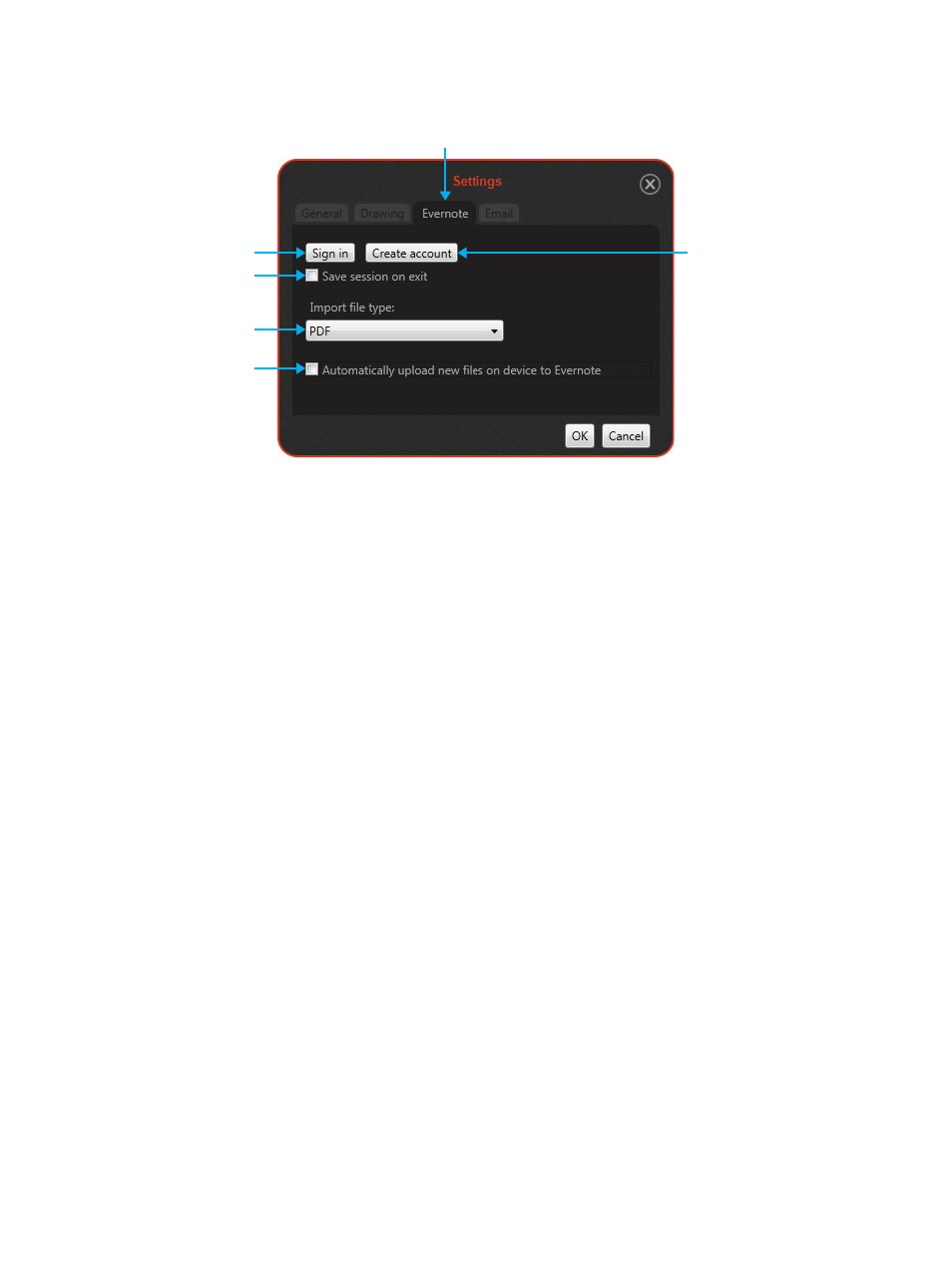
14
VIRTUAL DESKTOP COMPANION FOR WINDOWS USER MANUAL
Evernote Tab (#4.30)
Button #4.31: Sign in to Evernote
Opens Evernote login (or log out, if currently logged in). This option allows you to connect to an existing Evernote
account, or set up a new Evernote account.
You can sign up for a free Evernote account here: http://evernote.com/
Button #4.32: Create new Evernote account
Opens Evernote account creation page.
Option #4.33: Save session on exit
Remembers Evernote login session. Enabling this option lets the VDC automatically log you into your Evernote account
the next time you start the VDC after exiting.
Drop-down #4.34: Import file type
Changes default file type for Evernote uploads. This option allows you to choose file format for uploading files to your
Evernote account. The default option is the PDF file format.
Option #4.35: Automatically upload new files on device to Evernote
Toggle automatic uploading to Evernote. This option allows you to automatically upload files to your Evernote account
that you have created and saved EITHER by pressing the “Save” button on the Boogie Board Sync eWriter OR by
selecting the “Save” button in Live Drawing mode. The default option is to NOT automatically upload these files to your
Evernote account, but you can always choose to upload specific files to your Evernote account at any time.
#4.30
#4.31
#4.33
#4.34
#4.35
#4.32