Boogie Board Sync 9.7 eWriter User Manual
Page 20
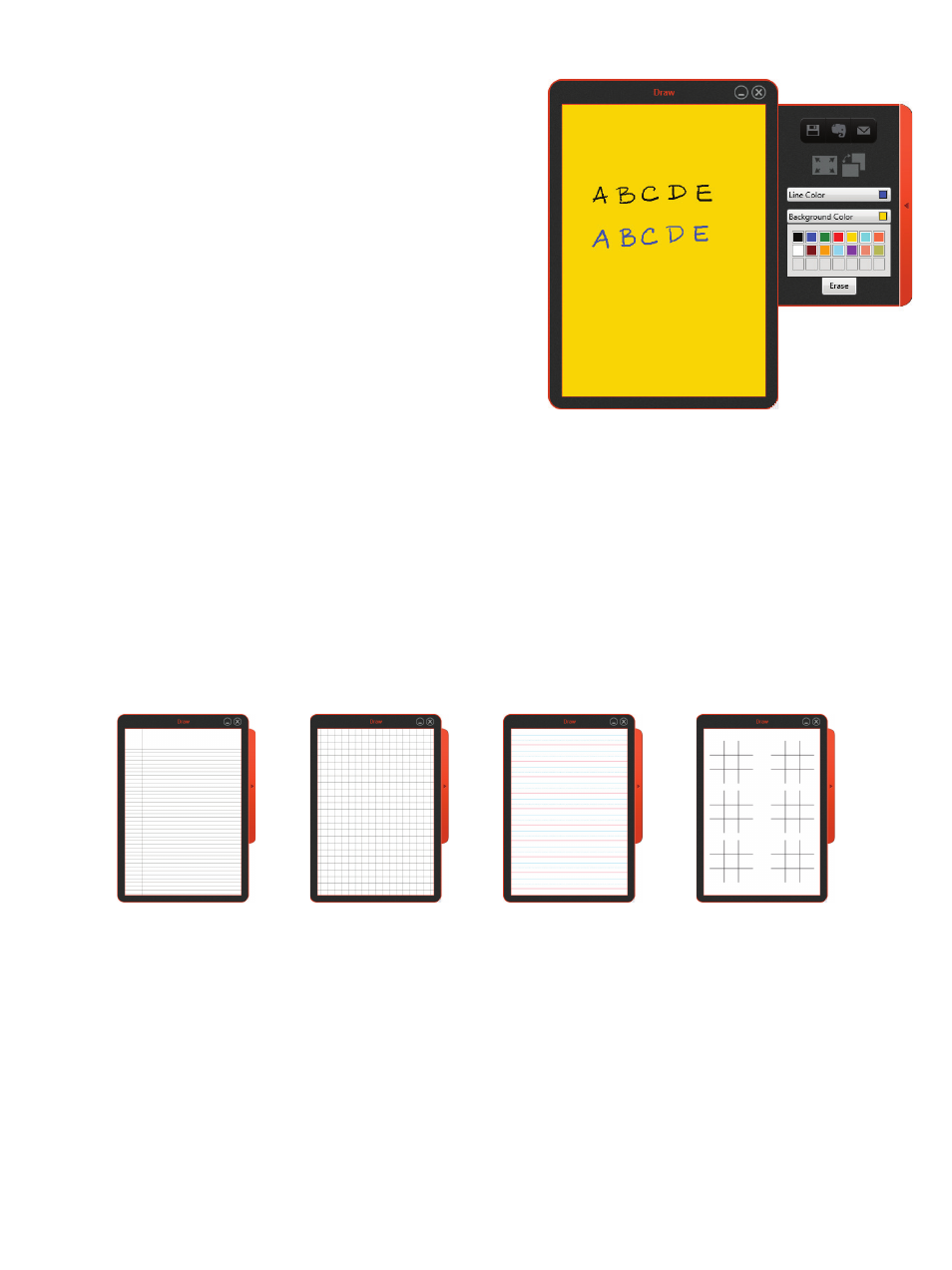
20
VIRTUAL DESKTOP COMPANION FOR WINDOWS USER MANUAL
Drop-down #2.8: Background color
Changes background color. This option allows you to bring up a
box with preset colors as well as to add additional colors.
To add additional colors or change the preset colors in your pallet:
1. Double click a color box to display the “Color panel” window
where you can select specific colors to your preference
2. Once selected, the box changes color
• NOTE: Line color ONLY changes the image in the Live Drawing
window – the color of your Boogie Board Sync eWriter’s surface
will always appear the same color.
Drop-down #2.9: Template
Changes background template. This option allows you to choose different pre-set templates that will appear as the
background on the drawing window on your computer.
• NOTE: Template ONLY changes the image in the Live Drawing window – the background of your Boogie Board
Sync eWriter’s surface will always appear the same.
• NOTE: Drawings with background templates that are saved using the VDC will be saved with the template.
Pressing the “Save” button on the Boogie Board Sync eWriter DOES NOT save the template behind what you have
written or drawn.
Button #2.10: Erase
Clears the image in the Live Draw window and on the Boogie Board Sync eWriter’s display.
•
If the image drawn with the VDC was not saved, pressing the Erase button (#2.10) will place the file (without any
template) in the Erased folder in your Boogie Board Sync eWriter’s internal memory.
•
If you are using a template, the erase button clears what was drawn, but the template will remain in the
Live Drawing window.
Graph
College Ruled
Penmanship Line
Tic Tac Toe