Casella CEL Software for Nomad (Standard Operation) User Manual
Page 19
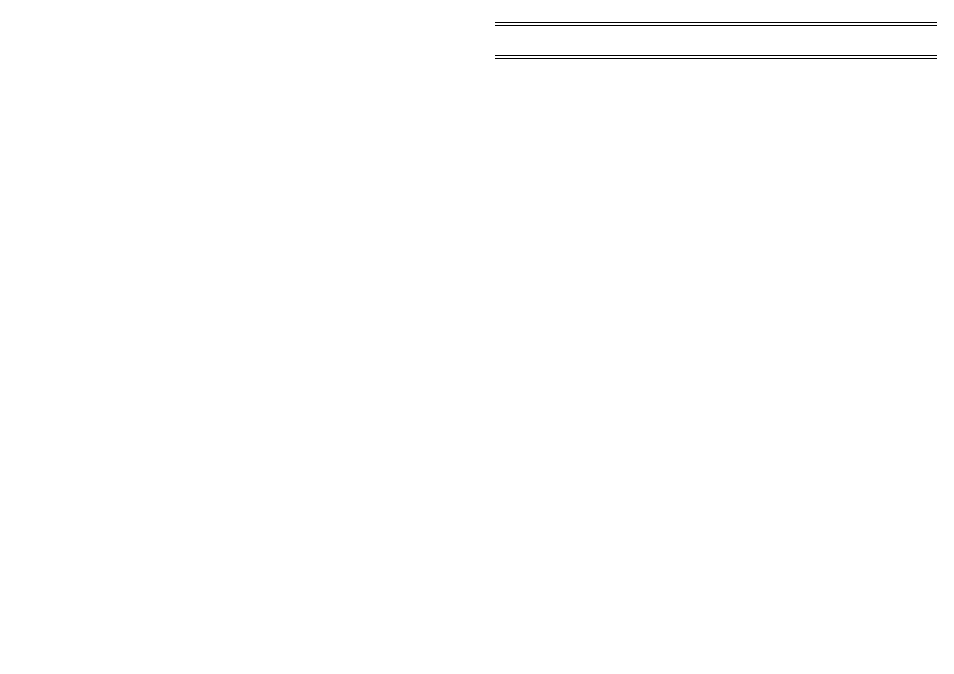
6.
Make suitable choices, for example: green - normal, yellow- alert and
red - alarm.
7.
Confirm each selection by clicking OK.
8.
To add a bitmap image for use as the page background, click the
Background Bitmap...
option on the
Pages
flyout menu.
The Background Bitmap dialog is displayed. This allows you to use
your company logo or some suitable map or scene as a background
to identify the page.
9.
Click the
Background bitmap
check box to enable further bitmap
options.
10.
Use the
Browse...
option to locate a suitable bitmap.
11.
Click the
Position
option to determine how the bitmap will be
placed on the page from the following options:
Centre
Centres the bitmap at its imported size,
Tile
Tiles a small bitmap to fill the window,
Top Left
Locates the bitmap at its imported size,
Stretch
Stretches the bitmap to fit the window.
12.
Make a choice and click OK.
3.3
Adding Real Time Display Items
Normally when software and monitor system are ordered and delivered
together, the required real time items are specified by the configuration file
loaded when Online Pro was started for the first time. However, if you want
to add
1
to the display items, there are two ways to do so.
Use the
View
menu and select the
Pages/Add Display Item...
or
right click in the page and select
Add...
from the context menu. Both
methods display the Add Display Item? dialog so you can select the type of
display item required from the following options.
Text,
Date,
Time,
Value,
Bitmap,
Multi-State,
Overlay,
Windrose,
Graph,
Realtime Windrose,
Realtime Dustrose,
Multitext.
Real-Time
Note 1: Display items cannot be added while in Real Time mode
Page 19 of 68
ONLINE Pro Application Software for
Automatic Monitor Systems - Users Handbook