Eas getting started – Monroe Electronics R190A User Manual
Page 7
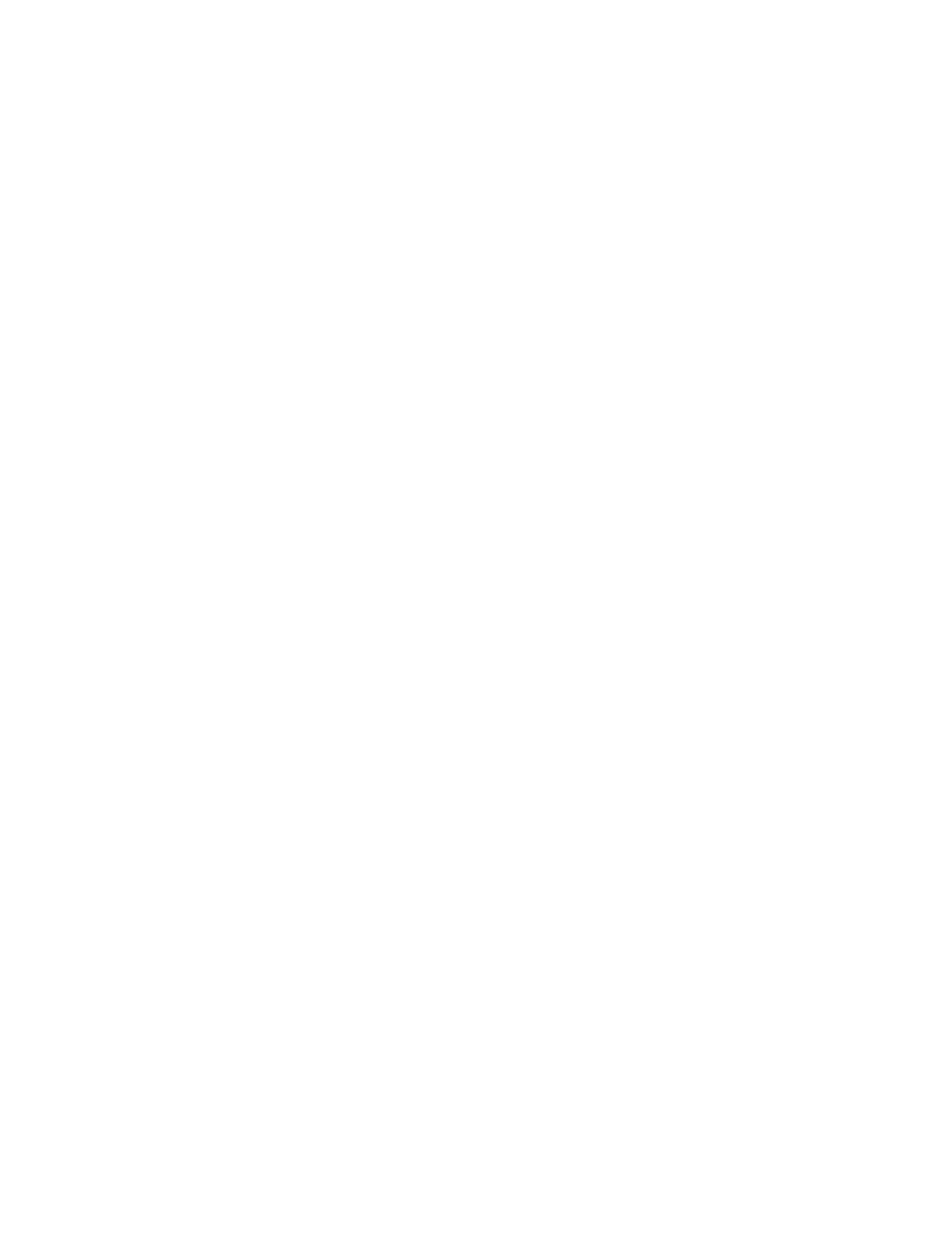
Section 1 EAS
5
EAS Getting Started
Setting the IP address – The R190A comes with a default IP address of
192.168.1.2. One of the following methods can be used to access the device:
Directly connecting a networked host computer
Connect a CAT-5 network crossover cable to the RJ45 port at the back of the
R190A and to the RJ45 port of the network interface card (NIC) of a standalone
PC or notebook computer. Configure the standalone PC to use the static IP
address 192.168.1.3 with a net mask of 255.255.255.0. After the R190A
powers up it can be accessed via a Web browser on the host computer.
Launch a Web browser application and direct the URL to http:/192.168.1.2/.
The R190A will provide a gateway page and quickly redirect to the R190A
Home page. To edit the R190A’s IP address type the following IP address
http:/192.168.1.2/setup.html.
LAN connection with a networked host computer
Connect a standard CAT-5 network cable from the RJ45 port at the back of the
R190A into a routing hub or other network-switching device. You will likely
need assistance from a network administrator to insure the R190A’s default
network address of 192.168.1.2 will be visible on the network, or will not clash
with an existing node. Once the R190A is powered up it can be accessed via a
Web browser from any remote computer on the LAN routed to see the address
192.168.1.2.
WHEN A SUCCESSFUL CONNECTION IS ESTABLISHED TO THE R190A
THE FOLLOWING SCREEN WILL BE DISPLAYED THROUGH THE
BROWSER: