1 checking the details of a map location, 2 manipulating the map – Tview D65TSG User Manual
Page 15
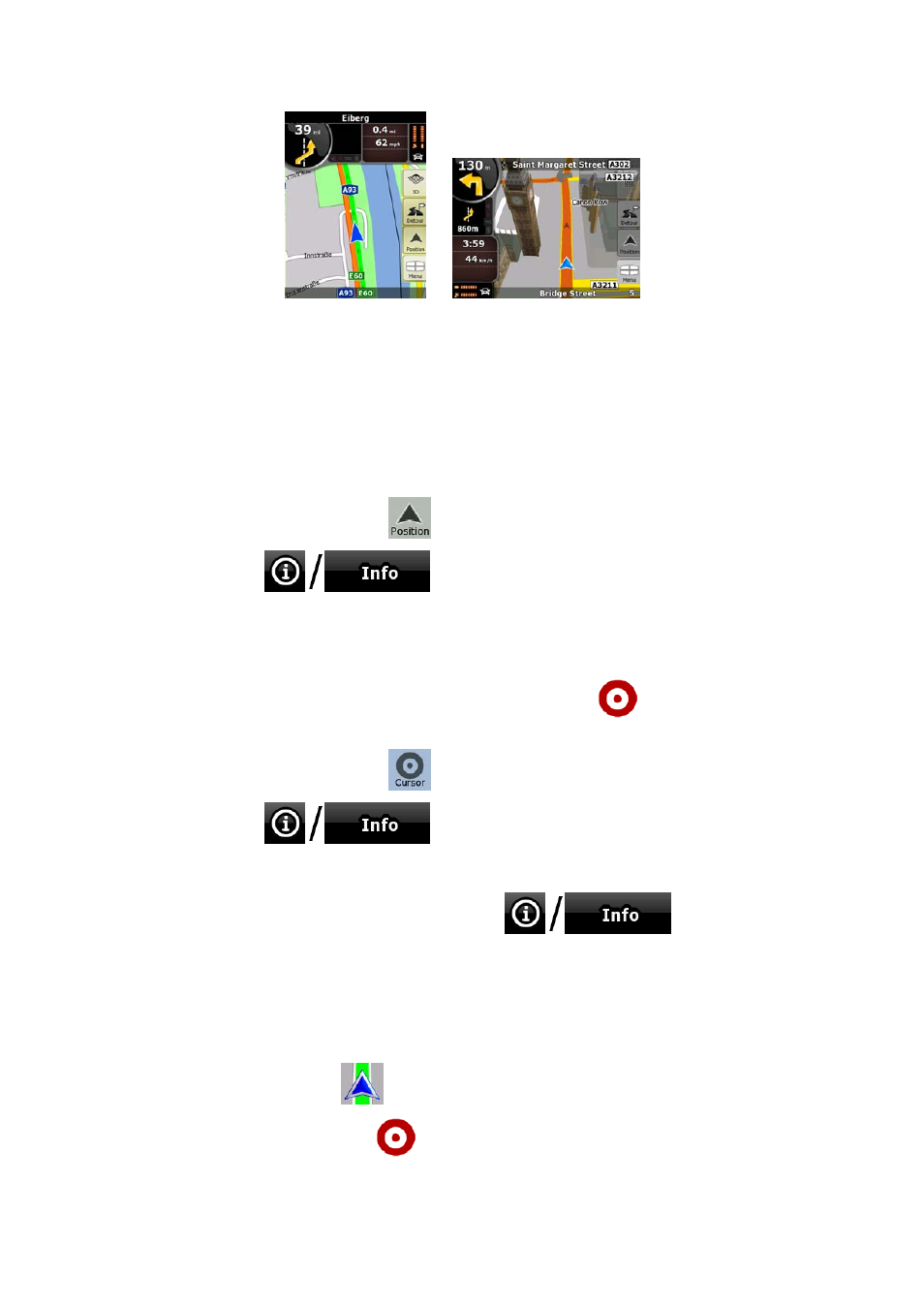
15
For further information about the map screen, see page 50.
2.4.1 Checking the details of a map location
•
If you are interested in the details of your current position during navigation:
1. Check the bottom line of the map. It shows the current street and house number
information.
2. For further details, tap
to open the Position menu.
3. Tap
. The address, the coordinate and the list of nearby
POIs will be displayed.
•
You can check the details of any other location by selecting it on the map:
1. Tap the map anywhere to open the map control buttons.
2. Tap the desired location on the map. The Cursor (
) appears there. The
address of the location is displayed at the bottom of the map.
3. For further details, tap
to open the Cursor menu.
4. Tap
. The address, the coordinate and the list of nearby
POIs will be displayed.
•
It is even easier if you select the desired point in the Find menu. Then the Cursor menu
opens automatically. You only need to tap the
button.
2.4.2 Manipulating the map
Position markers on the map:
•
Current GPS position:
(page 22)
•
Selected location (Cursor):
(page 23)