7 enabling safety mode, 8 pausing the active route, 9 deleting the next via point from the route – Tview D65TSG User Manual
Page 46
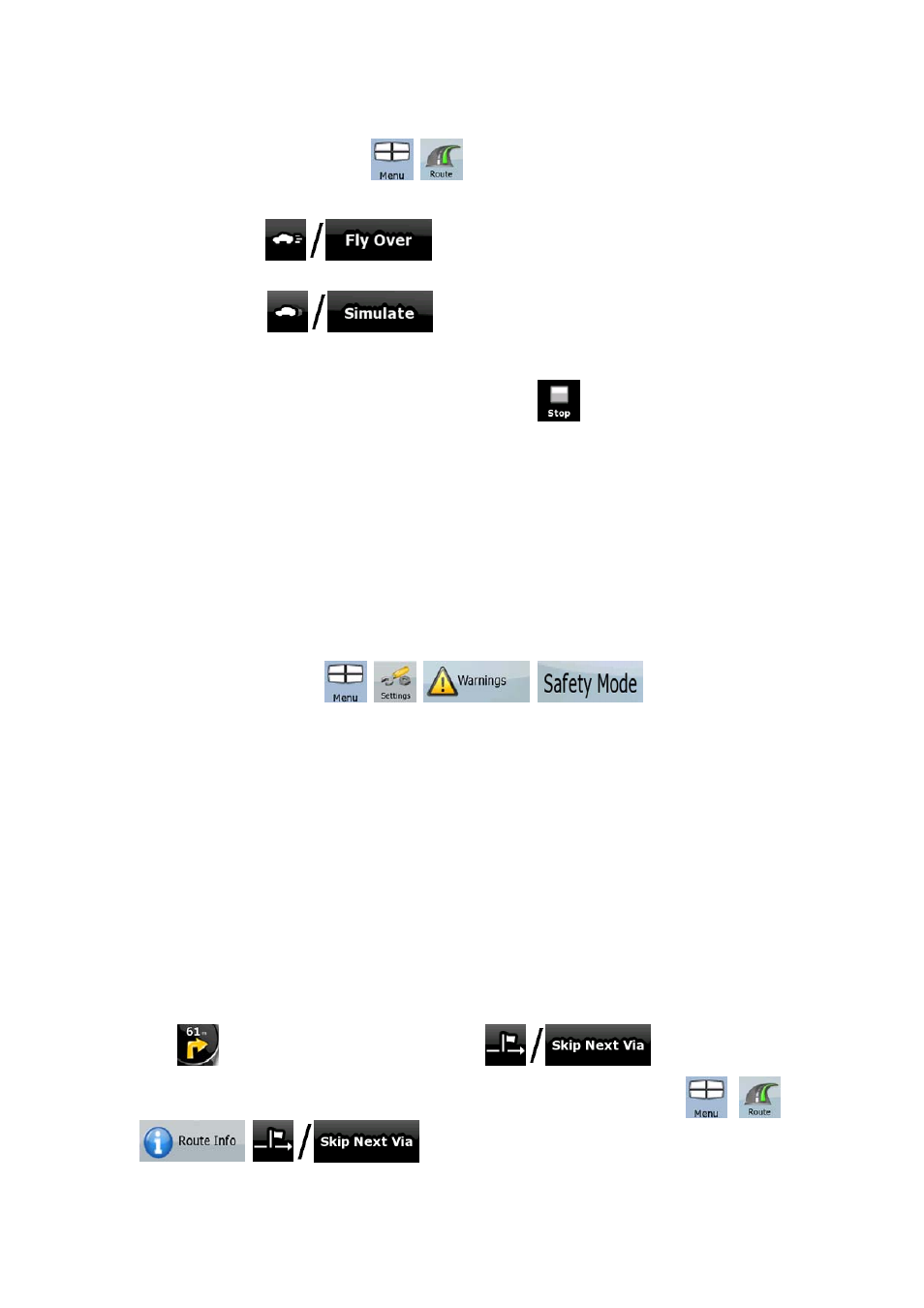
46
The procedure is explained starting from the Map screen.
1. Tap the following buttons:
,
.
2. The Route menu appears. There are two ways of running the route simulation:
• Tap
to run the simulation at high speed to give you a
quick overview of the route.
• Tap
to run the simulation at normal speed and with
voice guidance instructions announced. This option is for demonstration
purposes, or for checking difficult parts of the route in advance.
3. The simulation can be aborted any time by tapping
.
3.7 Enabling Safety Mode
This feature is available in Advanced mode only.
Safety Mode disables the touch screen above 10 km/h (6 mph) to keep your attention on the
road. While driving, you will not be able to set a new destination or to change settings. The
only screen control that remains enabled is the gesture that puts you back on the Map screen.
The procedure is explained starting from the Map screen.
Tap the following buttons:
,
,
,
.
3.8 Pausing the active route
You do not need to pause the active route: when you start driving again, Nav N Go iGO 8
restarts the voice instructions from your position.
3.9 Deleting the next via point from the route
The easiest way to delete the upcoming route point (the next via point) in both Simple mode
and Advanced mode is to open the Route Information screen by tapping the Turn Preview
field (
) on the Map screen, and then tapping
.
In Advanced mode, you have another option. Tap the following buttons:
,
,
,
.