5 nav n go igo 8 concepts, 1 smart zoom, 2 position markers – Tview D65TSG User Manual
Page 22: 1 current gps position and lock-on-road
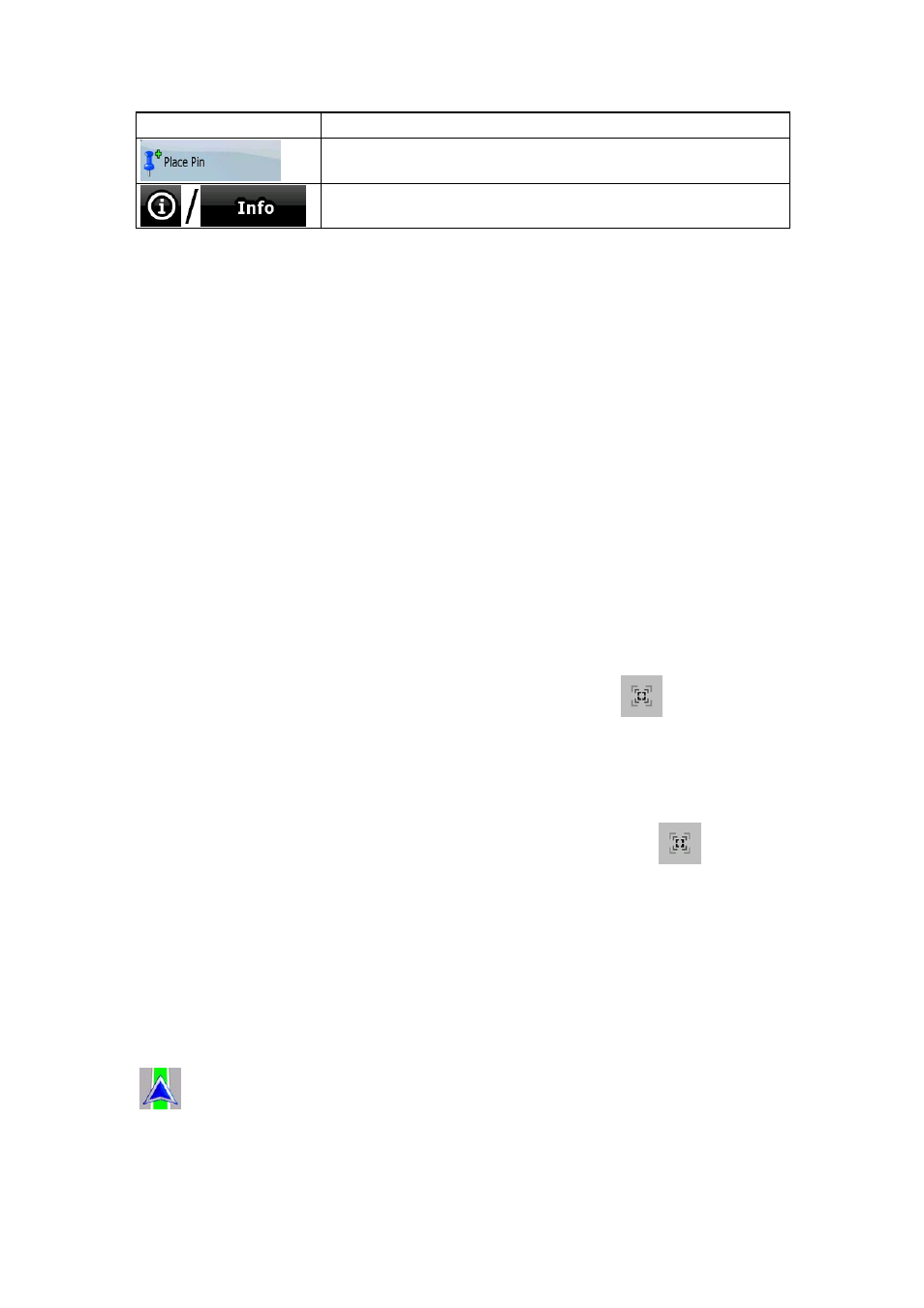
22
Button
Action
Marks the map with a Pin at the Cursor (available in Advanced
mode only)
Opens a screen with the name, address and coordinate
information of the Cursor, and the list of POIs near it
2.5 Nav N Go iGO 8 concepts
2.5.1 Smart Zoom
Smart Zoom is a lot more than just a usual automatic zoom:
•
While following a route calculated by Nav N Go iGO 8:
when approaching a turn, it
will zoom in and raise the view angle to let you easily recognise your manoeuvre at the
next junction. If the next turn is at a distance, it will zoom out and lower the view angle
to be flat so you can see the road in front of you.
•
While driving without an active route in Nav N Go iGO 8:
Smart Zoom will zoom in
if you drive slowly and zoom out to the limit set here when you drive at high speed.
Enabling Smart Zoom
Tap the map to let the map control buttons appear, and then tap
to enable Smart
Zoom.
Fine-tuning Smart Zoom
Tap the map to let the map control buttons appear, and then tap and hold
to open the
Smart Zoom Settings window. Modify the zoom limits of Smart Zoom if necessary.
2.5.2 Position markers
2.5.2.1 Current GPS position and Lock-on-Road
When your GPS position is available, Nav N Go iGO 8 marks your current position with the
icon on the map. The exact location of the position marker depends on the vehicle type
used for route calculation.
The vehicle type can be selected in Route settings (page 75) or in the Quick Menu (page 64).