9 menu settings, 10 device settings – Tview D65TSG User Manual
Page 82
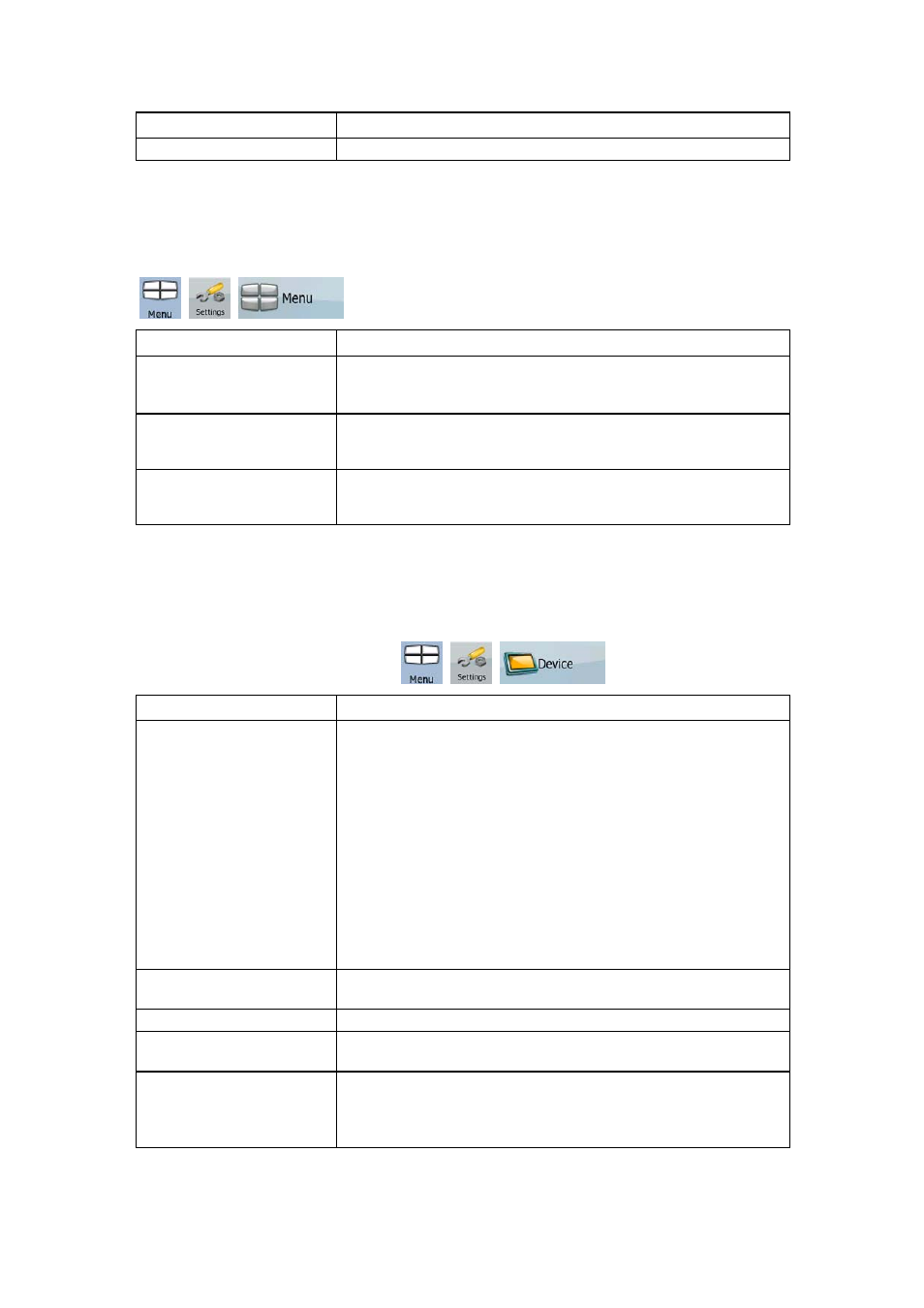
82
Button
Description
You can re-enable any or all of the excluded stations.
4.5.9 Menu settings
You can modify the look and behaviour of the Menu screens. Tap the following buttons:
,
,
.
Button
Description
Animation
You can activate and deactivate the Menu animations. When
animation is turned on, buttons on Menu and keyboard screens
appear in an animated way.
Background
You can choose the image to be used as the menu background
image.
Skin
You can choose from a list of available skins to change the look
of Nav N Go iGO 8.
4.5.10 Device settings
You can change some device settings to control the screen backlight when Nav N Go iGO 8
is running. Tap the following buttons:
,
,
.
Button
Description
Power Management
You can set how the backlight will behave when the screen has
not been touched for a while. You have the following options:
•
Backlight Always On: The screen is continuously lit.
•
Use Device Settings: The backlight settings of the device
will be applied in Nav N Go iGO 8.
• Smart: When running on battery, Smart Powersave will
light up the screen only when you press a button, tap the
screen, or if there is something to show you. After a few
seconds the light level decreases, and after another few
seconds the backlight turns off. This helps achieve a
longer battery life.
Backlight Intensity at
Daytime
You can set the backlight level for daytime use.
Backlight Intensity at Night You can set the backlight level for night use.
Autorun Enabled
You can instruct the PDA to automatically run Nav N Go iGO 8
when the memory card is inserted.
Set Screen Orientation
You can change the orientation of the screen when running Nav
N Go iGO 8. Screen orientation can follow the current orientation
of the PDA, or you can set a fixed orientation that is independent
of the PDA settings.