WaveWare Call Manager User Manual
Page 28
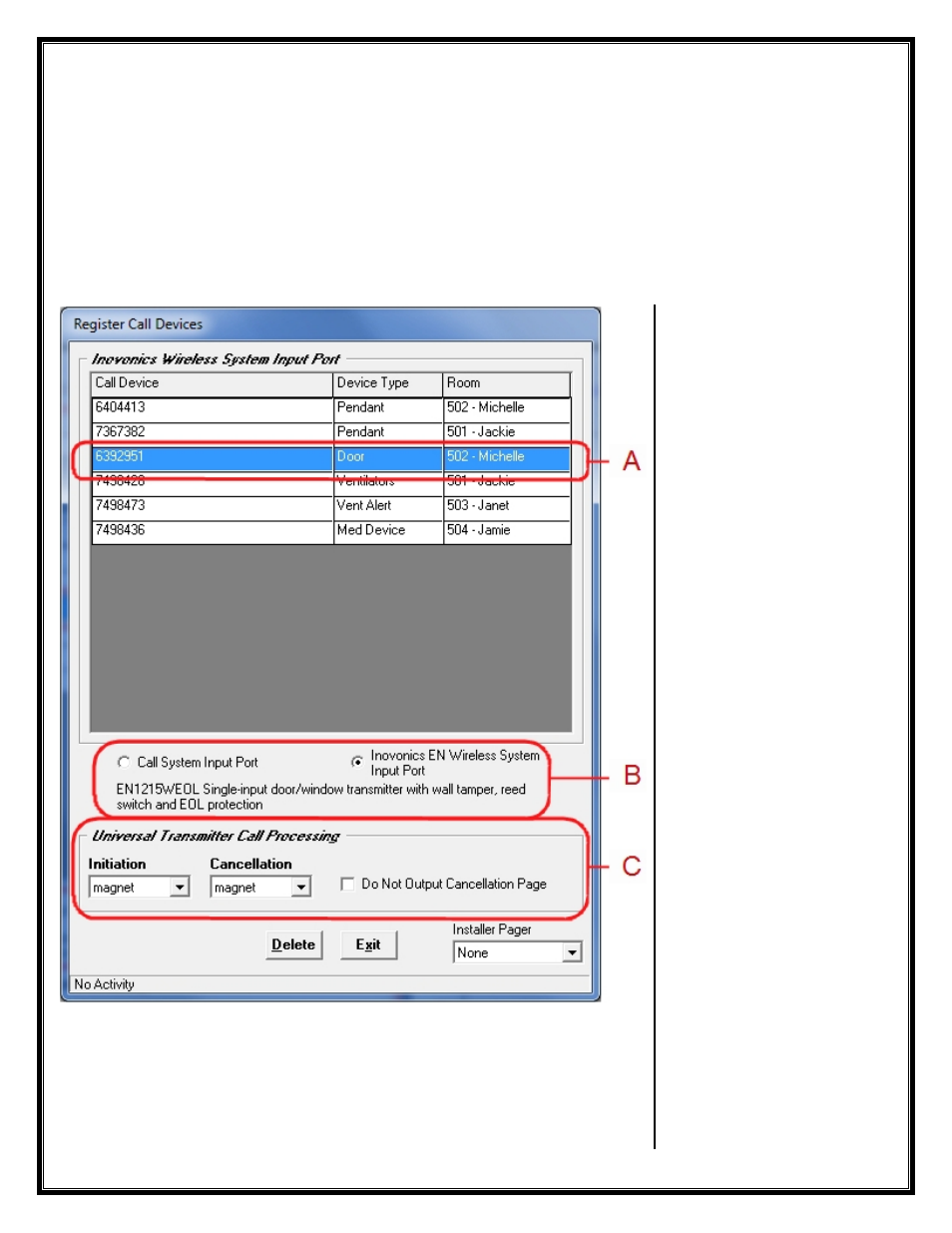
STEP 9 – Register Call Devices – Wireless Inovonics
Configuring the “Inovonics Wireless System Input Port”
Configured for use as a
Universal Transmitter
- “
Magnet
” Device (Ex: Doors or Windows)
Choose the “
Inovonics EN Wireless System Input Port
”.
See Fig. 40-3
“
B
”
To “
Register Call Devices
” simply “
Trigger
” the Device and wait until you see it on the Screen.
See Fig. 40-3
“
A
”
NOTE: Trigger one Device at a time and wait a Few Moments until the System “Acknowledges” the Device.
Fig. 40-3
In this Example the Device is being used with a Door.
This model Universal Transmitter comes with a Magnet, so when the Door is
Open and Closed, the Device sends out a Signal to the Central Receiver which
is attached to the Call Manager Software. The Call Manager Software sends an
Alert Message out to the Assigned Message Recipient (Pager).
Fig. A:
Trigger the Wireless Call
Device and wait a Few
Moments.
The New Device should be
Displayed on the Screen.
After the Device is Shown, you
can Choose:
-The “Device Type”
-The “Room”
Do this for Every Device Type
Registered.
Note: You can Assign the
Room at a Later time, if you
wish.
Fig. B:
Choose One:
-Call System Input Port
-Inovonics EN Wireless System
Input Port
Here in this Example we are
Working with the
Inovonics
Wireless System
Input Port
to
Register Wireless Call Devices.
Fig. C:
Choose Call Processing:
In this Example the
Universal
Transmitter
is used for a
“
Door
” Monitor.
For this Purpose the
Call
Processing
should be set to
“
Magnet
” for Both Initiation
and Cancelation. Or the
Cancelation could be set to
None.
You can also Assign an
“
Installer
” Pager, to be used
for Testing during this Time.
28