Set table properties, Set cell, row, or column properties – Adobe Dreamweaver CC 2015 User Manual
Page 179
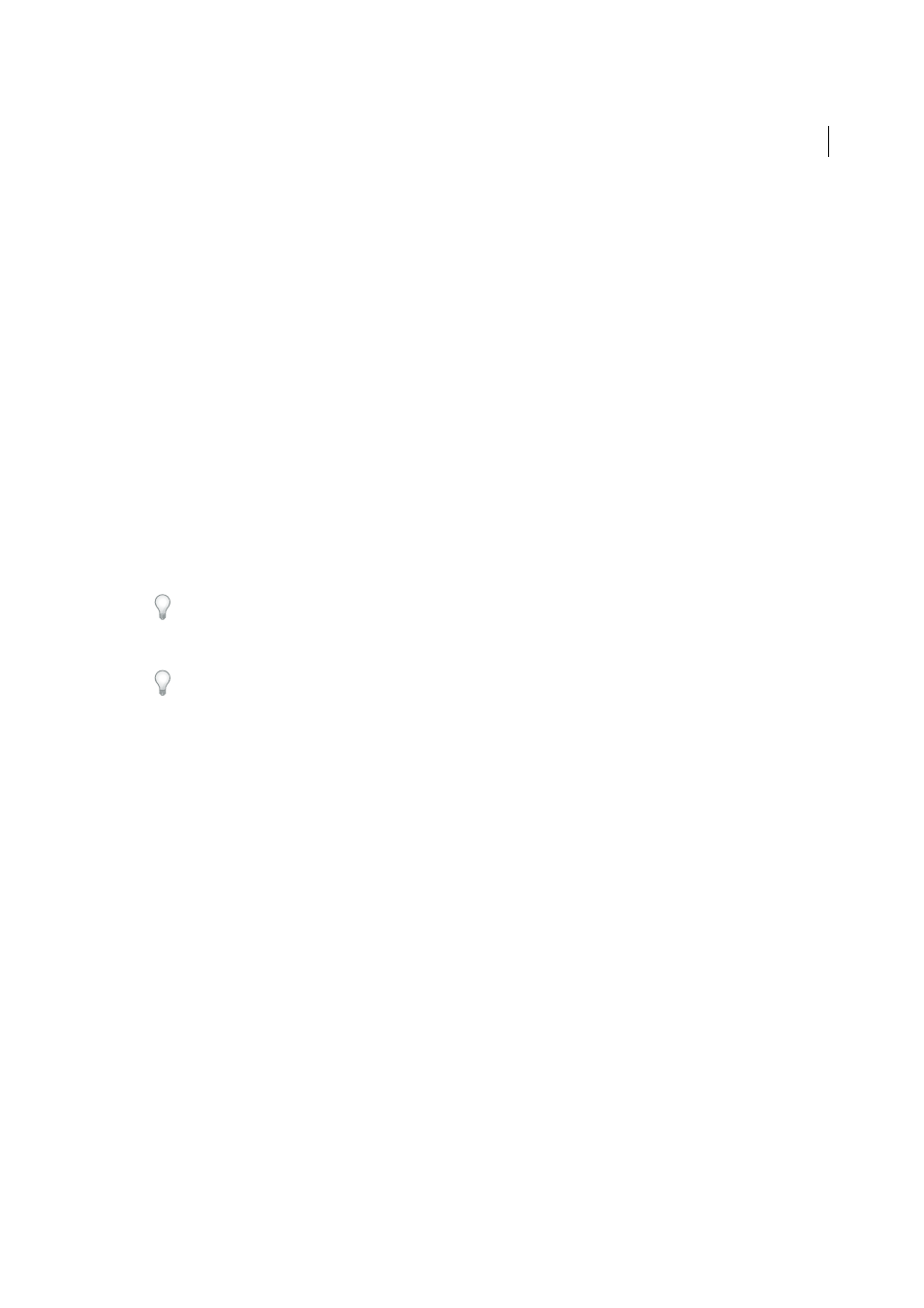
172
Layout and design
Last updated 6/3/2015
Set table properties
You can use the Property inspector to edit tables.
1
Select a table.
2
In the Property inspector (Window > Properties), change properties as necessary.
Table Id
An ID for the table.
Rows and Cols
The number of rows and columns in the table.
W
The width of the table in pixels, or as a percentage of the browser window’s width.
Note: You usually don’t need to set the height of a table.
CellPad
The number of pixels between a cell’s content and the cell boundaries.
CellSpace
The number of pixels between adjacent table cells.
Align
Determines where the table appears, relative to other elements in the same paragraph, such as text or images.
Left aligns the table to the left of other elements (so that text in the same paragraph wraps around the table to the
right); Right aligns the table to the right of other elements (with text wrapping around it to the left); and Center
centers the table (with text appearing above and/or below the table). Default indicates that the browser should use
its default alignment.
When alignment is set to Default, other content is not displayed next to the table. To display a table next to other
content, use Left or Right alignment.
Border
Specifies the width, in pixels, of the table’s borders.
If you don’t explicitly assign values for the border, cell spacing, and cell padding, most browsers display the table with
the border and cell padding set to 1 and cell spacing set to 2. To ensure that browsers display the table with no
padding or spacing, set Border to 0, Cell Padding and Cell Spacing to 0. To view cell and table boundaries when the
border is set to 0, select View > Visual Aids > Table Borders.
Class
sets a CSS class on the table.
Note: You might need to expand the Table Property inspector to see the following options. To expand the Table Property
inspector, click the expander arrow in the lower-right corner.
Clear Column Widths
and Clear Row Heights delete all explicitly specified row height or column width values from
the table.
Convert Table Widths To Pixels
and Convert Table Heights To Pixels set the width or height of each column in the
table to its current width in pixels (also sets the width of the whole table to its current width in pixels).
Convert Table Widths To Percent
and Convert Table Heights To Percent set the width or height of each column in
the table to its current width expressed as a percentage of the Document window’s width (also sets the width of the
whole table to its current width as a percentage of the Document window’s width).
If you entered a value in a text box, press Tab or Enter (Windows) or Return (Macintosh) to apply the value.
Set cell, row, or column properties
You can use the Property inspector to edit cells and rows in a table.
1
Select the column or row.