Insert an activex control, Activex properties – Adobe Dreamweaver CC 2015 User Manual
Page 309
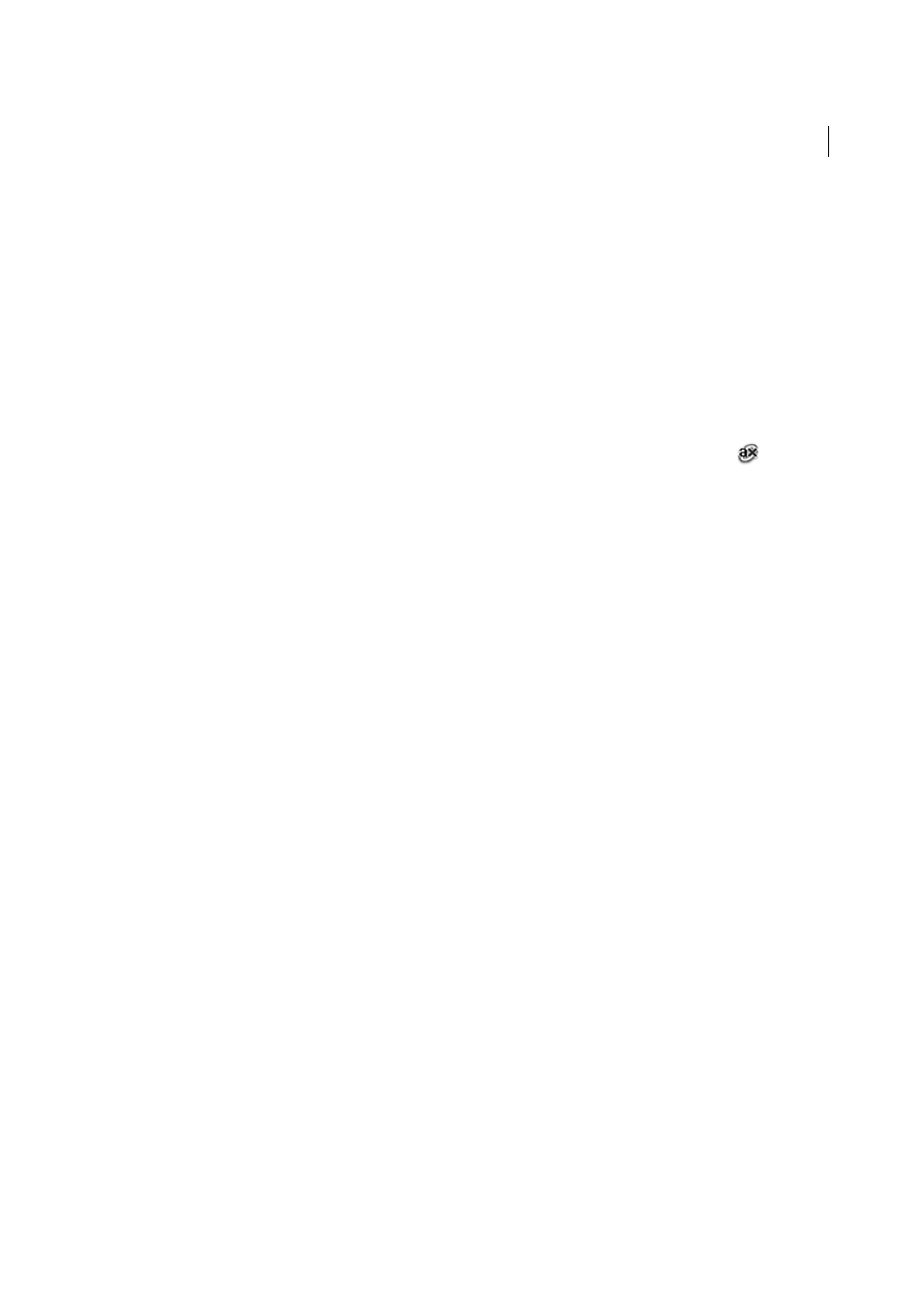
302
Page content and assets
Last updated 6/3/2015
Insert an ActiveX control
You can insert an ActiveX control in your page. ActiveX controls (formerly known as OLE controls) are reusable
components, somewhat like miniature applications, that can act like browser plug-ins. They run in Internet Explorer
with Windows, but they don’t run on the Macintosh browsers. The ActiveX object in Dreamweaver lets you supply
attributes and parameters for an ActiveX control in your visitor’s browser.
After inserting an ActiveX object, use the Property inspector to set attributes of the object tag and parameters for the
ActiveX control. Click Parameters in the Property inspector to enter names and values for properties that don’t appear
in the Property inspector. There is no widely accepted standard format for parameters for ActiveX controls; to find out
which parameters to use, consult the documentation for the ActiveX control you’re using.
❖
In the Document window, place the insertion point where you want to insert the content and do one of the
following:
• In the Common category of the Insert panel, click the Media button and select the ActiveX icon
.
• In the Common category of the Insert panel, click the Media button and select the ActiveX icon. With the
ActiveX icon displayed in the Insert panel, you can drag the icon to the Document window.
• Select Insert > Media > ActiveX. An icon marks where the ActiveX control will appear on the page in Internet
Explorer.
ActiveX properties
The Property inspector initially displays the most commonly used properties. Click the expander arrow in the
lower-right corner to see all properties.
Name
Specifies a name to identify the ActiveX object for scripting. Enter a name in the unlabeled text box on the far
left side of the Property inspector.
W and H
Specify the width and height of the object, in pixels.
Class ID
Identifies the ActiveX control to the browser. Enter a value or select one from the pop-up menu. When the
page is loaded, the browser uses the class ID to locate the ActiveX control required for the ActiveX object associated
with the page. If the browser doesn’t locate the specified ActiveX control, it attempts to download it from the location
specified in Base.
Embed
Adds an embed tag within the object tag for the ActiveX control. If the ActiveX control has another plug-in
equivalent, the embed tag activates the plug-in. Dreamweaver assigns the values you entered as ActiveX properties to
their plug-in equivalents.
Align
Determines how the object is aligned on the page.
Parameters
Opens a dialog box for entering additional parameters to pass to the ActiveX object. Many ActiveX
controls respond to special parameters.
Src
Defines the data file to be used for a plug-in if the Embed option is turned on. If you don’t enter a value,
Dreamweaver attempts to determine the value from the ActiveX properties entered already.
V Space and H Space
Specify the amount of white space, in pixels, above, below, and on both sides of the object.
Base
Specifies the URL containing the ActiveX control. Internet Explorer downloads the ActiveX control from this
location if it has not been installed in the visitor’s system. If you don’t specify a Base parameter and if your visitor doesn’t
already have the relevant ActiveX control installed, the browser can’t display the ActiveX object.
Alt Img
Specifies an image to be displayed if the browser doesn’t support the object tag. This option is available only
when the Embed option is deselected.