Troubleshooting database connections, Troubleshooting permissions problems – Adobe Dreamweaver CC 2015 User Manual
Page 561
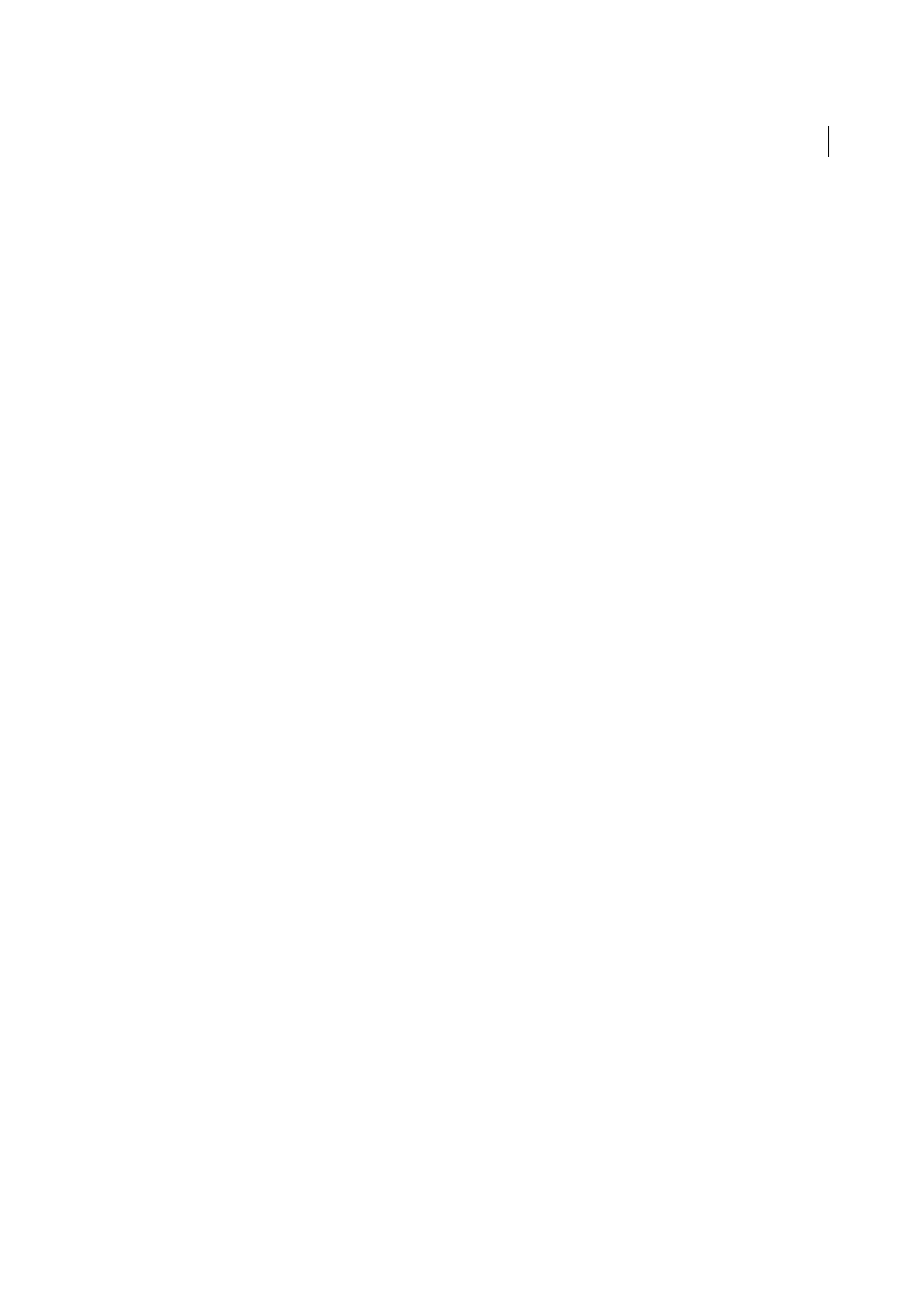
554
Dynamic sites, pages and web forms
Last updated 6/3/2015
Troubleshooting database connections
Note: The user interface has been simplified in Dreamweaver CC and later. As a result, you may not find some of the
options described in this article in Dreamweaver CC and later. For more information, see
Troubleshooting permissions problems
One of the most common problems is insufficient folder or file permissions. If your database is located on a Windows
2000 or Windows XP computer and you receive an error message when you try to view a dynamic page in a web browser
or in Live view, the error might be due to a permissions problem.
The Windows account attempting to access the database doesn’t have sufficient permissions. The account might be
either the anonymous Windows account (by default, IUSR_computername) or a specific user account, if the page has
been secured for authenticated access.
You must change the permissions to give the IUSR_computername account the correct permissions so the web server
can access the database file. In addition, the folder containing the database file must also have certain permissions set
to write to that database.
If the page is meant to be accessed anonymously, give the IUSR_computername account full control to the folder and
database file, as described in the procedure below.
Additionally, if the path to the database is being referenced using UNC (\\Server\Share), make sure the Share
Permissions give the IUSR_computername account full access. This step applies even if the share is on the local web
server.
If you copy the database from another location, it may not inherit the permissions from its destination folder and you
may have to change the permissions for the database.
Check or change the database file permissions (Windows XP)
1
Make sure that you have administrator privileges on the computer.
2
In Windows Explorer, locate the database file or the folder containing the database, right-click the file or folder, and
select Properties.
3
Select the Security tab.
Note: This step applies only if you have an NTFS file system. If you have an FAT file system, the dialog box won't have
a Security tab.
4
If the IUSR_computername account is not listed in the Group or User Names list, click the Add button to add it.
5
In the Select Users or Groups dialog box, click Advanced.
The dialog box changes to show more options.
6
Click Locations and select the computer’s name.
7
Click Find Now to display a list of account names associated with the computer.
8
Select the IUSR_computername account and click OK; then click OK again to clear the dialog box.
9
To assign the IUSR account full permissions, select Full Control and click OK.
Check or change the database file permissions (Windows 2000)
1
Make sure that you have administrator privileges on the computer.