Chapter 6 - managing decoders/stbs – Adtec digital MAS & iptvManage User Manual
Page 30
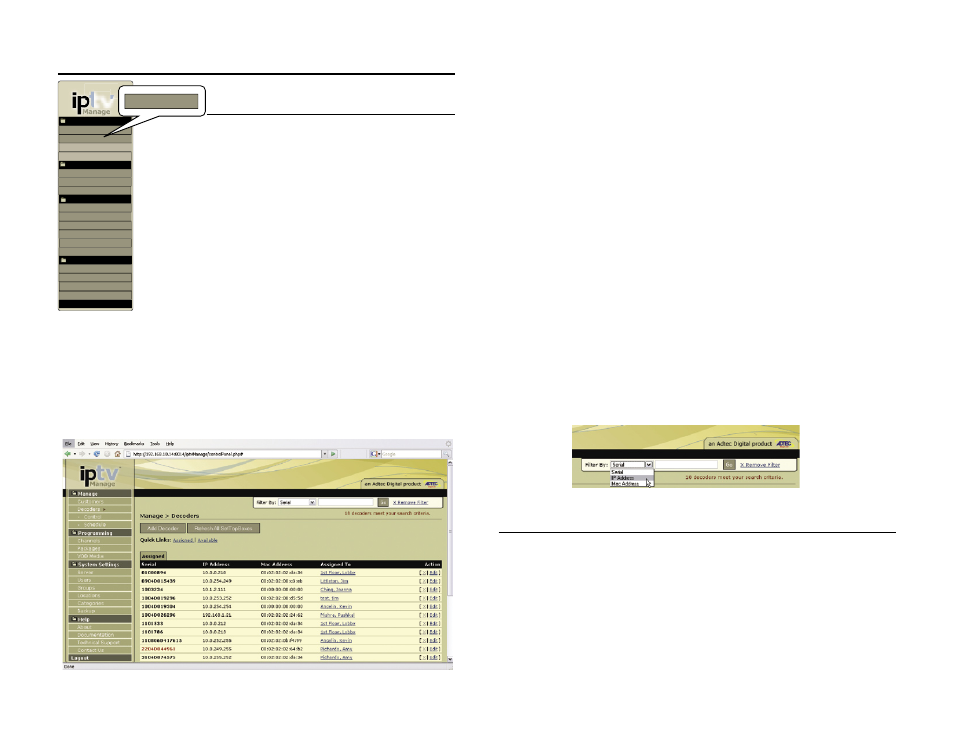
Chapter 6 - Managing Decoders/STBs
28
Chapter 6 - Managing Decoders/STBs
Decoders & STBs
iptvManage is designed to control a
population of third party set top boxes (ex. Amino) and
Adtec decoders, even as part of the same installation.
There are certain features available to Adtec decoders
that are not available for set top boxes and visa versa.
These differences will be noted.
To begin populating your system with decoders,
make sure you have configured groups first.
Browse to Manage > Decoders. From this page,
you can add a decoder or view a complete list of
decoders already in the system. Admin and super user
have the added ability to Refresh All Set Tops from this
page via the button at the top. Refreshing all set tops
will cause them to re-initialize and is most useful if there
has been a change in your channel line-up that needs to
be immediately pushed to your customers.
The existing decoder list is organized by Available and Assigned.
Assigned decoders are decoders that have been allocated to a
customer/ decoder location. You cannot delete a decoder that has been
assigned.
Available decoders are decoders which have not been assigned to
a customer location. Set top boxes that are par tof this list are disabled
and will only become enabled when they are assigned to a customer
and the correct customer pin is entered via the set top box. Adtec
decoders that are a part of this list are also disabled, but rely on the
users of iptvManage application to modify their enabled/disabled status.
Name: The name column gives the name of the decoder.
Serial Number: The serial number column contains the serial number for the
decoder.
IP Address: The IP address assigned to the decoder.
MAC Address: The MAC Address assigned to the decoder.
Assigned to: This is the customer that this decoder has been assigned to. It
is an active link and clicking on this link will take you to the decoder location
page for this customer where you can view the settings and programming
authorizations for this decoder.
Action: The action column shows delete (x) and edit options. Deleting a
decoder will remove the decoder from the database permanently. To edit a
decoder, click on the edit link. Make your edits as necessary and click save.
Filter Decoders
At the top of decoder list page is a search box. To find a specific decoder
easily, select the filter by criteria and enter a string into the input box. Click
on the Filter button and the list will be filtered to only show the records
matching your criteria. To remove the filter and view the complete list again,
click on the X Remove Filter link.
Adding Decoders - Auto Acquire (STB only)
Set tops can be added to the system by simply plugging them into the
network using DHCP. Any set tops with DHCP enabled will be detected on the
network and will be listed within the Available list on Manage > Decoders.
Our current configuration will query the MAC address, IP Address and Serial
Number of the box.
To add a decoder to your system in this way you will need to confirm that the
set top has been pre-configured for your network. Once the set top is properly
configured, plug your box into the network via Ethernet cable and power cycle
the box. When the box boots, it will be detected. It should display a message
tv
TM
Manage
Content
Players
System Settings
Server
Users
About
Documentation
Technical Support
Groups
Contact Us
Logout
Manage
Decoders
Customers
Programming
Packages
Channels
- Control
- Schedule
VOD Media
Locations
Categories
Help
Backup
Decoders