Adtec digital MAS & iptvManage User Manual
Page 32
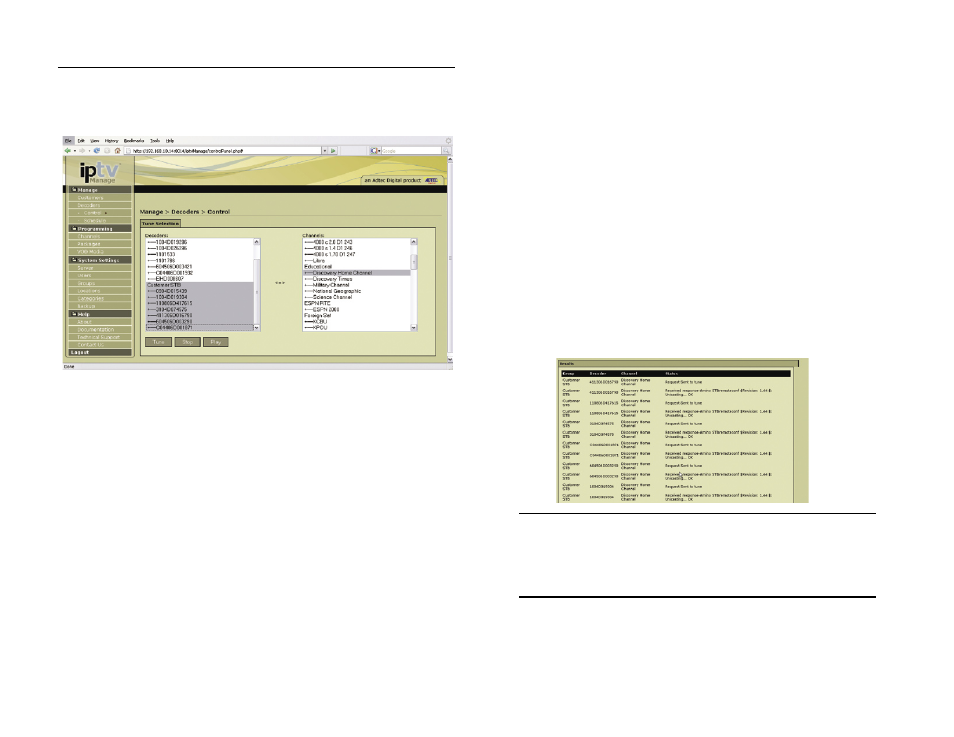
Chapter 6 - Managing Decoders/STBs
30
Force Tuning
Follow the link Manage > Decoders > Control. The Control
Decoder page allows you to force tune decoders, stop feed to a specific
decoder and initiate a play command for Adtec decoders. It will also
allow you to Force Tune a set top box to a specific channel.
Decoder List:
The left panel, labeled “Decoders”, lists all of the decoders the user
is authorized for. If the user is authorized for an entire group, then the
group is listed as well as the decoders within that group.
Channel List:
The right panel, labeled “Channels”, contains a complete list of
the channels the user is authorized for. If the user is authorized for an
entire category, then the category is listed as well as all of the channels
within that category.
Actions:
You may do the following from this control screen.
Tune:
You may force tune a decoder or a STB to a specific channel.
To do this, highlight the decoder or STB in the left panel and the
channel you wish to tune to in the right panel. With both highlighted,
click on the Tune button. You will see the results of your action
logged in the result window at the bottom of the page.
Stop:
You may Stop a channel feed to a decoder or STB.
To stop the feed to a decoder, highlight the decoder(s) in the
left panel and click on the Stop button. You will see the results of
your action logged in the result window at the bottom of the page.
Stopping a decoder will simply stop the channel feed or file playing.
Stopping a STB will refresh the STB.
Play: (ADTEC DECODER ONLY)
You may Play a pre-loaded playlist on a decoder.
To play a pre-loaded playlist on a decoder, you need to stop any
current feed. Follow the instructions above to stop the feed and then
highlight the decoder(s) in the left panel and click on the Play button
to initiate a play command. You will see the results of your action
logged in the result window at the bottom of the page. The play
command plays the default schedule on the box. You can edit that
schedule via the Decoder > Schedule Page.
Results Window :
The results window reflects the results of the most current action
taken. For a more complete log of activity, visit the Decoder Status page
and view the log for a specific decoder or group of decoders.
Note: If you receive a message in the results window stating that the
action is disabled for that decoder, check the configuration for that
decoder to make sure that the action is enabled. Configuration >
Decoder. Keep in mind that deocders that do not have hard drives or
memory on flash cannot be issued a play command. k