AGI Security GV-CONCT Control Center User Manual
Page 5
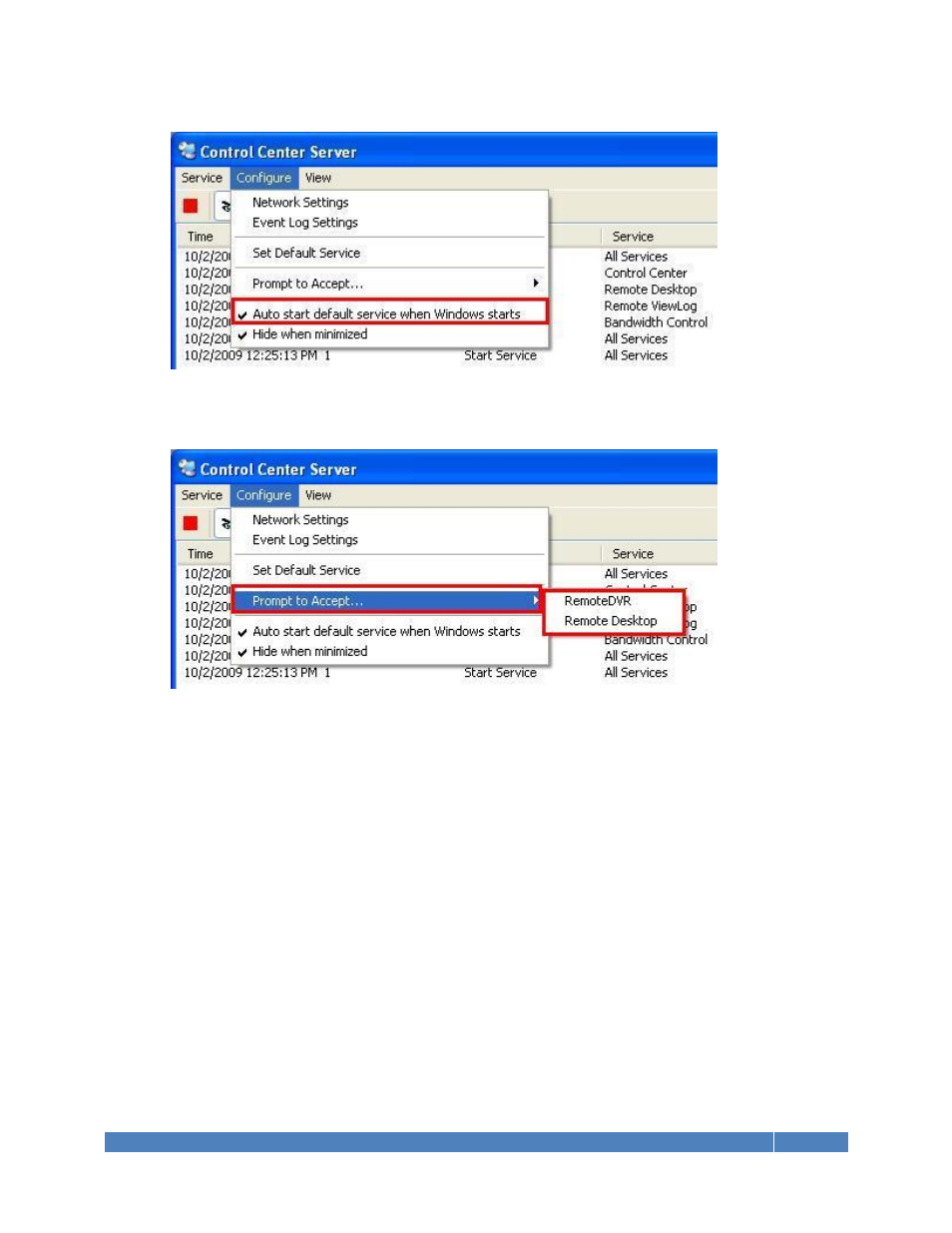
GeoVision Technical Handbook 24
8. Click “Configure”, check “Auto start default service when Windows starts”.
9. Click “Configure”, select “Prompt to Accept…”
10. Uncheck Remote DVR and/or Remote Desktop to always grant permission to Control Center
connections to this DVR.
If Remote DVR and/or Remote Desktop options are checked, when Control Center tries to
access the DVR/NVR, a permission window will pop up on the DVR/NVR for local user to
decide whether permission will be granted.
11. Minimize Control Center Server to keep it running in the Windows task bar.
b. At this stage, GV-DVR is ready to be connected by Control Center.
For detail instruction, refer to p.154 of v8.4 CMS User Manual
3.5.2 Open Connection Port
1. By default, GV-DVR uses Command port 3388, Data port 5611, and Log port 5552 in order to
allow Control Center connection from a different network.
Refer to p.44 “Network Port Configuration” in GeoVision Technical Handbook Part I for port
forwarding instructions