8 notify, Push video – AGI Security SYS-4HNVR304 Manual User Manual
Page 36
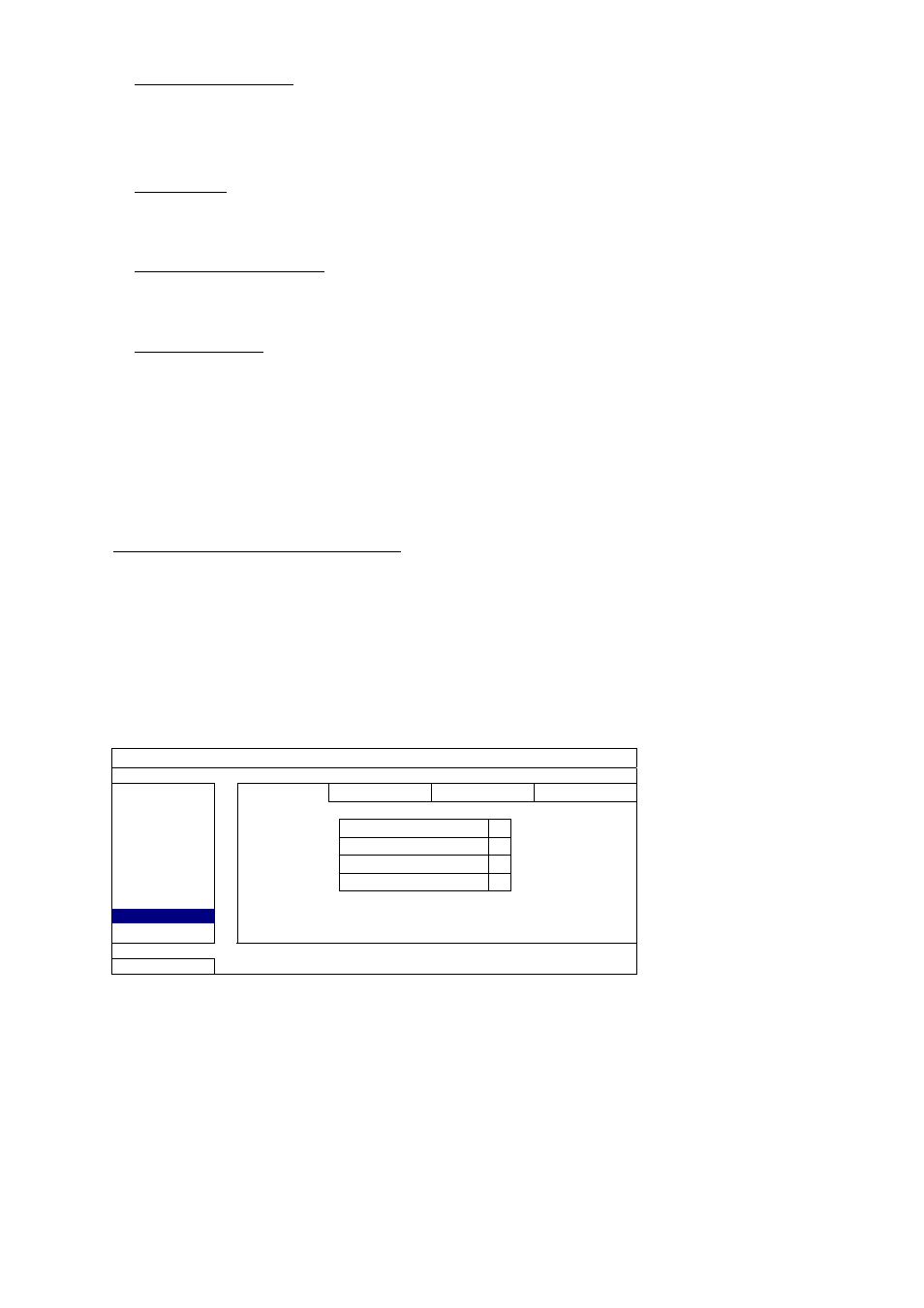
MAIN MENU
30
4) PRE-ALARM RECORD
Select to enable or disable the pre-alarm function (ON / OFF).
When pre-alarm and event recording functions are both activated, the recorder will record 8MB data before
an alarm / motion event is triggered.
5) OVERWRITE
Select “ON” to overwrite previous recorded data in your HDD when the HDD is full. When this function is on
and the HDD is full, the recorder will clear 8GB data from the oldest for continuous recording without notice.
6) KEEP DATA LIMITS (DAYS)
Assign the maximum recording days from 01 to 31 after which all the recorded data will be removed, or
select “OFF” to disable this function.
7) RECORD CONFIG
Click “SETUP” to enter the setting page individually for manual record, event record and timer record.
For details, please refer to “5.1.1 GENERAL” at page 17.
5.4.8 NOTIFY
You can configure this recorder to send notifications for certain events to mobile devices with our mobile app,
EagleEyes, installed, or to the specified E-mail address(es).
PUSH VIDEO
(for selected models only)
Before using this function, make sure:
The camera connected to this recorder is our ETS network camera series.
You have iPhone
®
, iPad
®
, or Android™ mobile phone or tablet.
You have subscribed the mobile network service from your mobile service provider.
The mobile app, EagleEyes, is installed in your mobile device. For details, please refer to “APPENDIX 4 MOBILE SURVEILLANCE
VIA EAGLEEYES” at page 37.
You have configured EagleEyes to access this recorder, and Push Video is enabled. For details, please refer to “APPENDIX 5 SET
PUSH VIDEO” at page 38.
You’ll get an active event notification with video telling you the occurrence of alarm event(s).
ADVANCED CONFIG
CONNECTION
PUSH VIDEO PUSH MESSAGE MESSAGE MAIL
VIDEO MAIL
CAMERA
GUARD ON
DETECTION CH01 ALARM
N.C.
CH1
alarm
ALERT
CH02 ALARM
N.O.
CH2
NETWORK
CH03 ALARM
OFF
CH3
DISPLAY
CH04 ALARM
OFF
CH4
RECORD
NOTIFY
EXIT
Step1: Switch “GUARD” to “ON”.
Step2: Select the channel number with our ETS network camera connected, and select the alarm type to
“ALARM N.C.”, “ALARM N.O.”, or “INTERNAL ALARM” (shown only when the connected ETS camera
has an alarm sensor built-in).
Step3:Customize the notification message you want to see after alarm type setting, or keep the default message,
which shows only the channel numbering.
Step4: Enable “Push Video” in EagleEyes on your mobile device, and try to trigger an alarm event to see if you’ll
get
Push Video.