Analog Way Studio Scan XTD620 User Manual
Page 13
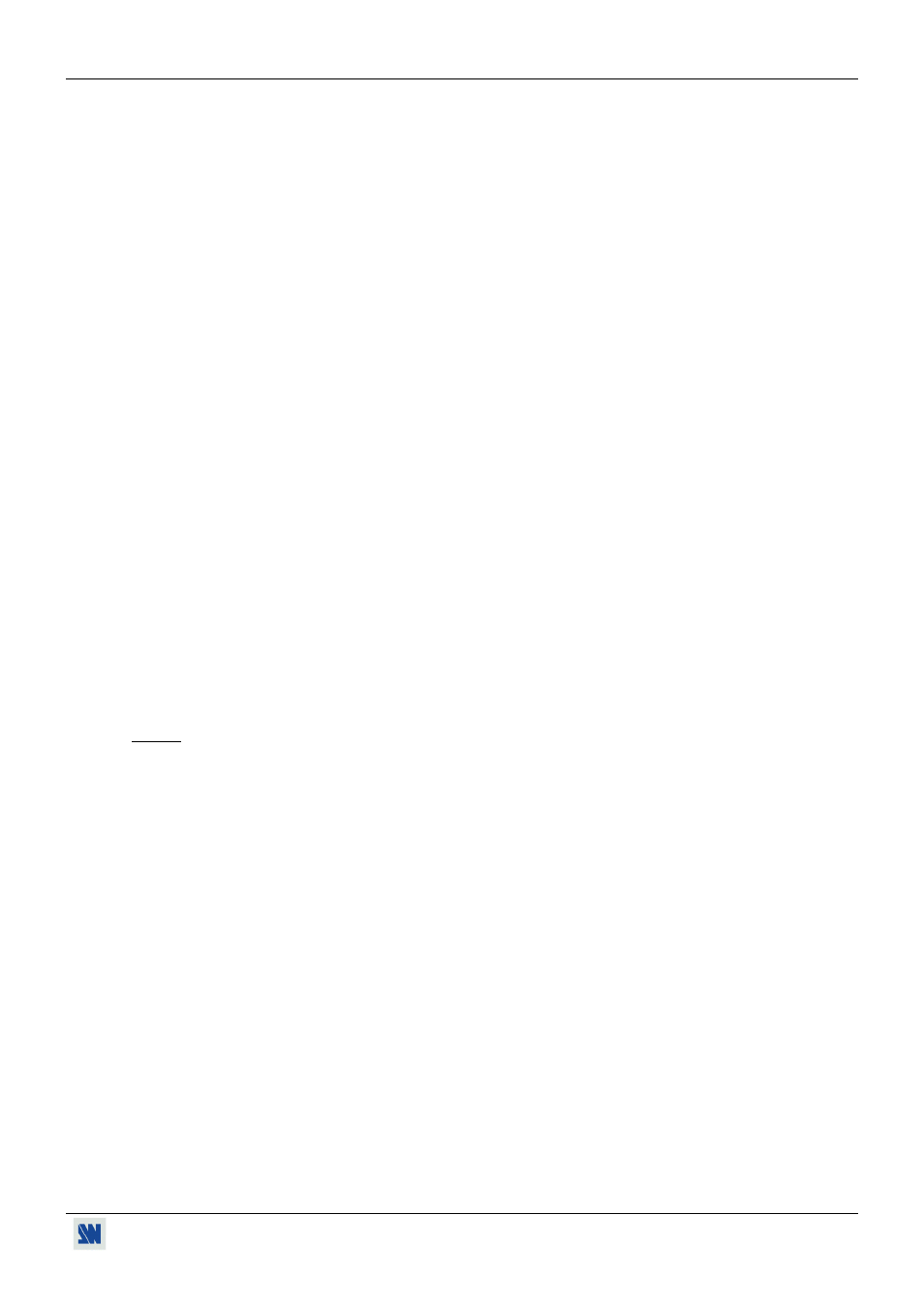
STUDIO SCAN XTD 620 Chapter 7 : LCD FUNCTIONS DESCRIPTION
PAGE 13
3
[Image Menu] + ENTER.
3-1
[flicker filter] + ENTER.
• [1] Î [8] = Multilevels Anti-flicker setting.
3-2
[pos status] + ENTER.
• Horizontal & Vertical Position Value in the STD mode.
3-3
[size status] + ENTER.
• Horizontal & Vertical Size Value in the STD mode.
3-4
[pan status] + ENTER.
• Horizontal & Vertical Panning Value in the ZOOM mode.
3-5
[zoom status] + ENTER.
• Horizontal & Vertical Zooming Value in the ZOOM mode.
3-6
[zoom factor] + ENTER.
• [STD] = Your Image is Full screen.
• [OVER] = Your Image is 10% bigger than in STD mode.
• [ZOOM] = Your Image could be continuously sizing between 100% and 200% of the STD mode. Chapter 5 :
DTC DIRECT TOUCH CONTROL
4
[Control Menu] + ENTER.
4-1
[DTC locking] + ENTER.
• Allow to locked all the DTC Direct Touch Control of the front panel.
• [OFF] = DTC is active.
• [ON + help] = DTC is locked, when pushing and turning a DTC Control nothing happens but the LCD window
is immediately displaying the instructions to unlocked the DTC.
• [ON] = DTC is locked, when pushing and turning a DTC Control nothing happens.
NOTE: To unlock DTC , push simultaneously on ENTER and EXIT.
4-2
[erase memory] + ENTER.
• [NO] = Do not erase all the Input Format and setting memory.
• [YES] = Erase all the Input Format and setting memorized.
4-3
[clear settings] + ENTER.
• [NO] = Do not clear the Unit adjustments.
• [YES] = Clear the following adjustments and set them to factory value :
1 3
Genlock SC Ph = Standard Factory Setting.
1 4
Genlock H Ph = Standard Factory Setting.
2 1
Output Stand. = NTSC.
2 2
SOG Setting = OFF (Output is RGB S).
2 3
Black level = Standard Factory Setting.
2 4
RGB levels = Standard Factory Setting.
3 1
Flicker Filter = Level 5.
3 2
Zoom factor = STD (Underscan).
4-4
[Version] + ENTER
Status of the internal firmware.
• xxxx xxxx xxxx