Bestcoms™ software, Installation, Installing bestcoms – Basler Electric DECS-400 User Manual
Page 71: Starting bestcoms, The bestcoms interface, Bestcoms, Software, Bestcoms ™ software
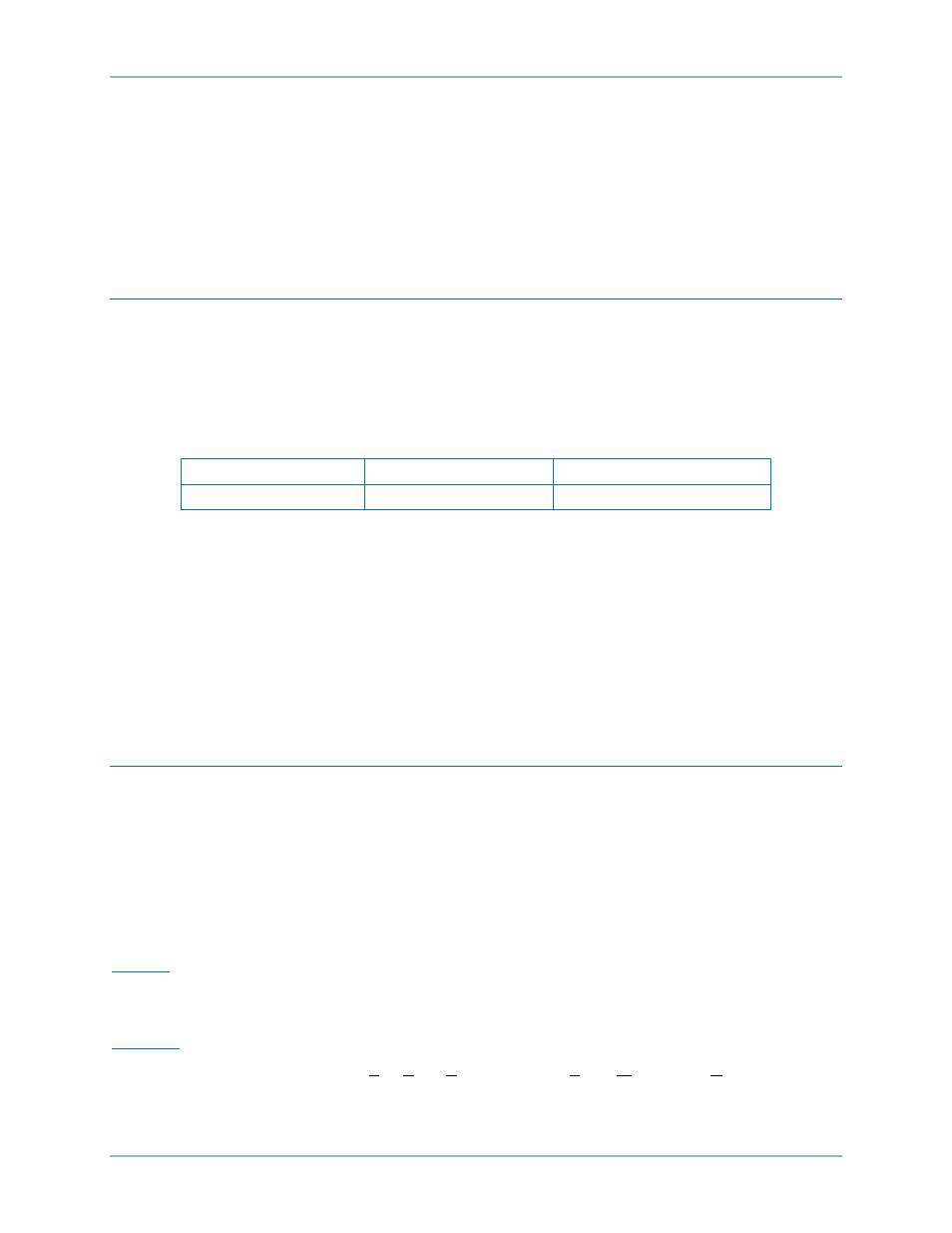
9369700990 Rev R
59
BESTCOMS
™ Software
BESTCOMS-DECS400 is a Windows
® based application that provides a user-friendly environment for
programming and customizing the DECS-400. In addition to screens for configuring DECS-400 settings,
BESTCOMS has metering screens for viewing machine and system parameters and control screens for
remote control of the excitation system. An integrated PID calculator makes the selection of stability
settings fast and easy.
Installation
BESTCOMS software is built on the Microsoft
® .NET Framework. The setup utility that installs
BESTCOMS on your PC also installs the .NET Framework. BESTCOMS operates with IBM-compatible
personal computers (PCs) using Windows
®
XP (32-bit), Windows
® Vista (32-bit all editions), Windows® 7
(32/64-bit all editions), and Windows
® 8. Microsoft® Internet Explorer 5.01 or later must be installed on
your PC before installing BESTCOMS. Hardware requirements for the .NET Framework and BESTCOMS
are listed in Table 6.
Table 6. Hardware Requirements for BESTCOMS and the .NET Framework
Processor
Required RAM
Recommended RAM
Pentium-class 233 MHz
64 MB
128 MB or higher
A Windows user must have Administrator rights in order to install and run BESTCOMS. A Windows user
with limited rights may not be permitted to save files in certain folders.
Installing BESTCOMS
1.
Insert the BESTCOMS CD-ROM into the PC CD-ROM drive.
2.
When the DECS-400 Setup and Documentation CD menu appears, click the Install button for the
BESTCOMS application. The setup utility automatically installs BESTCOMS and the .NET
Framework on your PC. If the .NET Framework is already installed on your PC, the setup utility will
not overwrite it. However, you should verify (at www.microsoft.com) that you have the latest version
of the .NET Framework.
Starting BESTCOMS
BESTCOMS is started by clicking the Windows Start button, pointing to Programs, the Basler Electric
folder, and then clicking the BESTCOMS-DECS400 icon. At startup, a screen with the program title and
version number is displayed briefly. Then, the Product Identification tab of the System Configuration
screen is displayed.
The BESTCOMS Interface
Figure 27 illustrates the components of a BESTCOMS screen. The following paragraphs describe the
function of each screen component.
Title Bar
The title bar displays the full name of the application (BESTCOMS-DECS400) and the full name of the
currently displayed screen (in brackets).
Menu Bar
The menu bar consists of six menus: File, View, Communications, Tools, Window, and Help. Clicking a
menu heading (or pressing the Alt key and the F, V, C, T, W, or H key) exposes the menu contents and
allows individual menu items to be selected. Shortcut keys for individual menu selections are also
displayed, where applicable. Dimmed or grayed out menu selections aren’t relevant to the current
situation and cannot be selected.
DECS-400
BESTCOMS™ Software