Bematech MP-4000 TH User's Manual User Manual
Page 29
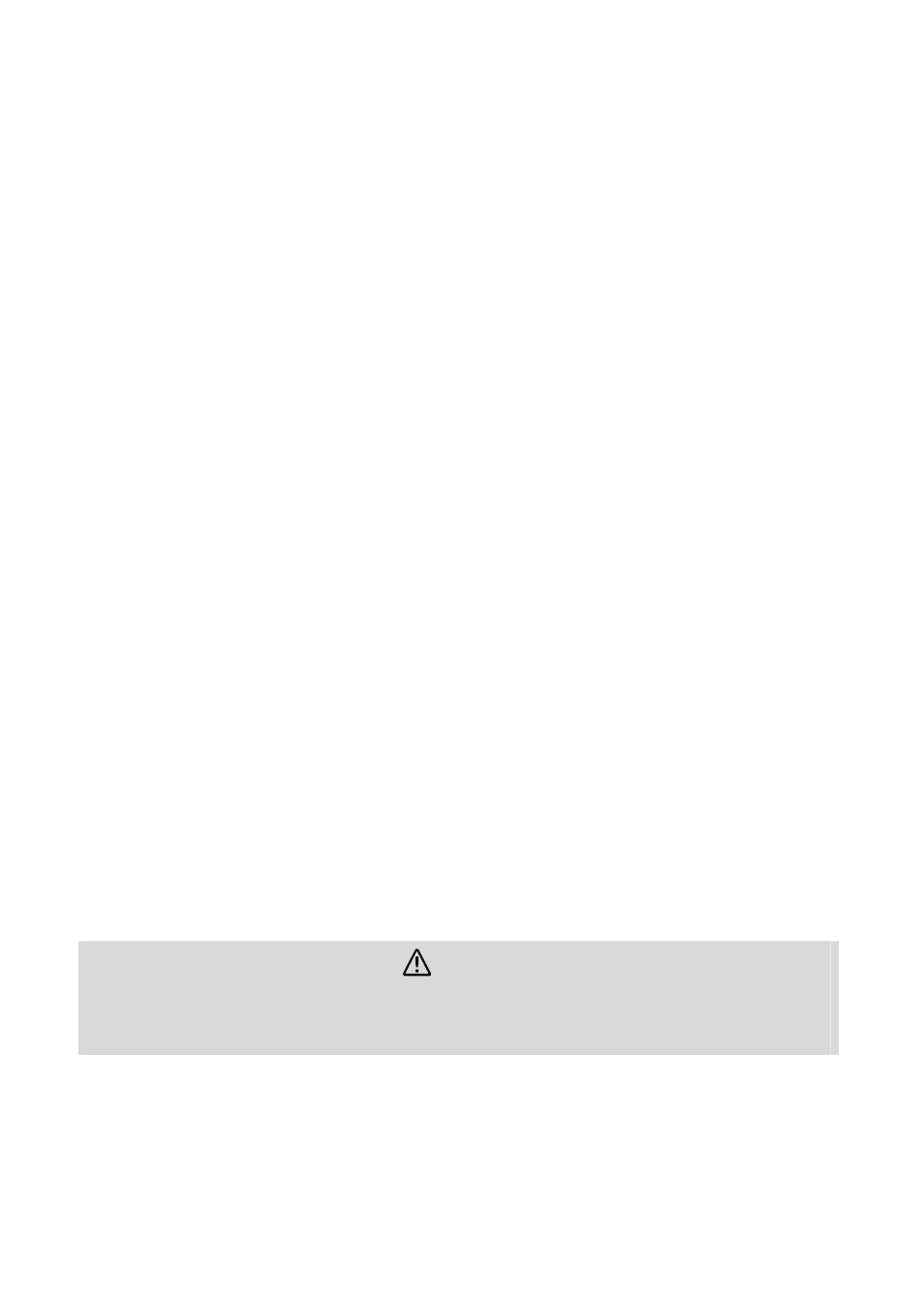
MP-4000 TH . Revision 1.3
29
36.3.
Dump Mode
Press the Feed button twice to enter Dump Mode. The printer will print all data received by the
communication interface in hexadecimal format. This is only used by software developers. To
exit this mode, switch off the printer and turn it back on.
Software
37.
Drivers
37.1.
API Drivers
These drivers have been developed to help software development and reduce its time.
Advanced features are ready for use if you are developing for Windows-based systems. Details
are given in the help file included in the development kit that can be downloaded from
Bematech’s website support section.
37.2.
Spooler Drivers
Spooler drivers are standard drivers for Windows-based applications that are simple to install.
Simply download the driver package from Bematech’s website support area, run the
installation package and follow the instructions. Details on driver functions can be accessed in
the help file.
38.
User Utility Software
The User Utility software is a Windows-based application that has several basic and advanced
functions for the MP-4000 TH printer. It can be used to test the behavior of several settings in
the printer, and to print in many different ways, with different resources; it can also be used to
test different settings if a special application requires a fine tuning of the printer. This software
has several tools for barcode printing and for logo storage in the printer. When several settings
must be reproduced for several printers, a macro option is available to make the configuration
task simple and easy. This is simple, intuitive and multilanguage software, specially developed
to speed up your installation process. It is also available at Bematech’s website support section.
Download the installation package and follow the instructions.
38.1.
Firmware Upgrading
Upgrading the firmware for the MP-4000 TH is a very simple task with the User Utility Software.
You only need to select the firmware binary file and press the download button. The software
will check that the printer is communicating correctly and perform the firmware download
automatically. This will only be necessary when additional functions are added to the printer
for a particular application or when new features are developed for this printer.
Preventive Maintenance
This printer has been developed to have a long life expectancy with no replacement of
components and minimum user interference. But printer lifetime is highly influenced by the
following factors: paper quality, regular preventive maintenance, environmental conditions and
how carefully the user handles this product.
39.
Print Head
CAUTION!
The print head can be hot just after printing. Do not touch the print head; let it cool down
before touching and cleaning. Because the thermal elements of the print head and driver IC
are fragile, avoid touching them with any metal objects or any abrasive material.
During normal operation some ink particles from the thermal paper will adhere to the thermal
print head surface. Therefore, it is recommended to clean the printer head after 10 km of
printed length or if printing quality is degrading. Switch off the printer before cleaning it. Clean
the print head with a cotton swab, soaked with alcohol solvent (ethanol or isopropanol). Do not
clean the print head with hard, abrasive objects or your fingers, since this can cause damage
to its delicate surface. Clean the platen roller (rubber roller) with the cotton swab to remove
any dust particles.