Bematech MP-4000 TH User's Manual User Manual
Page 31
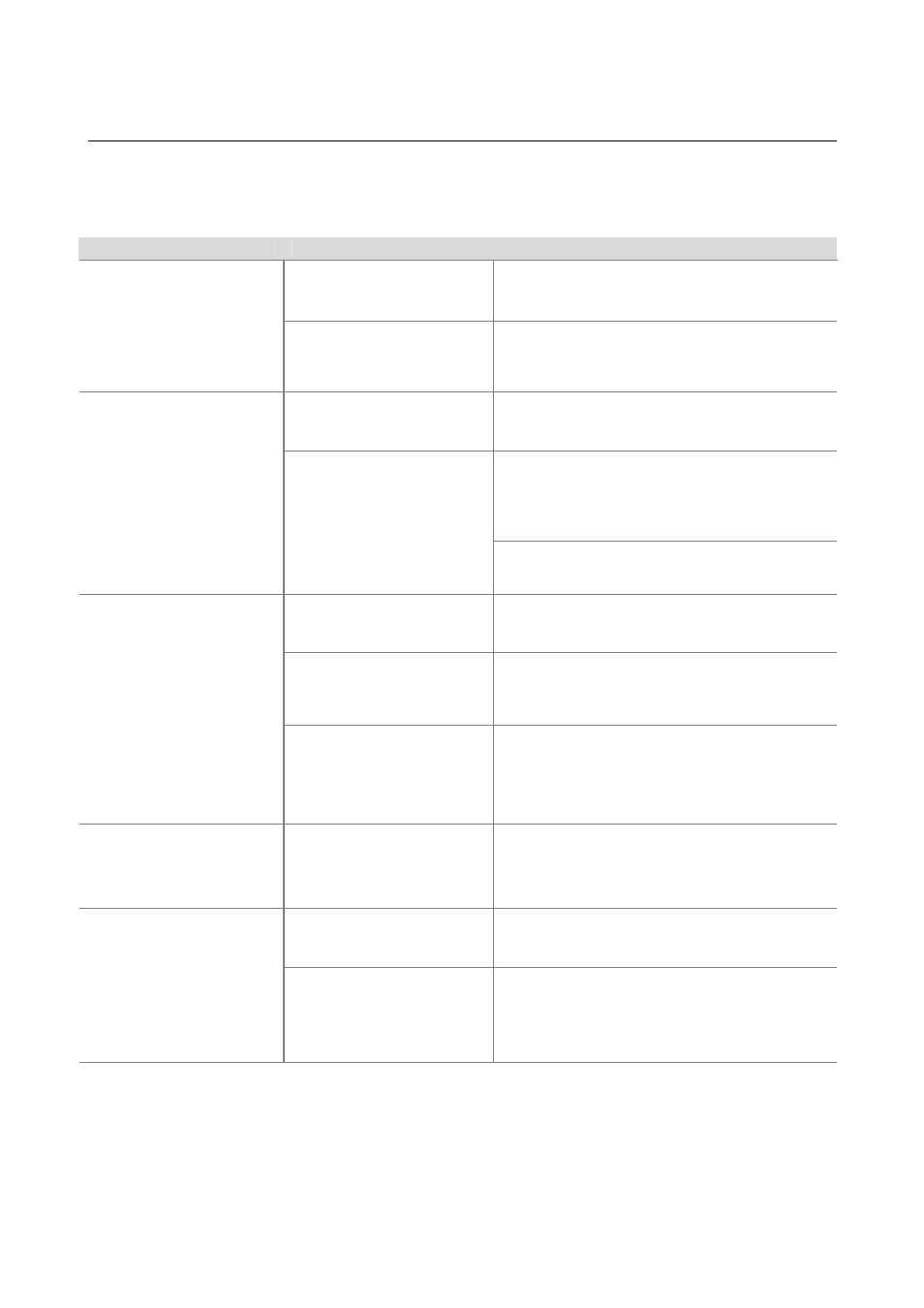
MP-4000 TH . Revision 1.3
31
Chapter 4
Troubleshooting
The following table describes some of the problems that may occur while using the printer. For
every problem there is a possible cause and a suggested procedure to solve the problem.
Problem
Possible Cause
Procedure
There is no power in the
electric outlet.
Check if there is a central switch for the room /
outlets. Connect any other equipment to the outlet
to check its operation.
The printer does not turn on.
Possible problem with the
power cord – it may be
broken or not well connected
to the printer and / or outlet.
Turn off the printer; check the power cord
continuity and a perfect connection between the
printer and the electric outlet.
The communication cable has
one or more lines with faulty
connections / broken wires.
Check for a good connection between the printer
and the host or change the communication cable.
The programming sequences can be checked in the
dump mode. Put the printer in dump mode and run
your application again. The printer will show the
hexadecimal and ASCII codes of all bytes being
received from the host.
The printer does not respond
to the commands.
Wrong programming
sequences.
Check the command set that the printer are
configured.
You can configure to Bematech or ESC/POS
TM
.
The communication cable has
one or more lines with faulty
connections / broken wires.
Check for a good connection between the printer
and the host or change the communication cable.
The pin layout does not follow
the correct protocol.
Check if the adopted pin layout complies with the
protocol being used for data transmission. Cables
and Dip switches.
Communication is faulty.
The baud rate is incorrectly
set.
If the baud rate set in the printer is different from
the host’s baud rate, the printer will print random
characters or not print at all. Check carefully the
host’s serial baud rate configuration as well as the
printer’s Dip switches settings.
The LEDs are blinking.
The printer informs you its
status
Check the LED Table at chapter 3.
A yellow light means an error that you can fix
easily.
Generally a red light means that you have to call
for assistance.
Paper dust and paper residues
on the print head can
influence printing quality
Clean the print head as described at chapter 3.
Poor printing.
Wrong print density
configuration
You can configure the print density to Normal,
Strong, Very Strong, Very Weak or Weak Print
Density.
This configuration is very important when you use
different paper thicknesses.