5 split mode, 6 ptz control, Start cruise – Bolide SVR9000DMOB_W User Manual
Page 32
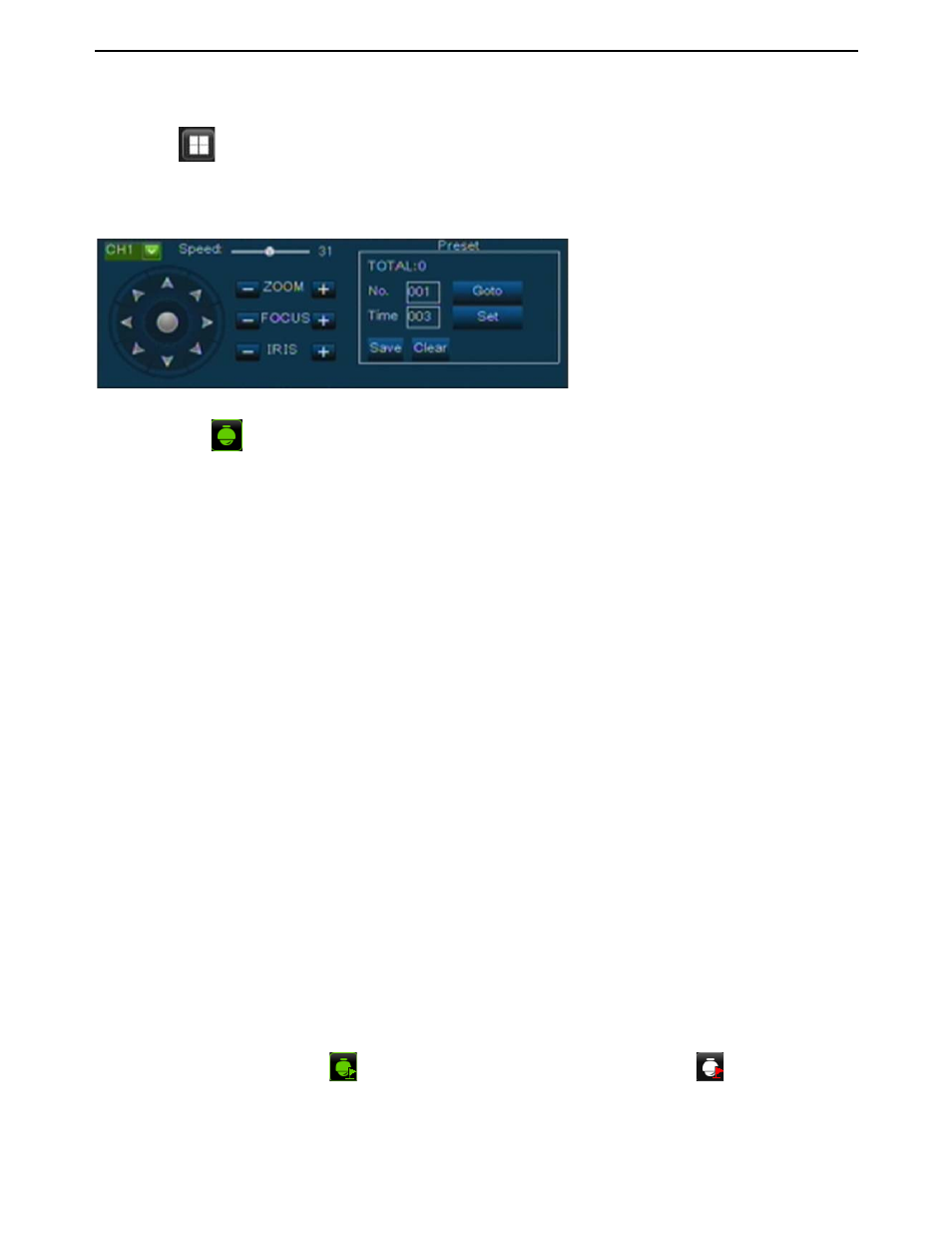
User Manual
28
5.5 Split mode
Click <
> icon on the tool bar to enter into quad mode. The model allow you toggle between single mode
and quad mode.
5.6 PTZ Control
Click the [
] icon to enter into [PTZ control] menu shown as Picture 5-51. Now user can control
the camera with Pan, Tilt and Zoom capabilities.
Click [Zoom-/+] button to zoom in / out the image; Click [Focus -/+] button to focus the image; Click
[Iris -/+] button adjust iris to open or close.
Cruise Set
Open auto cruise function on PTZ setting menu if you want to setup cruise function (system default: off),
and set up cruise channel, cur point and total quantity and stop time etc
¾ Total: set up pre-set bit quantity
¾ Cur Point: indicates starting point cruised. System default point is 01. the model support up to 255
pre-set bit.
¾ Stop time: sets the stop time at each point
¾ GOTO: allow you go to a specific preset point.
¾ Set: allow you configure a set of specific preset points of a PTZ camera.
1.
Select a camera you desire to set a preset point;
2.
Adjust the camera in a desired direction;
3.
Click [Set] to set the point as preset point;
4.
Click [Save] to save the preset point;
5.
Follow the above step to add one more preset point.
¾ Save: save all the preset points
¾ Clean: allow you delete one selected preset.
Note: Up to 254 pre-sets per one camera can be stored. However, actual preset quantity differs
depending on PTZ performance.
5.7
Start Cruise
If multiple presets are specified, the PTZ camera will automatically move to the entire preset one at a time
whilst user activates [Start Cruise
] options. If you want to stop cruise, please click [
] icon on the [Tool]
column.
We introduced setting PTZ
parameters previously in chapter
5.2.5.3. Here we will discuss how to
operate PTZ controls.
Picture 5-50