Using udp events, Udp commands with multiple players, Udp commands with multiple – BrightSign App User Guide v. 1.0.1 User Manual
Page 11: Players
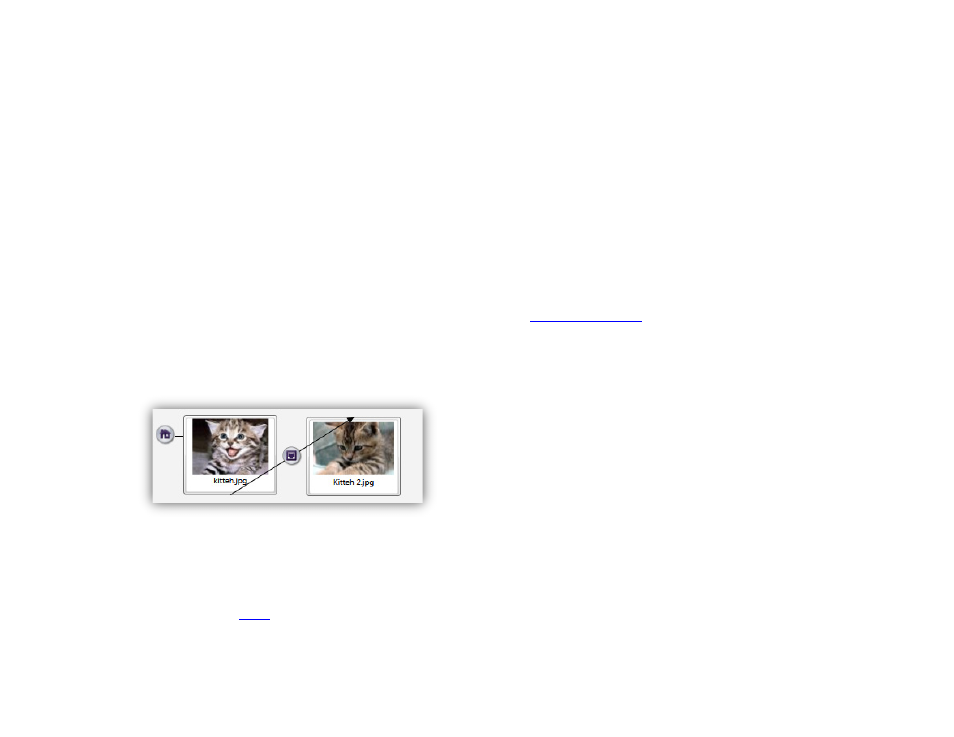
9
Connecting media items with a UDP Input Event
Using UDP Events
You can use Commands on the BrightSign App to trigger
UDP Events on a BrightSign player. This allows you to
program a wide range of interactivity into your
BrightAuthor presentations. Here we’ll demonstrate how
to create a simple media transition event using UDP
input:
1. Make your presentation interactive by clicking the
Edit > Playlist tab and then selecting the
Interactive option under Playlist type.
2. Drag two media items (images, videos, or audio)
into the playlist area from the
Media Library.
3. Click the
Events tab under the Media Library.
Drag and drop the
UDP Input Event onto the first
media item.
4. Specify a desired command parameter in the
Specify UDP input field. This is the same as the
parameter in the
Sending this data from the BrightSign App (using a
command button) will activate the
UDP Input
Event.
5. Select
Transition to new state. Make sure the
second media file is chosen.
6. Press OK.
You have now created an interactive presentation that
will transition from one media item to another with the
press of a button in the BrightSign App. When you use
the app to connect to the player, the app will
automatically retrieve and display the UDP Input Event
as a
UDP Commands with Multiple Players
The BrightSign App can only connect to (and send UDP
Commands to) one player at a time. However, you can
use UDP commands and UDP events to broadcast a
BrightSign App command from one player to multiple
players. This is useful if , for example, you want to
change the content of an entire sales floor with a single
command from the BrightSign App.
1. Double-click an existing UDP Input Event (like the
event created in the previous example).
2. Navigate to the
Advanced tab and click the Add
Command button.
3. Under
Commands, choose the Send category.