BrightSign App User Guide v. 1.0.1 User Manual
Page 12
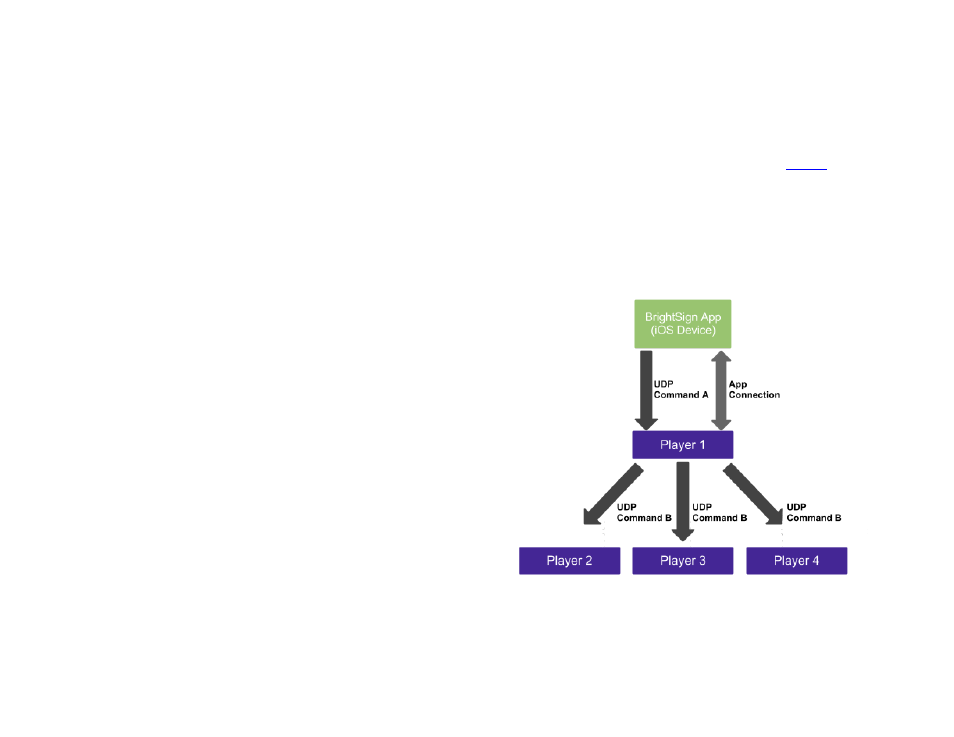
10
4. Under
Command Parameters, select UDP and
enter a command parameter.
Note: Commands entered here use the same format
as commands from the BrightSign App. This means
that a player will respond to a UDP command with a
certain parameter regardless of whether it is sent from
the BrightSign App or from another player.
5. Navigate to
File > Presentation Properties and
click the
Interactive tab. In the UDP section,
choose one of the following:
a. Select
Specific IP address if you want
UPD
commands to be sent to only one
player on your local network. Enter the IP
address of the player.
b. Select
All devices on the local subnet if
you want UDP
commands to be sent to all
players on your local network.
6. Change the default
UDP Destination Port if
desired.
Note: If you change the destination port for this
presentation, you will need to change the receiver
ports for all presentations that are linked to the
command.
7. Create a new presentation for the player(s) that
will be linked to the first player.
8. Add two media items of your choosing to an
interactive presentation (similar to the previous
example).
9. Click the
Events tab under Media Library. Drag
and drop the
UDP Input event onto the first media
item.
10. In the
Specify UDP Input field, enter the same
command parameter that you used in
Now, when you send a command to the first player using
the BrightSign App, it will send a similar command to the
other player(s) on the local network.