Switching between players – BrightSign App User Guide v. 1.0.1 User Manual
Page 6
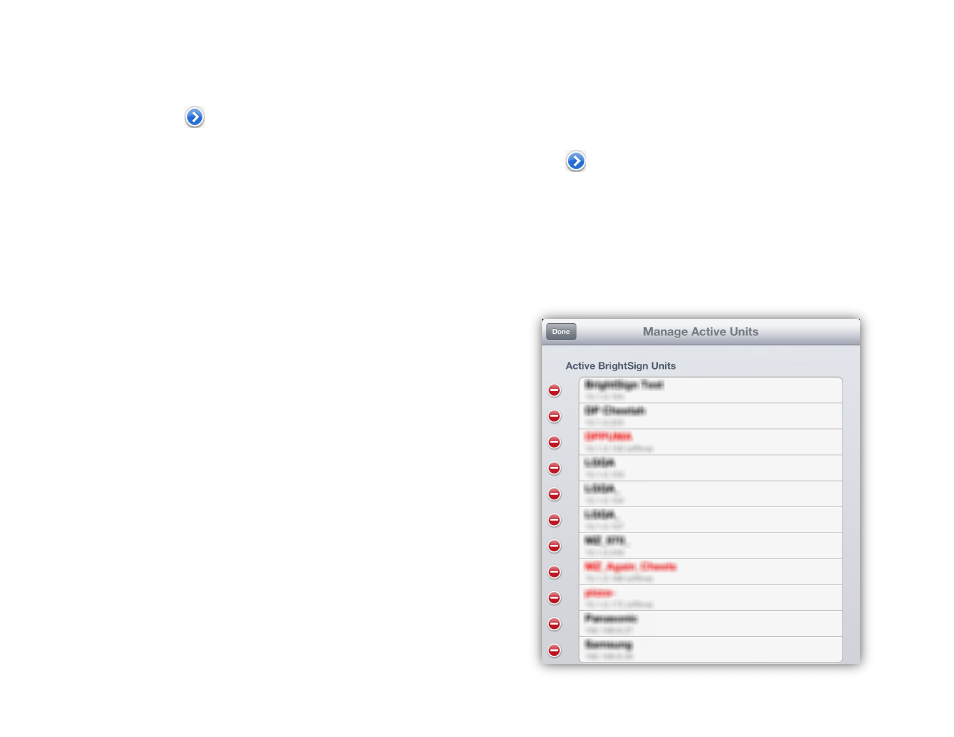
4
This will take you to the
Select Unit window, which
displays all currently active BrightSign players.
5. Press the
button in the
Add Unit field.
6. Enter the IP address of the BrightSign player you
wish to add to the app database. Then press
Search. If you haven’t manually specified the IP
address of the player during setup, or if you don’t
know the IP address of the player, you can find it by
following these steps:
a. Power off the player by unplugging the power
supply.
b. Remove the SD card (as well as the internal
µSD card if you are using an XD player).
c. Power on the BrightSign player by reconnecting
the power supply.
d. Wait for the player to boot up: The IP address of
the player, along with the serial number and
firmware version, will be displayed on the
screen.
7. After searching, the app will return the name and ID
of any player or other device matching the IP
address you entered.
8. Press the
Add button to add the player to the app
database. Then press
Done.
Switching between Players
You can create a list of locally networked BrightSign
players by adding units using the method described
above. To choose a player to send commands and User
Variable updates to, follow these steps:
1. Press the
Settings button.
2. Navigate to the
Select Unit window by pressing
the
button in the
BrightSign Unit field.
3. Tap the unit you wish to connect to. A checkmark
will appear next to that unit.
4. Return to the
Settings page using the button in
the top left.
5. Save your new selection by pressing the
Save
button in the top right.
Deleting a player in the
Select Unit window