Adding players to the app – BrightSign App User Guide v. 1.0.1 User Manual
Page 5
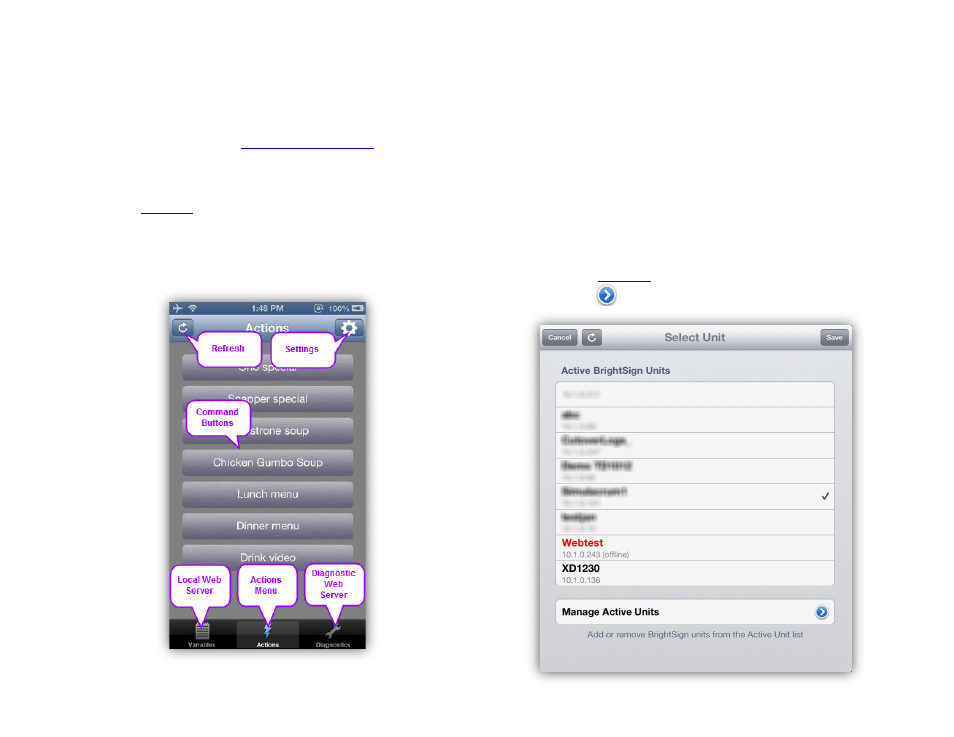
3
•
Web Server Page: The main area of the App displays
either the Diagnostic Web Server or the User
Variables page of the selected player if they were
enabled during the
•
Command Buttons: Sends commands to the
connected player with the press of a button. In
the
menu, you can designate the title of
each button, as well as the UDP data that is sent.
•
(iPhone only) Actions Menu: Displays the
Command Buttons for use.
Adding Players to the App
Once you are connected to a local network, the App will
automatically detect BrightSign players on the network.
However, there may be instances when you need to
manually add a new player to the App database. To do
so, follow these steps:
1. Ensure that your iPad or iPhone is connected to the
same local network as your BrightSign player.
2. Open the BrightSign App.
3. Press the
4. Press the
button in the
BrightSign Unit field.
Adding a new player in the
Select Unit window
The Command Button display for iPhone