BrightSign App User Guide v. 1.0.1 User Manual
Page 14
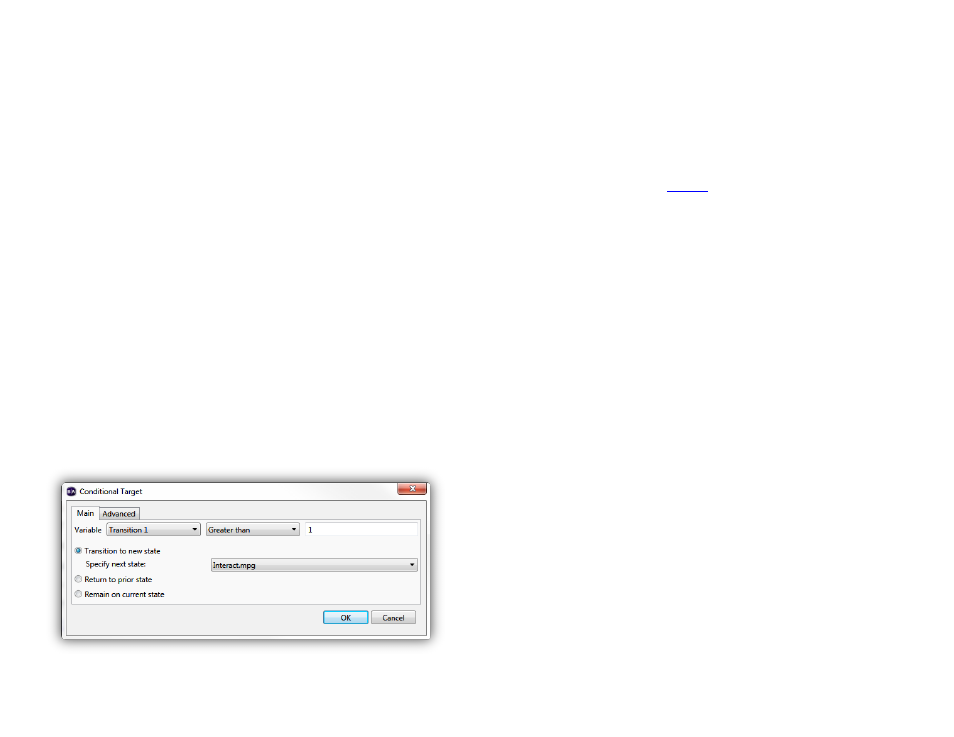
12
the User Variable has a value of 1, but will transition to
another media item if the User Variable has any value
greater than 1.
1. Add a User Variable to the presentation using the
instructions in the previous section.
2. Name the variable “Transition 1” and give it a value
of 1.
3. Click
OK to save the variable.
4. Add another media file to the interactive playlist.
This will be the file that the UDP Input event will
transition to conditionally.
5. Open the UDP Input event and navigate to the
Advanced tab.
6. Click the
Set Conditional Targets button near the
bottom of the window.
7. Click the
Add Conditional Target button. The
conditional target equation has three parts: the
variable, the operator, and the value.
a. Set the variable to Transition 1.
b. Set the operator to
Greater than.
c. Enter “1” in the value field.
8. Select the
Transition to new state option and
specify the media file that you added to the
interactive playlist in
9. Click
OK when you are finished.
Now there are two media items you can transition to
using the command from the BrightSign App. If you leave
the “Transition 1” variable set to 1, the command will
continue to transition to the original media item. If you go
to the User Variables page and change the “Transition 1”
variable to any number greater than 1, the command will
transition to the new media item instead.
Creating the conditional target equation