Using the brightsign app, Ui overview – BrightSign App User Guide v. 1.0.1 User Manual
Page 4
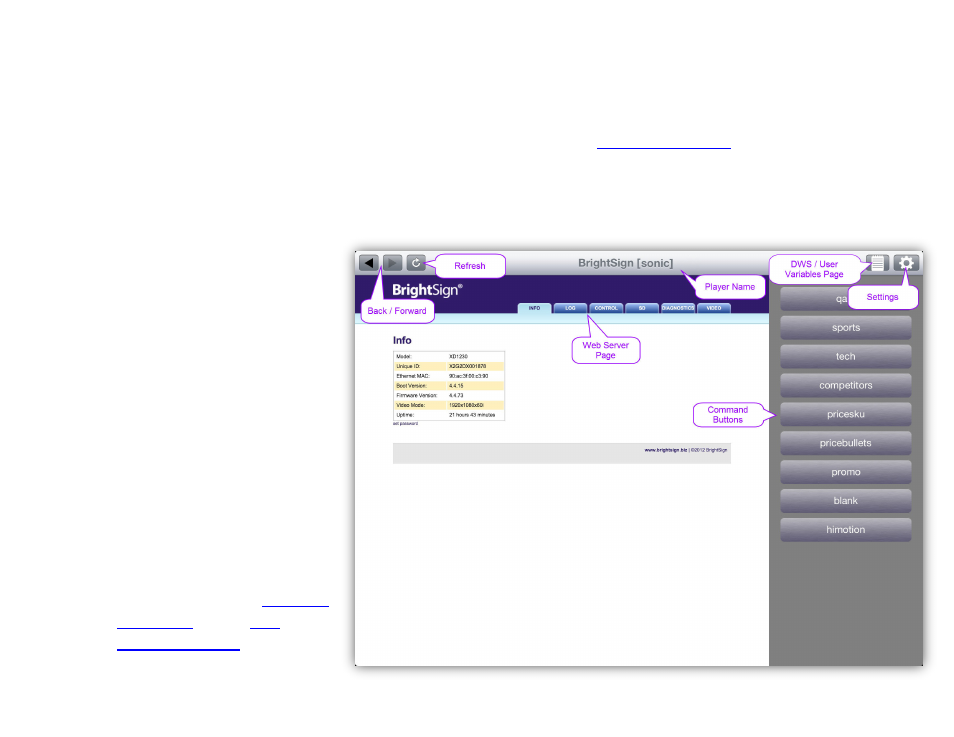
2
USING THE BRIGHTSIGN APP
UI Overview
Once you download the BrightSign App from the Apple
Store, opening it will take you to the BrightSign App UI.
The first time you open the app, the main window will be
blank because you have not added any BrightSign
players to the app database yet.
•
Back / Forward: Navigates the
Diagnostic Web Server or User
Variables webpage similar to a
web browser.
•
Refresh: Reloads the page data
of the Diagnostic Web Server or
User Variables webpage.
•
Player Name: The name of the
player that is currently
connected to the app. The
player name is designated
during the player setup process
in BrightAuthor.
Note: The BrightSign App can only
connect to one player at a time.
•
DWS / User Variables Page:
and the
pages will only be available if they are enabled
during the
. These
•
Settings: Opens the settings menu, which allows you
to add players to the app, select players that have
been added, and add or edit the UDP Commands
for a player.
The BrightSign App main page for iPad