3 installation and startup of flowplot and flowdde, 1 getting started, 2 installation – Bronkhorst CORI-FILL User Manual
Page 7: 3 main window layout flowdde, Installation and startup of flowplot and flowdde, Getting started, Installation, Main window layout flowdde, 3installation and startup of flowplot and flowdde
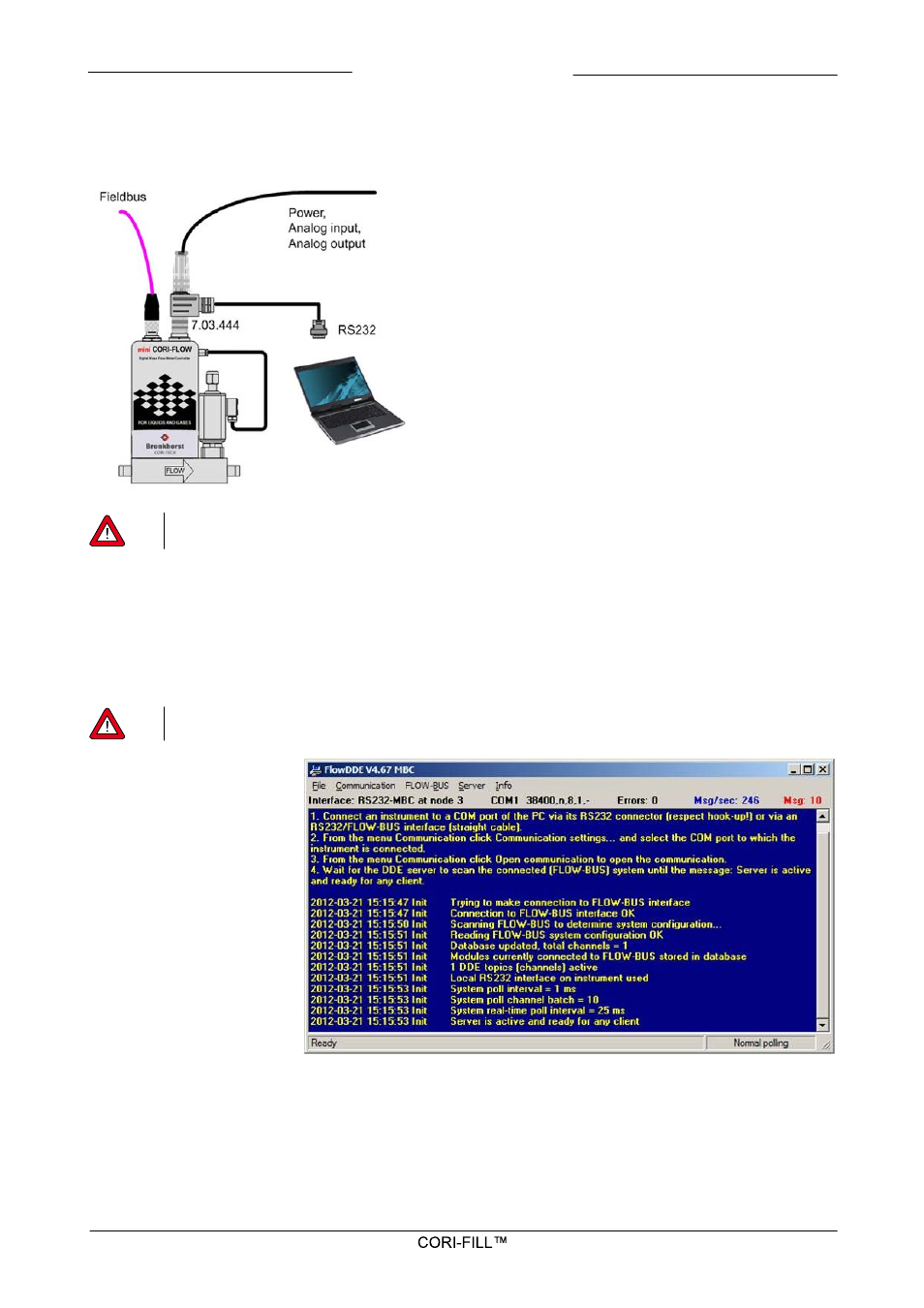
9.17.075
Bronkhorst Cori-Tech BV
7
3
Installation and startup of FlowPlot and FlowDDE
3.1
Getting started
Make sure your instrument is powered and connected to your
PC with a special RS232 (split-) cable like in the picture below.
Note:
use a 15...24Vdc power supply.
3.2
Installation
Follow the on-screen instructions when installing FlowPlot and FlowDDE.
The default installation folder is: C:\Program files\Bronkhorst\FlowPlot and C:\Program files\Bronkhorst\FlowDDE.
3.3
Main window layout FlowDDE
First start-up FlowDDE, than start-up FlowPlot.
Start FlowDDE through the Start
menu: Start >> Programs >>
Bronkhorst >> FlowDDE
When FlowDDE is started and
indicating that it is ready for any
client, the main window is shown.
Select: Communication >>
Communication Settings and select
the COM-port on your PC which is
connected to the instrument.
Select: Communication >> Open
communication and wait until the
message “Server is active and ready
for any client” appears on the
screen.
Figure 1 - The FlowDDE main window for communication between instrument and
MS-Windows environment.