0 - capturing an image – Code CortexTools User Manual
Page 10
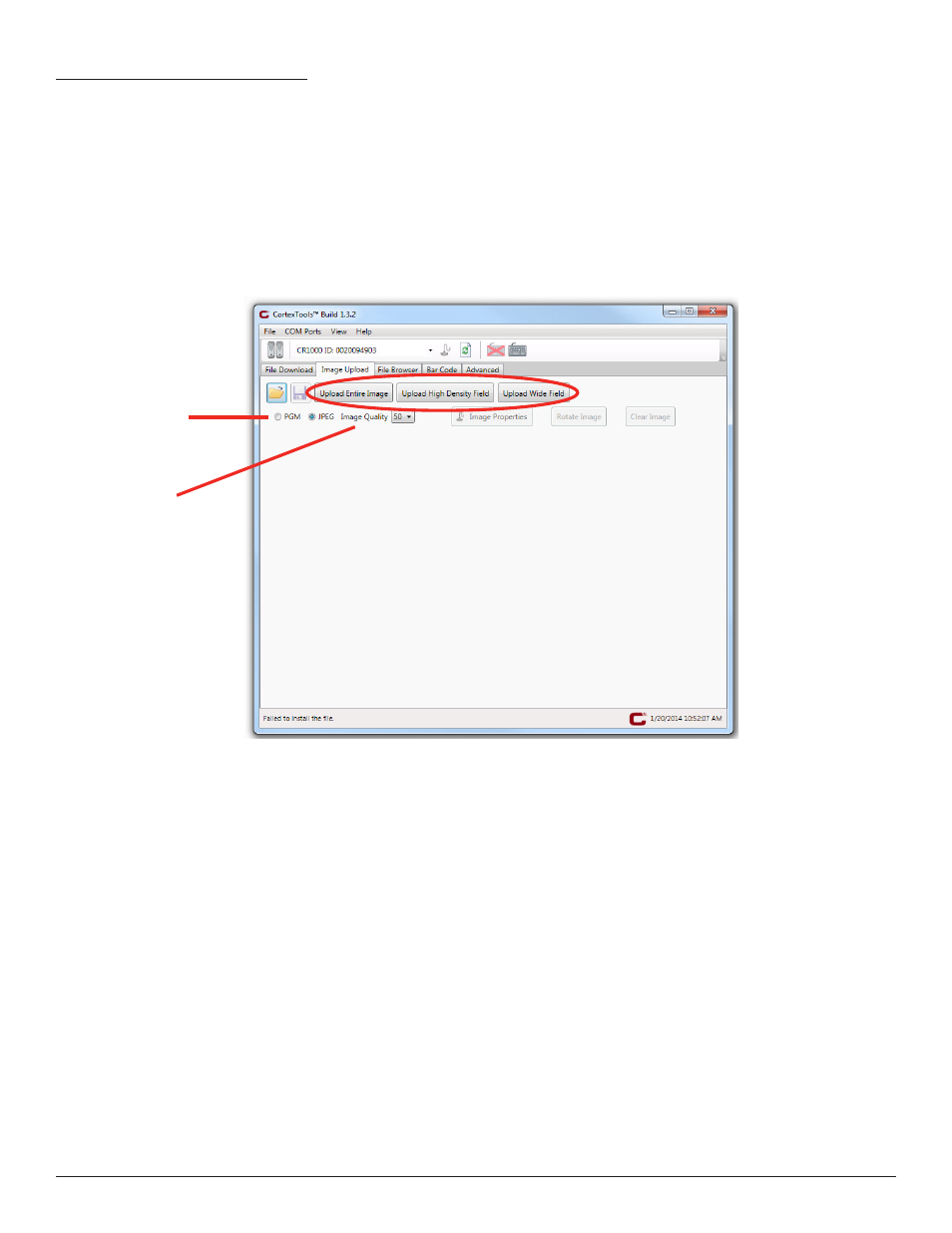
www.codecorp.com
5.0 - Capturing an Image
1. To begin, follow the steps in Section 2.0 Connecting a Reader to CortexTools™.
2. Click the Image Upload tab. (Figure 15)
3. Select which image file type you wish to save your image as: PGM or JPEG. If selecting JPEG, select also the image quality value you prefer.
(Figure 15)
4. Position your reader, like you are reading a barcode, to capture the image.
5. Choose which field of view you wish to use for your image capture: High Density Field, Wide Field, or the entire image (both high and wide
fields) and click on the corresponding button to capture the image. (Figure 15)
Image quality, including distance, brightness, and more, will depend on the positioning of the reader from the image source. Repeat steps 3-5
until the optimal image is captured.
7
Select PGM or JPEG as
the file type.
If JPEG, select the
image quality.
Select field of view: entire image,
high density or wide field.
Figure 15
C007857_02_CortexTools_UserManual