0 - generating a data matrix barcode – Code CortexTools User Manual
Page 11
Advertising
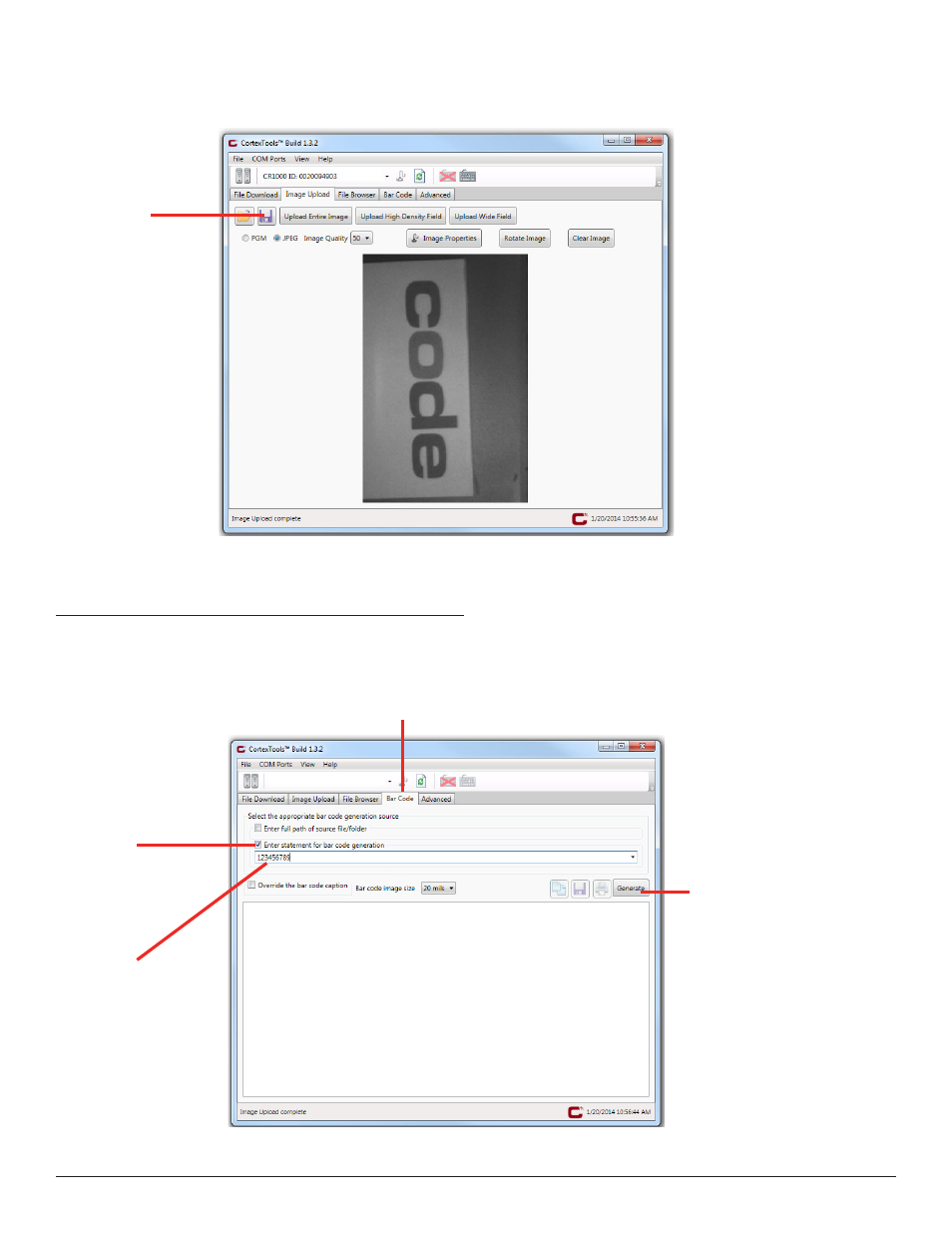
www.codecorp.com
6.0 - Generating a Data Matrix Barcode
1. Click the Barcode tab. (Figure 17), select the Checkbox, and enter the data for your barcode. Select the desired mils size, and click the generate
button. (Figure 17)
Barcode Tab
Checkbox
Enter barcode
data here.
Click the Generate button
to create the barcode.
Figure 17
Save the image.
Figure 16
6. Once the image captured is displayed, three tabs will appear: Image Properties, Rotate Image and Clear Image. (Figure 16)
7. Click the Save button, and choose a destination to save your image to your PC. (Figure 16)
8
C007857_02_CortexTools_UserManual
Advertising