Menu bar, Session, Edit – Comtech EF Data VIPERSAT File Streamer v1.2.x User Manual
Page 30: View, Menu bar -2, Session -2 edit -2 view -2
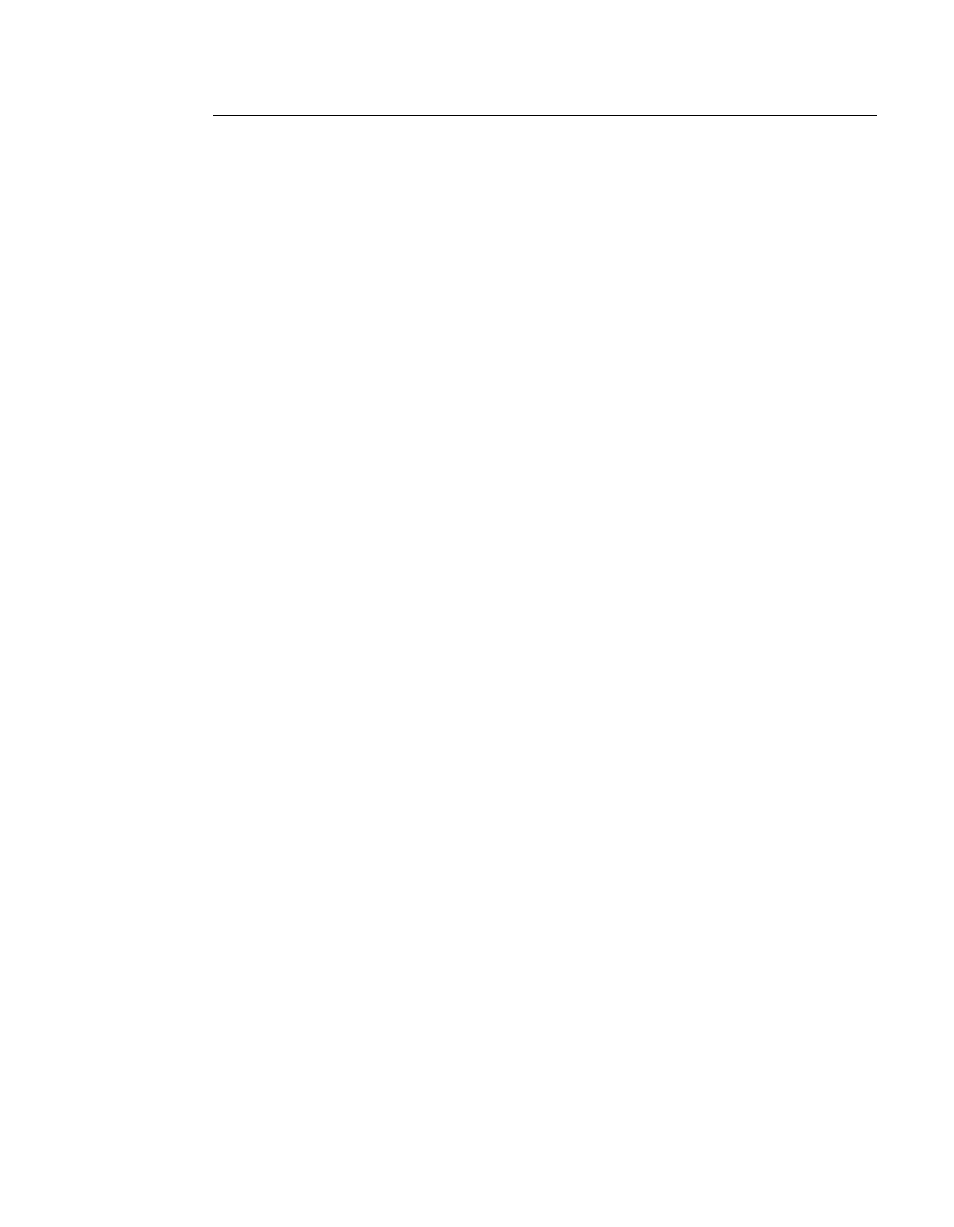
Main Window Description
3-2
VFS User Guide
Menu Bar
The VFS commands are provided within four pull-down menu items in the
Menu Bar, shown at the top of figure 3-1.
Session
The Session pull-down menu includes the following commands:
•
New
– Create a new VFS session.
•
Edit
– Edit an existing VFS session. This command is only available when
a session is selected in either the Session List or the Schedules view.
This command is the same as the Edit–Session command.
•
Delete
– Remove an existing VFS session. This command is only
available when a session is selected in the Session List view.
•
Exit
– Exit the VFS client application.
Edit
The Edit pull-down menu includes the following commands:
•
VFS Gateway
– Edit the VFS Gateway IP Address for this PC/
workstation (see “VFS Gateway” section on page 3-6).
•
Configuration
– Edit the global configuration parameter settings for VFS.
•
Session
– Edit an existing VFS session. This command is only available
when a session is selected in either the Session List or the Schedules view.
This command is the same as the Session–Edit command.
View
The View pull-down menu includes the following commands:
•
Refresh
– Updates the current listing view. This command only appears
when in either Log view or Schedules view.
•
Change Date
– Select the desired Event Log file (by date) to view. This
command only appears when in Log view.
•
Session List
– Display list of existing sessions with send/receive
information.
•
Progress
– Display the file transfer—receive or transmit—progress;
provides session name, file number, and packet number.