Connecting to / disconnecting from the pc – COWON S9 User Manual
Page 14
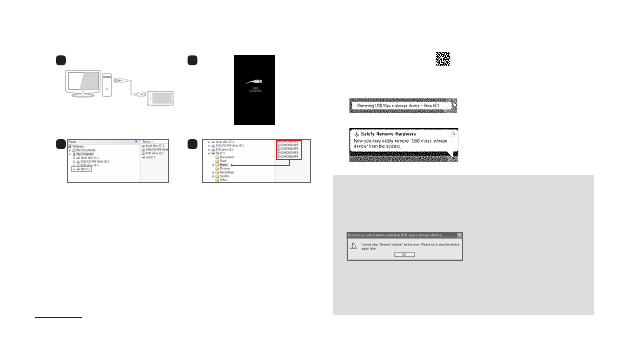
14
COWON S9
5. When done, click the icon on the system tray to safely
remove COWON S9 from the PC.
6. Click the popup message.
7. Safely remove the hardware and disconnect the USB cable.
1. Use the USB cable to connect COWON S9 to the PC.
2. COWON S9 displays the following image if properly
connected to the PC (Picture 2).
3. Also make sure to check My Computer or Windows Explorer to
see if COWON S9 is properly connected to the PC (Picture 3).
4. Copy video, music or other files to COWON S9 (Picture 4).
- The player can recognize up to 12,000 folders, and up to 12,000 files
(music file: 8,000 + others: 4,000).
- Disconnect the product after performing “Safely remove hardware” function.
- The following message may appear randomly, but it does not indicate that
the product is malfunctioning. Please simply try again.
- If your operating system does not display the ‘Safe To Remove Hardware’
window, disconnect the player after all transfer operations are completed.
- Only simple file transfer operation is available for Linux and Mac OS.
- When you disconnect the player from Mac, make sure to perform
“Safely remove hardware” function to avoid fatal damages to your player.
PC
PC
1
3
2
4
+
Connecting to / Disconnecting from the PC
Before you start!
DRAG