Daktronics DMP-1500/M3 (SS & ST) Setup With Show Control User Manual
Minimum system requirements, Venus 1500 installation & configuration
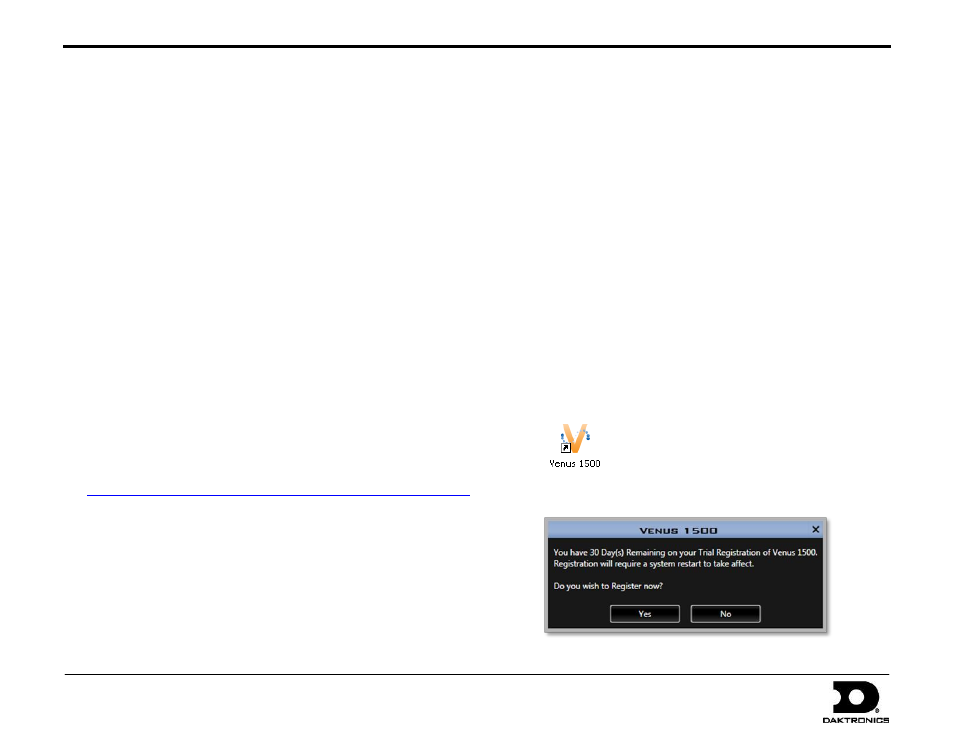
DMP-1500/M3 (SS & ST) Setup With Show Control Quick Guide
1 of 11
201 Daktronics Drive PO Box 5128, Brookings, SD 57006
Tel: 1-800-325-8766 or 605-697-4300 Fax: 605-697-4746
Website: www.daktronics.com
DD1805670 Rev 11
2 July 2012
Minimum System Requirements
Any computer running the Show Control System (SCS-2000) must meet the
following minimum system requirements:
Processor: Intel
®
Core™ i5 or better
Chipset: HM57 or better
Memory: 2 GB DDR3 SDRAM or better
Storage: 7200 RPM HDD or better with at least 100 GB storage
(subject to user’s content storage requirements)
Screen Resolution: 1024x768 or larger
Operating System: Microsoft
®
Windows
®
7 Professional Edition or higher
(Home Basic, Home Premium, and Starter Editions not supported)
Venus 1500 Installation & Configuration
Note: Venus 1500 Version 4 is needed only when: a) no network connection
with a display is available during initial setup, or b) you are using a DMP-
1500/M3 scorer’s table. If a network connection is available and you are not
connecting to a scorer’s table, skip ahead to Show Control Installation.
Installing Via Internet
Note: If Internet access is not available on the Show Control computer,
save the file to a USB flash drive on a computer that does have access.
1.
Open a web browser, and go to the following address:
2.
In the File Download window that appears, click Save.
3.
In the Save As window, browse to an easily accessible location, such as
“C:\Tools”. Click Save to start downloading.
4.
After the download is complete, locate the “setup.exe” file and double-
click it to launch the Venus 1500 Installer. If this file was downloaded to a
different computer, be sure to transfer it to the Show Control computer
before opening it.
5.
If any warnings appear, provide the requested confirmation to proceed.
6.
Follow the onscreen instructions to complete the installation. It is
recommended to leave all default settings intact.
7.
After installation is complete, restart your computer (if prompted).
Installing Via CD
1.
Insert the Venus
®
1500 Version 4 installation CD into the CD-ROM
drive (typically “D:\”).
2.
Installation should start automatically within a few seconds.
If it does not, press the Windows key [] and select Run from the
Start menu. Type "D:\CDStart.exe" and press [Enter].
3.
Follow the onscreen instructions to complete the installation. It is
recommended to leave all default settings intact.
4.
After installation is complete, restart your computer (if prompted).
Creating a Display
Before beginning, ensure that you have the following information
available about your display. If you are unsure about the following
information, contact Daktronics Customer Service for assistance.
Galaxy Product Series: 3500, 3550, SS-20, SS-20i, ST-2014/16
Height and Width of your display, in pixels
1.
Double-click the Venus 1500 icon on the desktop.
2.
You will be asked if you wish to register your software. Click No.
The purpose of this quick guide is to help a new operator install the necessary software to begin creating and displaying content on their message display.
Be sure to install software in the following order:
1) Venus
®
1500 V4 (if needed),
2) Show Control, and 3) Daktronics Communication Server (if needed).