Dcs installation (track timing) – Daktronics DMP-1500/M3 (SS & ST) Setup With Show Control User Manual
Page 8
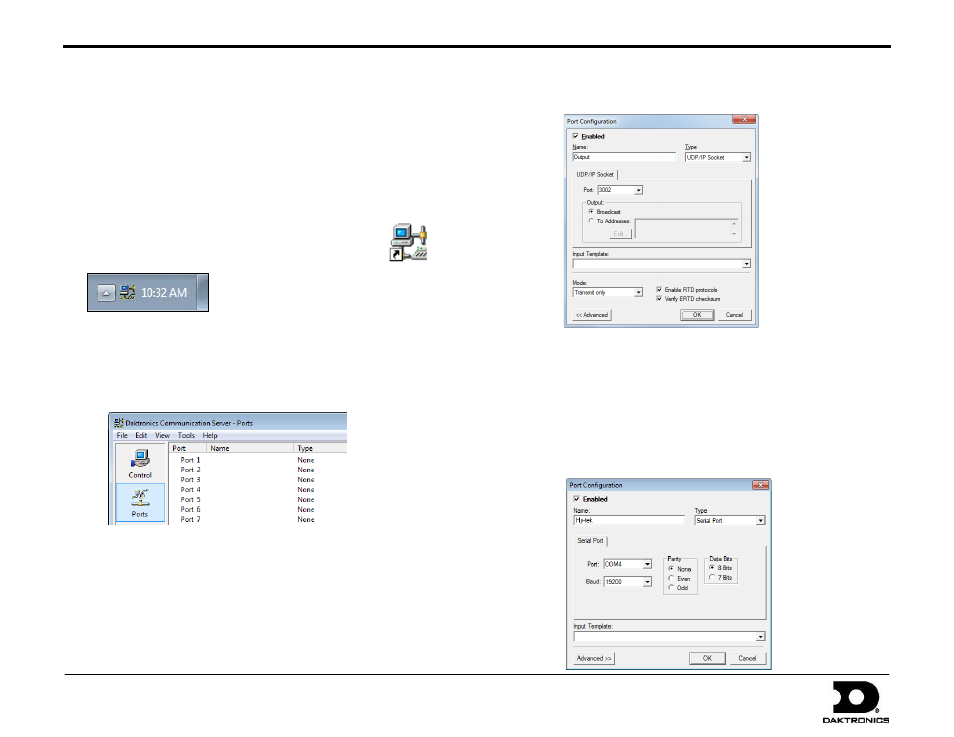
DMP-1500/M3 (SS & ST) Setup With Show Control Quick Guide
8 of 11
201 Daktronics Drive PO Box 5128, Brookings, SD 57006
Tel: 1-800-325-8766 or 605-697-4300 Fax: 605-697-4746
Website: www.daktronics.com
DD1805670 Rev 11
2 July 2012
1.
Insert the Daktronics Communication Server (DCS) installation CD
(Daktronics part number 0A-1453-0035) into the CD-ROM drive
(typically “D:\”).
2.
Press the Windows key [] + [E]. Double-click your CD-ROM drive,
and then double-click the “dcs3” file.
3.
Follow the onscreen instructions to complete the installation.
4.
Once the installation is complete, double-click the
shortcut icon on the desktop to run the program.
An icon will also appear in the taskbar.
Note: After the initial installation, each time the computer is started,
DCS should begin running automatically (visible in the taskbar).
5.
Click the Ports button on the left-hand side of the window:
6.
Double-click Port 5. The Port Configuration window will open.
Configure Port 5 as follows:
Name: must be “Output”
Type: UDP/IP Socket
Port: “3002”
Click Advanced>> and set the Mode to Transmit only.
Leave all other settings as is; click OK when finished.
7.
Double-click Port 2. The Port Configuration window will open
again. Configure Port 2 as follows:
Name: “Hy-tek” or another descriptive name
Type: Serial Port
Port: COM1* (may vary depending on the exact COM port
available on the computer)
Baud: 19200
Leave all other settings as is; click OK when finished.
DCS Installation (Track Timing)
The Daktronics Communication Server (DCS) is typically only required when displaying Real Time Data (RTD) for track events.