Display studio service configuration – Daktronics DMP-1500/M3 (SS & ST) Setup With Show Control User Manual
Page 4
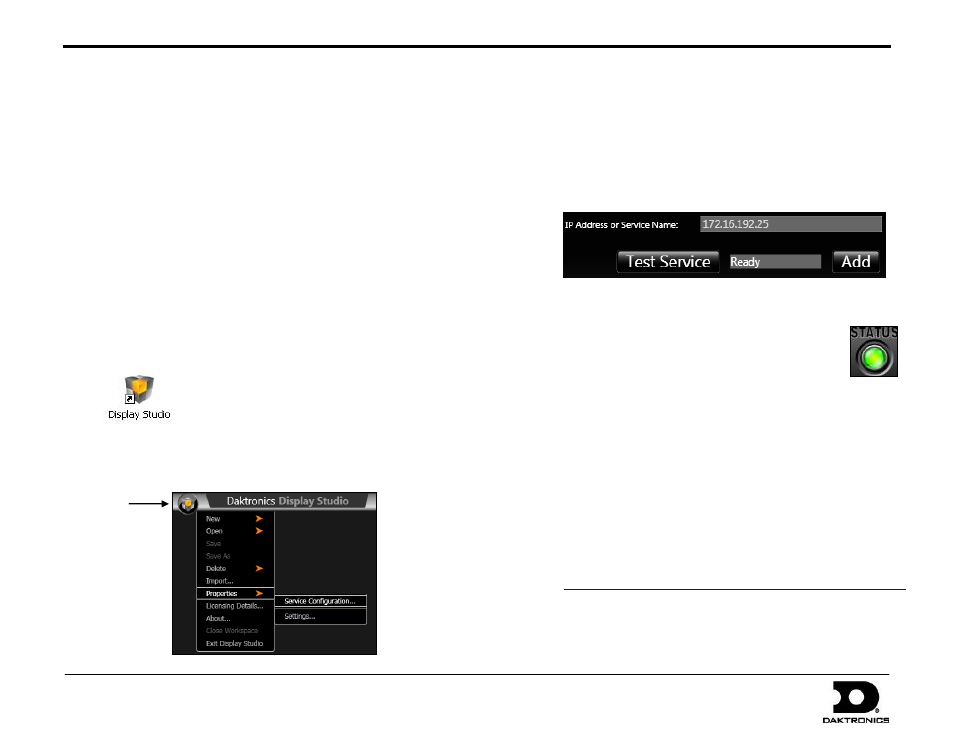
DMP-1500/M3 (SS & ST) Setup With Show Control Quick Guide
4 of 11
201 Daktronics Drive PO Box 5128, Brookings, SD 57006
Tel: 1-800-325-8766 or 605-697-4300 Fax: 605-697-4746
Website: www.daktronics.com
DD1805670 Rev 11
2 July 2012
8.
At the Ready to Install the Program window, click Install. The status of the
installation process can be monitored in this window.
9.
After installation is complete, click Finish to exit the installer.
Click Yes to restart the computer (if prompted).
Note: A license is required to use Show Control software. Call or email
Daktronics as shown when the software is first opened to activate the
product. For more information refer to DD1785842.
Display Studio Service Configuration
Note: If you have already created your display in Venus 1500 Version 4, the
steps in this section aren’t necessary; however, the Service Configuration
window can be used to confirm that your display was successfully registered
with the Nucleus Server. Until a network connection is established with your
display, the display’s Status will appear as No Response.
1.
Double-click the Display Studio icon on the desktop:
2.
Click the Display Studio Hub button in the upper-left corner of
the application screen, and then go to Properties > Service
Configuration.
3.
In the IP Address or Service Name box, type in “172.16.192.25”.
Note: This is the default address. If the address must be
changed, refer to Changing a Display’s IP Address.
4.
Click Test Service. The box should show that the sign is
“Ready”.
5.
Click Add, and the sign will move to the list below.
6.
Click OK to exit the Service Configuration.
7.
The Status button in the lower-left corner of the
Display Studio application screen should be green:
If the status is red, there is at least one error. Click the button to
see a description of the error(s). A common issue is that a folder
SCS is trying to read from is not shared with full permissions
(right-click the folder and select Properties; click the Sharing
tab, enable Share this folder, then click OK).
At this point you begin creating content for the display. Pages 5-7
explain how to create and play content. Refer also to the Show
Control Training CD (Daktronics part number 0A-1453-0038) to get
familiarized with Display Studio and Content Studio.
Note: The SCS training video is also available online at
Hub
Button