Digi-Star Diet Manager Full Guide User Manual
Page 12
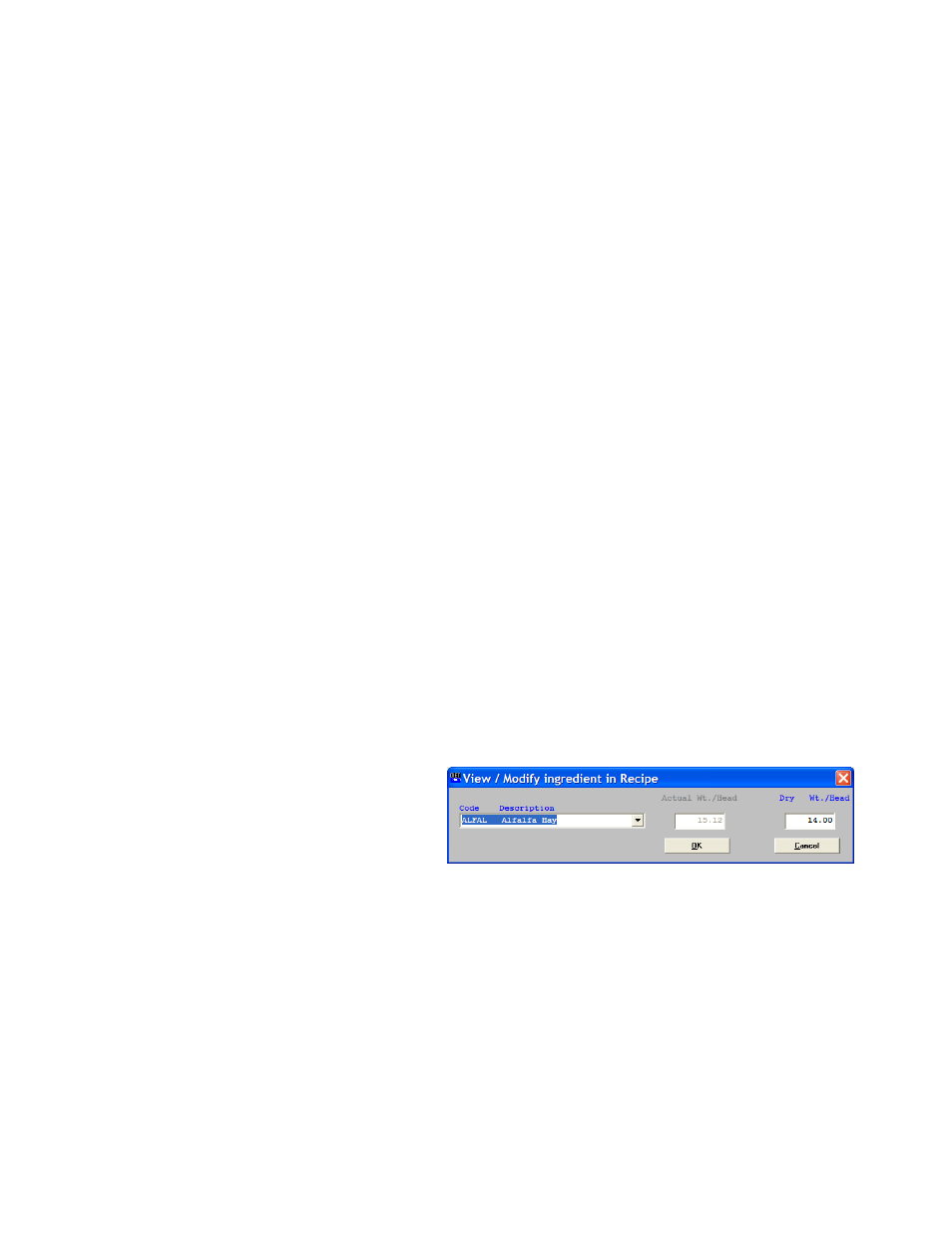
12
Diet Manager User’s Guide
To add an Ingredient, Click on the Down Arrow in the Code / Description box. This will display a drop-
down menu selection of all the ingredients entered in the Ingredient screen. Select the ingredient to add by
clicking on the ingredient in the list. Enter the amount to load under either the Actual Wt./Head or Dry
Wt./Head depending on your selection made under the Build By selection.
Motion Weight – This setting prevents the ingredient or corral to advance if the weight is unstable or
moving. The motion weight is the amount of weight the display changes by for the “Motion” Arrow to
begin flashing. This allows the "Motion Weight Value" to be adjusted for each feedline. The indicator
uses the motion weight value to determine when the weight on the scale is changing rapidly. Motion
detection will activate when the weight displayed has moved more than "Motion Weight" (ex. 20lbs) in less
than "2 seconds".
This is different than the standard motion detection which activates when the weight displayed has moved
more than "2 display counts" in less than "2 seconds". The standard motion detection is selected whenever
the indicator is first turned ON or the "Motion Weight" value is set to "0". The "Motion Weight Value" has
a range from 000(OFF) to 999. The weight value is either lb or kg depending on setting for Display Units in
Long Form Setup.
To access this option: Enter short cut number 103 and press the [Select] key. Press [Select] key to toggle
on/off. Press the [On] key to save.
Tolerance Weight – This option is useful if you need to set different tolerance weights for individual
ingredients. The tolerance weight determines when the delay timer will begin. For example: if your
tolerance weight is 100 lbs/Kgs on corn silage, when you reach 100 remaining to load the “delay time” will
begin to count down.
This tolerance weight will over ride the tolerance set at the indicator for only ingredients that have a
tolerance weight entered from the software.
The auto-advance resets the "delay time" counter every time the weight moves out of the tolerance window.
If enabled, "motion detection" also resets the "delay time" counter
When complete, click Ok to save the ingredient. Repeat as required to enter the ingredients for the Recipe.
Modifying an Ingredient
To access the Recipe screen, Select the Recipes tab, or from the Main Menu, select Files, Recipes. To
change an Ingredient entry, either double-click on the ingredient or highlight the Ingredient you wish to
change by left clicking on the Ingredient and then clicking on the Modify Ingredient button to edit the
Ingredient entry. Either method will display the View/Modify Ingredient in Recipe Screen.
Make the required changes to either
the Actual Wt./Head, Dry Wt./Head
or change the Ingredient to be loaded.
When complete, click Ok to save the
changes.
Deleting an Ingredient
To access the Recipe screen, Select the Recipes tab, or from the Main Menu, select Files, Recipes. To
delete an Ingredient entry highlight the Ingredient you wish to delete by left clicking on the Ingredient and
then clicking on the Delete Ingredient button.
The program will ask you to confirm the deletion. Select Yes to Delete the Ingredient.
Changing the Ingredient Loading Order
To access the Recipe screen, Select the Recipes tab, or from the Main Menu, select Files, Recipes. To
change the Ingredient Loading order highlight the Ingredient you wish to move by left clicking on the
Ingredient and then clicking on the Move Up/Move Down button.
When complete, Click on Save to save the loading order.