Digi-Star Diet Manager Full Guide User Manual
Page 9
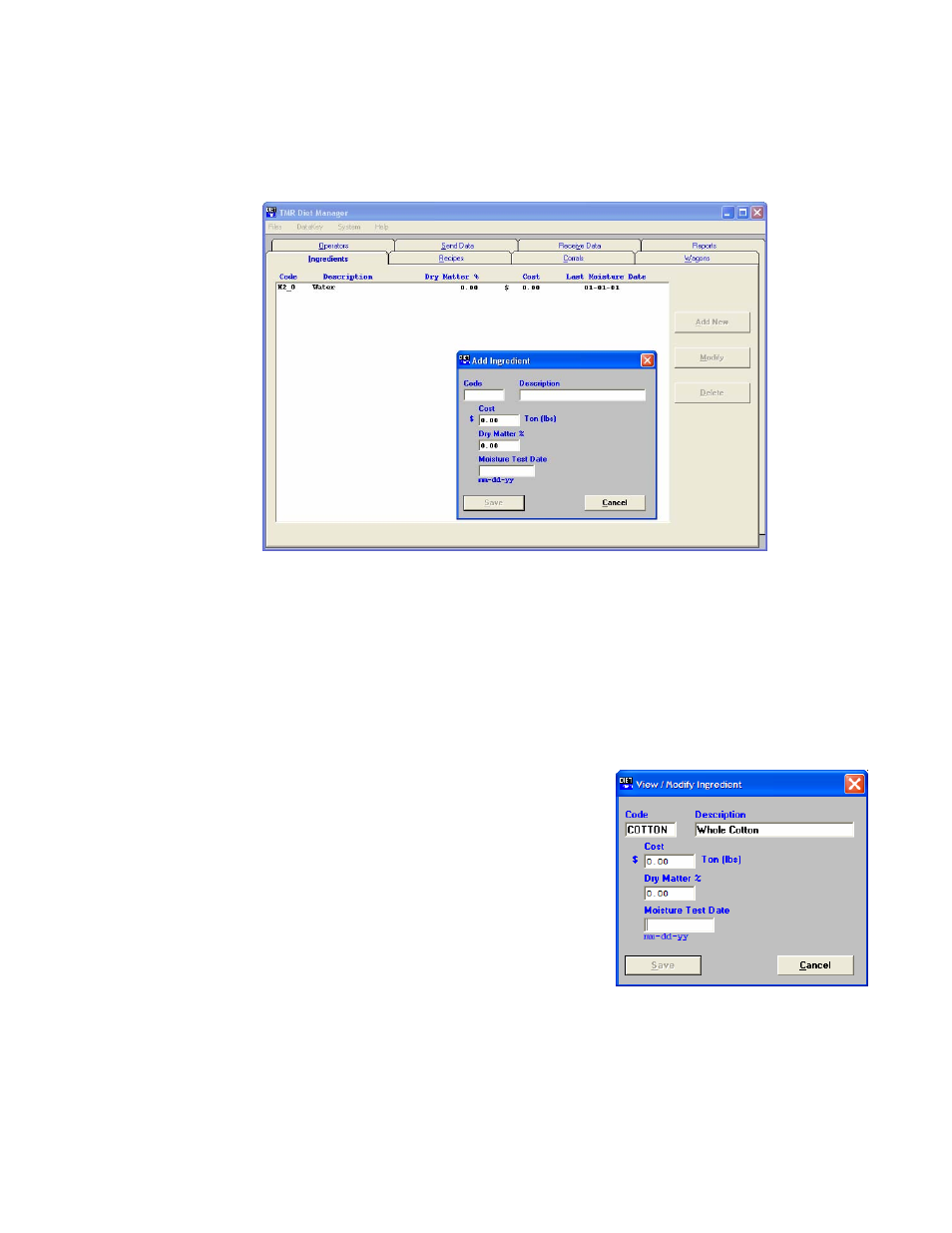
9
Diet Manager User’s Guide
Entering/Updating Commodities
Adding New Ingredients
To access the Ingredient screen, Select the Ingredients tab, or from the Main Menu, select Files,
Ingredients. Click Add New to add an ingredient. This will display the Add Ingredient Screen.
Enter the Ingredient data.
Code – This is the 6 character name of the ingredient as displayed on the EZ3500 Indicator and/or Remote.
Description – Enter the full description of the Ingredient.
Cost – Enter the cost of the Ingredient, enetered in cost per lb, ton, kg, etc.
Dry Matter % – Enter the Dry Matter % of the Ingredient.
Moisture Test Date – Enter the date of the last Dry Matter test.
When complete, Click Save to save your entries or Cancel to exit without saving.
Note: Water is a default ingredient and cannot be deleted.
Changing the Ingredient Cost
To access the Ingredient screen, Select the Ingredients tab, or
from the Main Menu, select Files, Ingredients. To change an
Ingredient entry, either double-click on the ingredient or
highlight the Ingredient you wish to change by left clicking on
the Ingredient and then clicking on the Modify button to edit the
Ingredient entry. Either method will display the View/Modify
Ingredient Screen.
Make your change to the Ingredient Cost and click Save.
Changing the Dry Matter %
To access the Ingredient screen, Select the Ingredients tab, or from the Main Menu, select Files,
Ingredients. To change an Ingredient entry, either double-click on the ingredient or highlight the
Ingredient you wish to change by left clicking on the Ingredient and then clicking on the Modify button to
edit the Ingredient entry. Either method will display the View/Modify Ingredient Screen.
Make your change to the Dry Matter % and click Save to save your changes.