Digi-Star Diet Manager Full Guide User Manual
Page 13
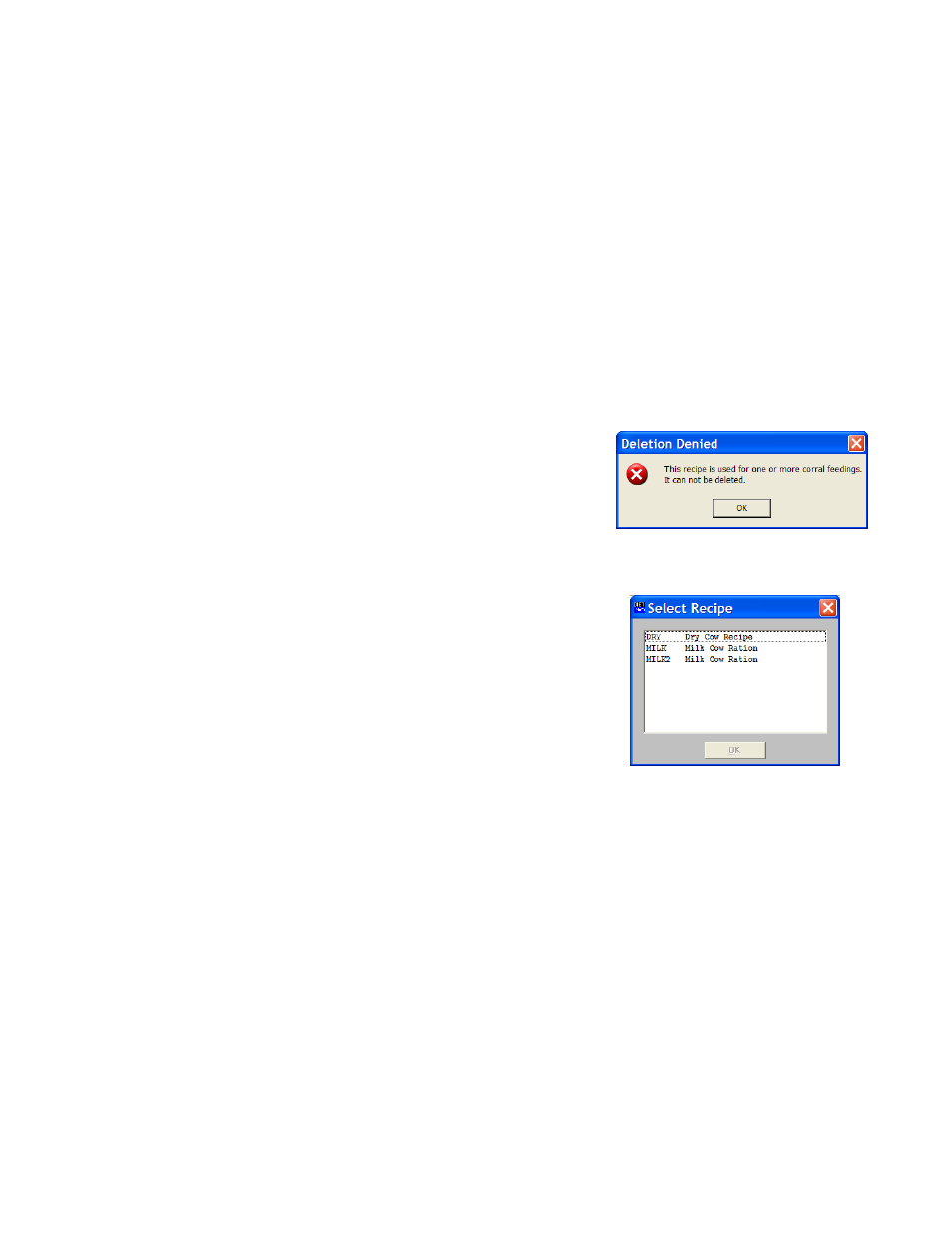
13
Diet Manager User’s Guide
The Loading order is the order in which the Ingredients are displayed on the EZ3500 Indicator and/or the
Remote Display. This order cannot be changed at the EZ3500.
Note: If the first Ingredient is selected, your only choice will be to move the Ingredient Down. If the last
Ingredient is selected, the only choice will be to move the Ingredient Up.
Changing a Recipe Name
To access the Recipe screen, Select the Recipes tab, or from the Main Menu, select Files, Recipes. To
change a Recipe Name, use the <<< Previous and Next >>> buttons to navigate to the Recipe. Change the
Recipe Name and click Save to save the new entry.
Note: Changing a Recipe Name creates a new Recipe.
Deleting a Recipe
To access the Recipe screen, Select the Recipes tab, or from the Main Menu, select Files, Recipes. To
Delete a Recipe, use the <<< Previous and Next >>> buttons to navigate to the Recipe. Click on the
Delete button to remove the Recipe.
The program will ask you to confirm the deletion. Select Yes to Delete the Recipe.
If a Recipe is assigned to a Corral for feeding, the following
message will be displayed:
A Recipe used in a Corral Feeding must first be deleted from the
Corral. Once this has been done, the Recipe can then be deleted.
Using Find
To access the Recipe screen, Select the Recipes tab, or from the Main Menu, select Files, Recipes. Click
on the Find button in the lower corner of the display box.
This will display the Select Recipe screen. Click on the
Recipe you want to navigate to and click Ok. The Recipe
you selected will now be displayed.
Entering/Updating Corrals
Adding New Corrals
To access the Corral screen, Select the Corrals tab, or from the Main Menu, select Files, Corrals. Click
New to add a Corral.