Installing the software, Before you install, Read the license agreement – Digi-Star Diet Manager Full Guide User Manual
Page 6: Connecting the datakey, Docking station, Diet manager, Installation, Selecting the program language, Selecting the decimal separator
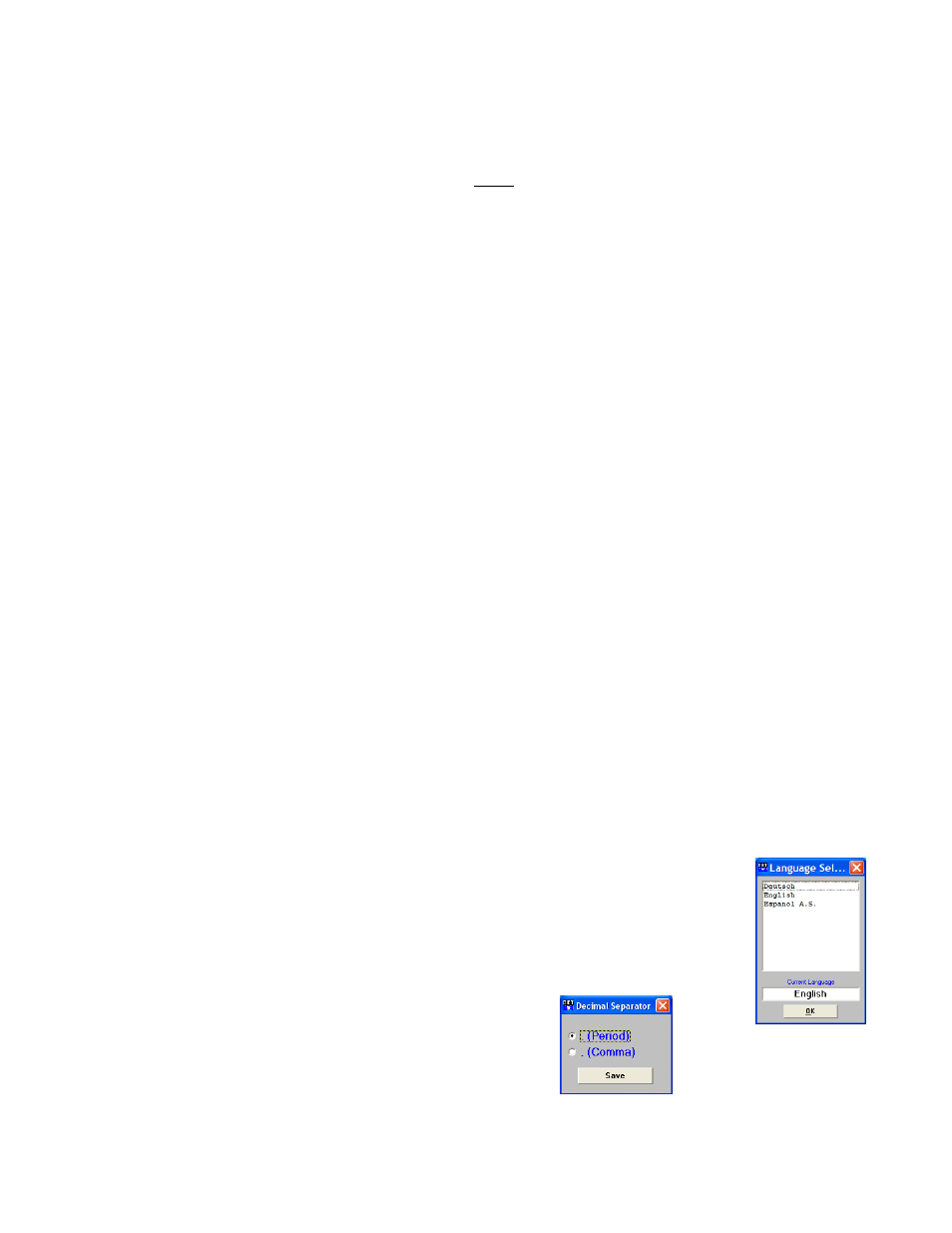
6
Diet Manager User’s Guide
Installing the Software
Before you Install
This section takes you through the necessary steps to install the software and hardware to run your system.
Please take some time to review this section before beginning the installation process.
Read the License Agreement
Read the Digi-Star
License Agreement on the sheet accompanying the software and this manual. When
you break the seal on the CD, and install the software, you agree to the terms of the license agreement.
Connecting the DataKey
™
Docking Station
The DataKey
™
Docking Station is the interface device for the DataKey
™
. This device must be connected to
the computer running the Diet Manager
software.
The DataKey
™
Docking Station must be connected and powered ON whenever the Diet Manager
software
is running.
To connect the device:
1. Connect the 9-pin connector to the serial 9-pin connector on the computer that will be running
the Diet Manager
software.
2. Plug the power supply into an 115v/230v outlet. The power light on the DataKey
™
Docking
Station should be ON.
3. Insert the DataKey
™
into the slot on the front of the DataKey
™
Docking Station.
Diet Manager
Installation
The Diet Manager
software is shipped to you on a CD. To install the software, please close all other open
programs. Insert the CD into the drive. If Auto Run is enabled on your computer, follow the installation
instructions.
If the installation screen does not appear, go to Start and select Run. From the Run menu, browse the CD
and select setup.exe. The install screen will now appear. Follow the installation instructions.
Install, connect and power On the DataKey
™
Docking Station and Insert the DataKey
™
before attempting
to start the Diet Manager
software. Failure to do so will result in an error during the initial phase of the
software setup.
Selecting the program Language
After installation of the software, the first time that the Diet Manager
™
program is
started, the Language Selection box will appear.
Note: The Language Selection can be changed at any time after initial setup.
To select a language from the list, click on the desired language
and click Ok to save your selection. The language selection can
be changed from within the Diet Manager
™
program by selecting
System, Language from the main menu.
Selecting the Decimal Separator
Select the Decimal Separator and click Save.
This selection is for types of currency separators.