Digi-Star Diet Manager Full Guide User Manual
Page 18
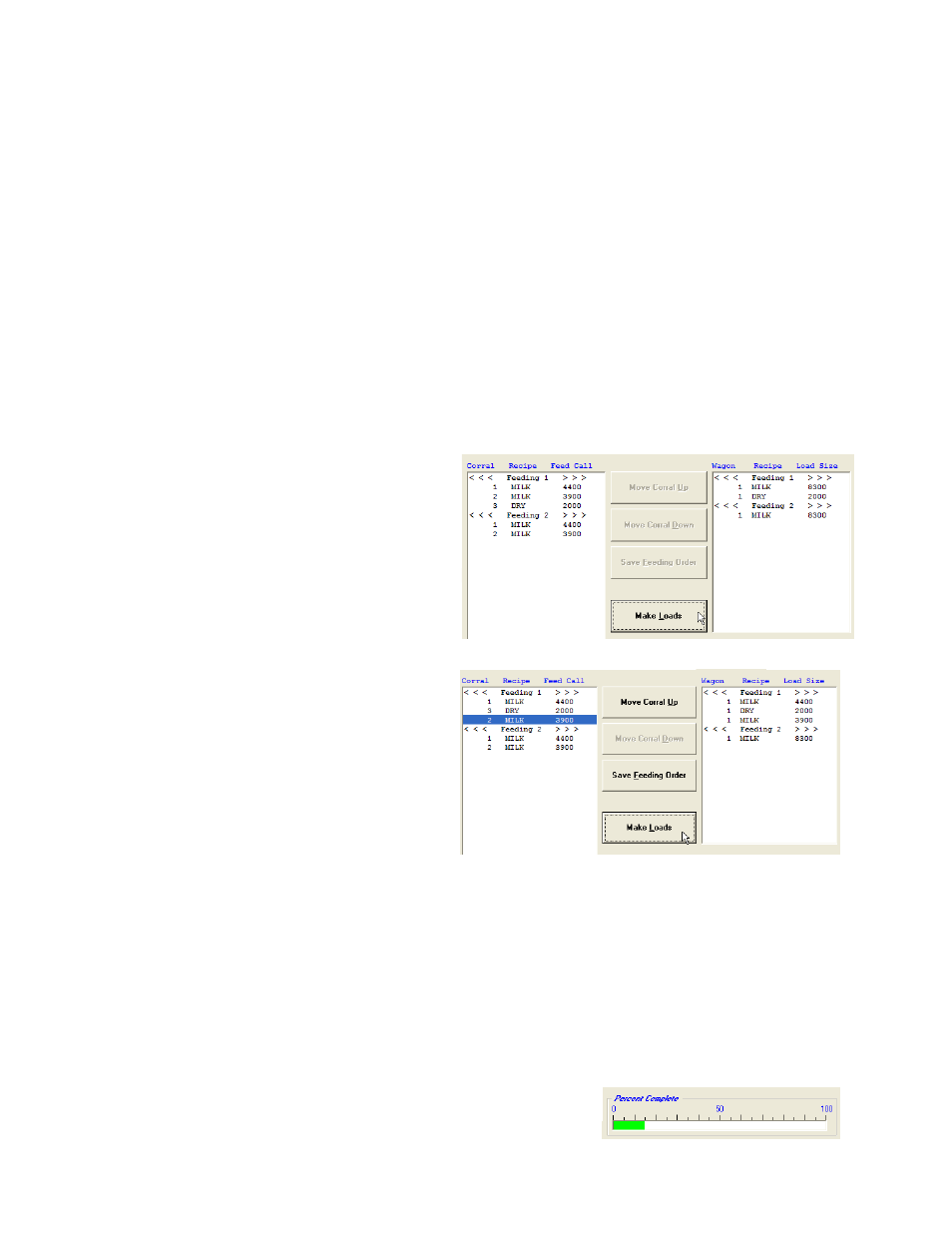
18
Diet Manager User’s Guide
Printing Feed Sheets
To print Feed Sheets, under Options, select Print Feed Sheet. Un-check the Store to DataKey
™
check-
box to print feed sheets without sending data to the DataKey
™
.
Setting the Feeding Order
Set the Feeding Order by highlighting a Corral and clicking on the Move Corral Up or Move Corral
Down buttons.
The Feeding Order determines how the order of the Corrals is displayed on the EZ3500 Indicator. In the
example above, the Corrals would be fed in the order of Corral 1, Corral 2 and Corral 3.
If the selected wagon can mix more than the combined feed call for Corral 1 and 2 (8300), then these
Corrals will be combined into a single load. Loads will only be combined when the total load does not
exceed the Wagon capacity and when the Recipe to be fed is the same.
When the Feeding Order has been set, click on Save Feeding Order to save the order. A temporary change
can be made by changing the order and not clicking on Save Feeding Order. This sends the Corrals in the
order specified, but does not save the new order.
When the Feeding Order has been set, click on Make Loads. This combines loads and places them in the
right-hand window.
In the first example, Feeding 1, Corral 1
and 2 have been combined into a single
load of 8300. This will be followed by
a load of 2000 for Corral 3.
In this example, we have moved Corral
2
down to the last position in Feeding 1.
When the Make Loads Button is
clicked, the new Feeding Order results
in
a single load for each Corral in Feeding
1.
The right-hand window is provided to review the Feeding Order and Corral grouping prior to
sending the data to the DataKey
™
. Changes to the Feeding Order can be made at any time prior to sending
data to the DataKey
™
. Make your required changes and click on the Make Loads Button to update the
right-hand window.
Note: No loads are sent until the Send Buttons are clicked.
Sending Loads to the DataKey
™
When you are satisfied with the Feeding Order and grouping, click on Send All to send all the feeding data
to the DataKey
™
.
As the data is sent to the DataKey
™
, a green progress bar will track the percent complete.