Preferences, Determining where to look for music files, Applying automatically – equinux SongGenie 1.2.1 User Manual
Page 14
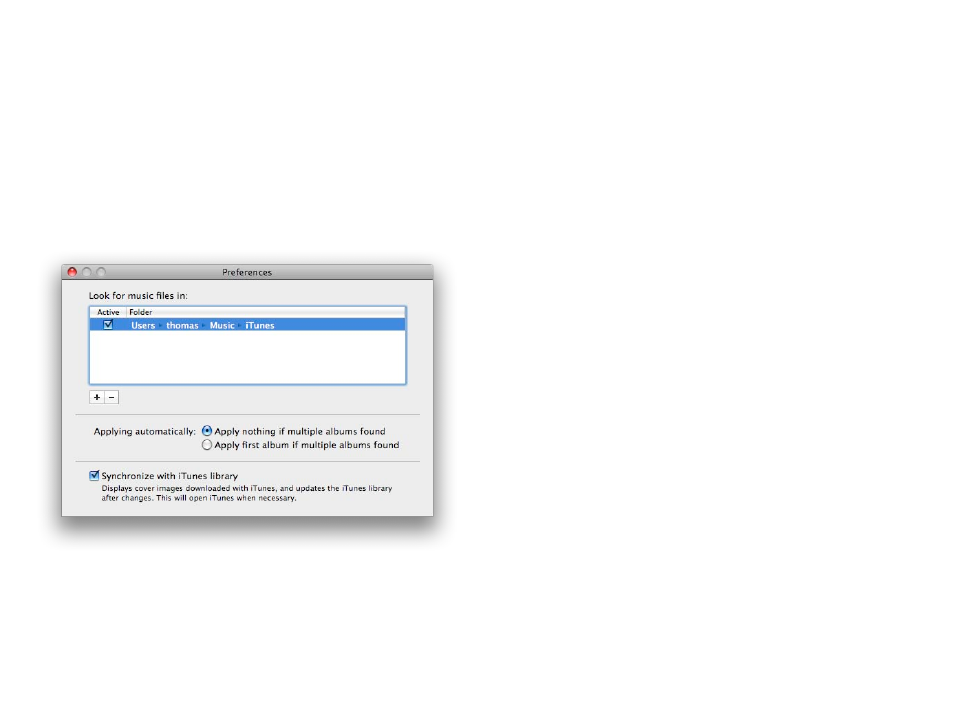
Preferences
This chapter explains the various options available in
SongGenie’s Preferences window.
Select SongGenie > Preferences… to open the Preferences window. The win-
dow is separated in General, Search and Web Search.
Determining where to Look for Music Files
In the Preferences window, you can specify the locations within which
SongGenie will look for music files.
To add your iTunes music:
SongGenie will search in your “Music” folder by default, which usually also
includes the default location of your iTunes library. If you have chosen to store
your entire iTunes library or parts of your library elsewhere, you will need to
add those locations.
To add additional music locations outside of your “Music" folder:
‣ Click the “+” icon
‣ Navigate to the folder you would like SongGenie to search in
‣ Click “Add”
SongGenie will begin searching through that folder and any sub-folders it
finds for music files.
Tip
You can temporarily deactivate search locations by unchecking the “Ac-
tive” box for that location.
Applying Automatically
If your song is identified as being on multiple albums, you can choose
whether SongGenie should apply the first album result it finds, or whether it
should skip that song.
Synchronize with iTunes library
SongGenie can find and display iTunes covers in its main window as well. If
you enable this option SongGenie will launch iTunes and check your library
for cover artwork.
SongGenie will also make sure iTunes stays up-to-date with any new song
information you apply.
14